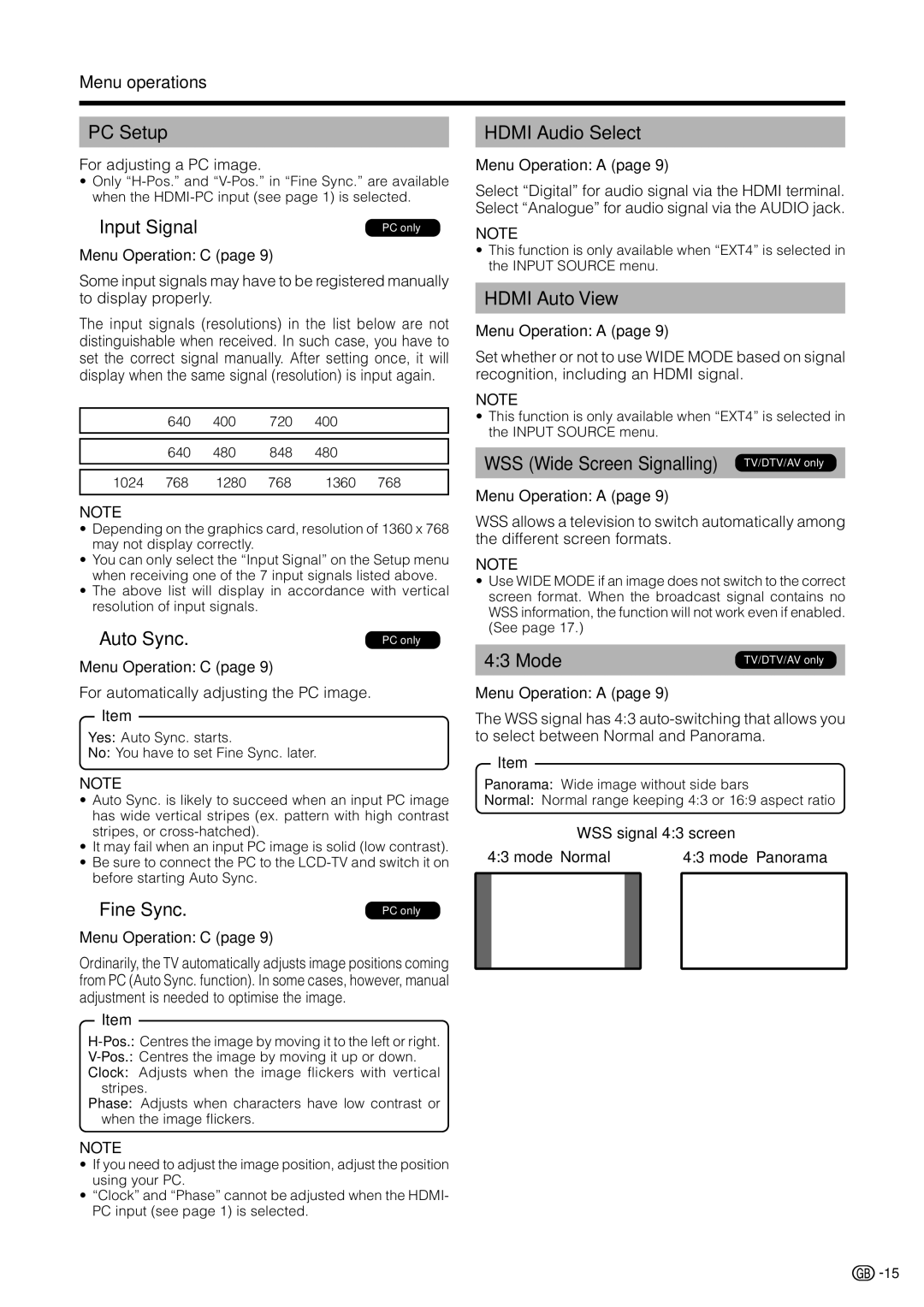Menu operations
PC Setup
For adjusting a PC image.
•Only
● Input Signal | PC only |
Menu Operation: C (page 9)
Some input signals may have to be registered manually to display properly.
The input signals (resolutions) in the list below are not distinguishable when received. In such case, you have to set the correct signal manually. After setting once, it will display when the same signal (resolution) is input again.
640 g 400 | 720 g 400 |
|
|
|
|
640 g 480 | 848 g 480 |
|
|
1024 g 768 1280 g 768 1360 g 768
NOTE
•Depending on the graphics card, resolution of 1360 x 768 may not display correctly.
•You can only select the “Input Signal” on the Setup menu when receiving one of the 7 input signals listed above.
•The above list will display in accordance with vertical resolution of input signals.
● Auto Sync. | PC only |
Menu Operation: C (page 9)
For automatically adjusting the PC image.
Item
Yes: Auto Sync. starts.
No: You have to set Fine Sync. later.
NOTE
•Auto Sync. is likely to succeed when an input PC image has wide vertical stripes (ex. pattern with high contrast stripes, or
•It may fail when an input PC image is solid (low contrast).
•Be sure to connect the PC to the
● Fine Sync. | PC only |
Menu Operation: C (page 9)
Ordinarily, the TV automatically adjusts image positions coming from PC (Auto Sync. function). In some cases, however, manual adjustment is needed to optimise the image.
Item
Clock: Adjusts when the image flickers with vertical stripes.
Phase: Adjusts when characters have low contrast or when the image flickers.
NOTE
•If you need to adjust the image position, adjust the position using your PC.
•“Clock” and “Phase” cannot be adjusted when the HDMI- PC input (see page 1) is selected.
HDMI Audio Select
Menu Operation: A (page 9)
Select “Digital” for audio signal via the HDMI terminal. Select “Analogue” for audio signal via the AUDIO jack.
NOTE
•This function is only available when “EXT4” is selected in the INPUT SOURCE menu.
HDMI Auto View
Menu Operation: A (page 9)
Set whether or not to use WIDE MODE based on signal recognition, including an HDMI signal.
NOTE
•This function is only available when “EXT4” is selected in the INPUT SOURCE menu.
WSS (Wide Screen Signalling) TV/DTV/AV only
Menu Operation: A (page 9)
WSS allows a television to switch automatically among the different screen formats.
NOTE
•Use WIDE MODE if an image does not switch to the correct screen format. When the broadcast signal contains no WSS information, the function will not work even if enabled. (See page 17.)
4:3 Mode | TV/DTV/AV only |
|
|
Menu Operation: A (page 9)
The WSS signal has 4:3
Item
Panorama: Wide image without side bars
Normal: Normal range keeping 4:3 or 16:9 aspect ratio
WSS signal 4:3 screen
4:3 mode “Normal” | 4:3 mode “Panorama” |
![]()
![]() 15
15