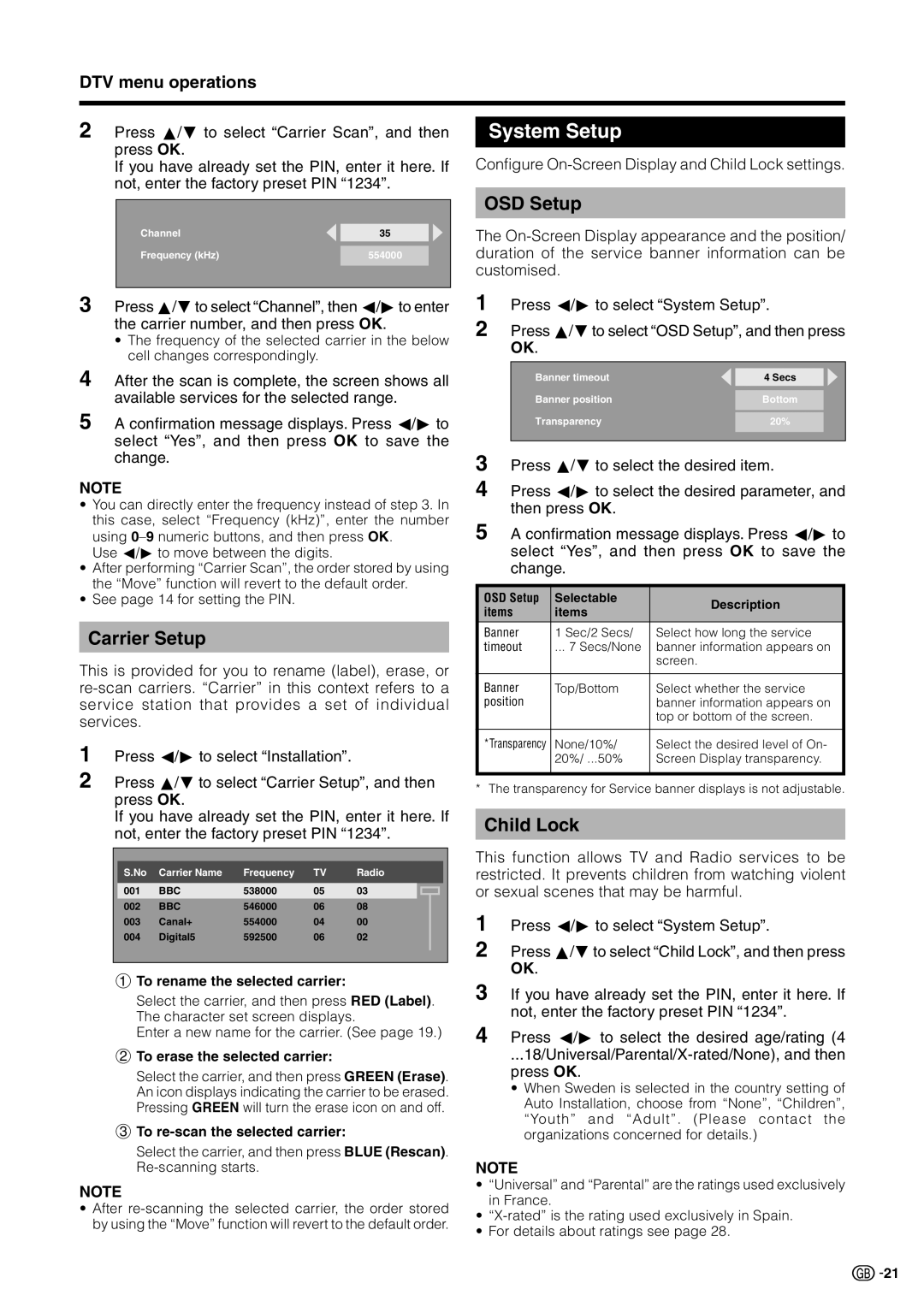DTV menu operations
2 Press a/b to select “Carrier Scan”, and then press OK.
If you have already set the PIN, enter it here. If not, enter the factory preset PIN “1234”.
|
|
|
Channel | 35 |
|
Frequency (kHz) | 554000 |
|
|
|
|
|
|
|
System Setup
Configure
OSD Setup
The
1 | Press c/d to select “System Setup”. | |||||
2 | Press a/bto select “OSD Setup”, and then press | |||||
| OK. |
|
|
|
| |
|
|
|
|
|
| |
|
|
|
|
|
| |
| Banner timeout |
| 4 Secs |
| ||
| Banner position |
| Bottom |
| ||
|
|
|
|
|
| |
| Transparency |
| 20% |
| ||
3 |
|
|
|
|
| |
|
|
|
|
| ||
Press a/b to select the desired item. | ||||||
4 | Press c/d to select the desired parameter, and | |||||
| then press OK. |
|
|
| ||
5 | A confirmation message displays. Press c/d to | |||||
| select “Yes”, and then press OK to save the | |||||
| change. |
|
|
| ||
|
|
|
|
| ||
OSD Setup | Selectable | Description | ||||
items | items | |||||
|
|
| ||||
Banner | 1 Sec/2 Secs/ | Select how long the service | ||||
timeout | ... 7 Secs/None | banner information appears on | ||||
|
|
| screen. | |||
|
|
| ||||
Banner | Top/Bottom | Select whether the service | ||||
position |
| banner information appears on | ||||
|
|
| top or bottom of the screen. | |||
|
|
| ||||
*Transparency | None/10%/ | Select the desired level of On- | ||||
|
| 20%/ ...50% | Screen Display transparency. | |||
|
|
|
|
|
| |
* The transparency for Service banner displays is not adjustable.
|
|
|
|
|
|
|
|
| S.No | Carrier Name | Frequency | TV | Radio | ||
|
|
|
|
|
|
|
|
| 001 | BBC | 538000 | 05 | 03 |
|
|
| 002 | BBC | 546000 | 06 | 08 |
|
|
003 | Canal+ | 554000 | 04 | 00 |
|
| |
004 | Digital5 | 592500 | 06 | 02 |
|
| |
|
|
|
|
|
|
|
|
|
|
|
|
|
|
|
|
1To rename the selected carrier:
Select the carrier, and then press RED (Label). The character set screen displays.
Enter a new name for the carrier. (See page 19.)
2To erase the selected carrier:
Select the carrier, and then press GREEN (Erase). An icon displays indicating the carrier to be erased. Pressing GREEN will turn the erase icon on and off.
3To re-scan the selected carrier:
Select the carrier, and then press BLUE (Rescan).
NOTE
•After
Child Lock
This function allows TV and Radio services to be restricted. It prevents children from watching violent or sexual scenes that may be harmful.
1
2 Press a/b to select “Child Lock”, and then press OK.
3 If you have already set the PIN, enter it here. If not, enter the factory preset PIN “1234”.
4 Press c/d to select the desired age/rating (4
•When Sweden is selected in the country setting of Auto Installation, choose from “None”, “Children”, “Youth” and “Adult”. (Please contact the organizations concerned for details.)
NOTE
•“Universal” and “Parental” are the ratings used exclusively in France.
•
•For details about ratings see page 28.
![]()
![]() 21
21