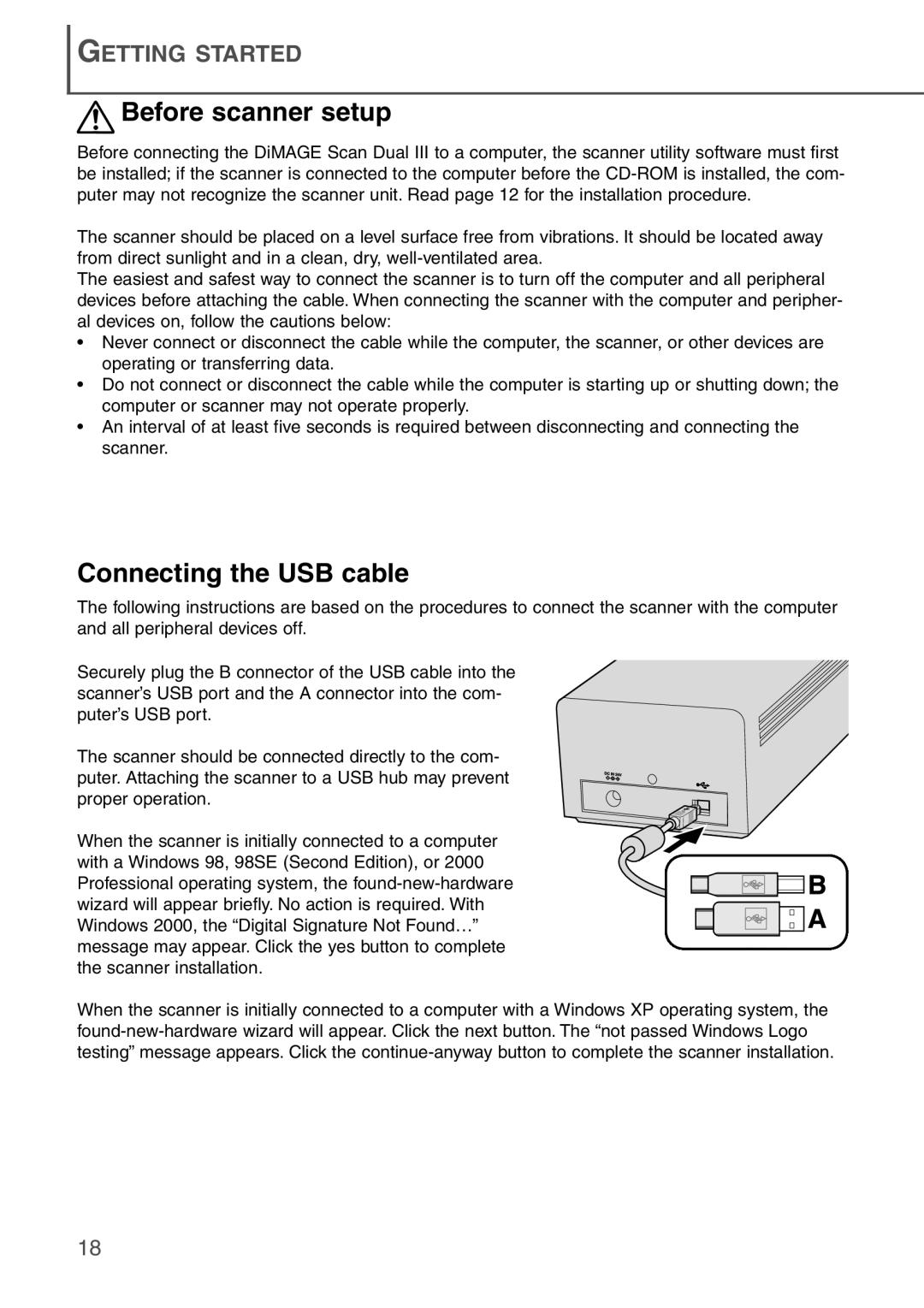GETTING STARTED
 Before scanner setup
Before scanner setup
Before connecting the DiMAGE Scan Dual III to a computer, the scanner utility software must first be installed; if the scanner is connected to the computer before the
The scanner should be placed on a level surface free from vibrations. It should be located away from direct sunlight and in a clean, dry,
The easiest and safest way to connect the scanner is to turn off the computer and all peripheral devices before attaching the cable. When connecting the scanner with the computer and peripher- al devices on, follow the cautions below:
•Never connect or disconnect the cable while the computer, the scanner, or other devices are operating or transferring data.
•Do not connect or disconnect the cable while the computer is starting up or shutting down; the computer or scanner may not operate properly.
•An interval of at least five seconds is required between disconnecting and connecting the scanner.
Connecting the USB cable
The following instructions are based on the procedures to connect the scanner with the computer and all peripheral devices off.
Securely plug the B connector of the USB cable into the scanner’s USB port and the A connector into the com- puter’s USB port.
The scanner should be connected directly to the com- puter. Attaching the scanner to a USB hub may prevent proper operation.
When the scanner is initially connected to a computer with a Windows 98, 98SE (Second Edition), or 2000 Professional operating system, the
When the scanner is initially connected to a computer with a Windows XP operating system, the
18