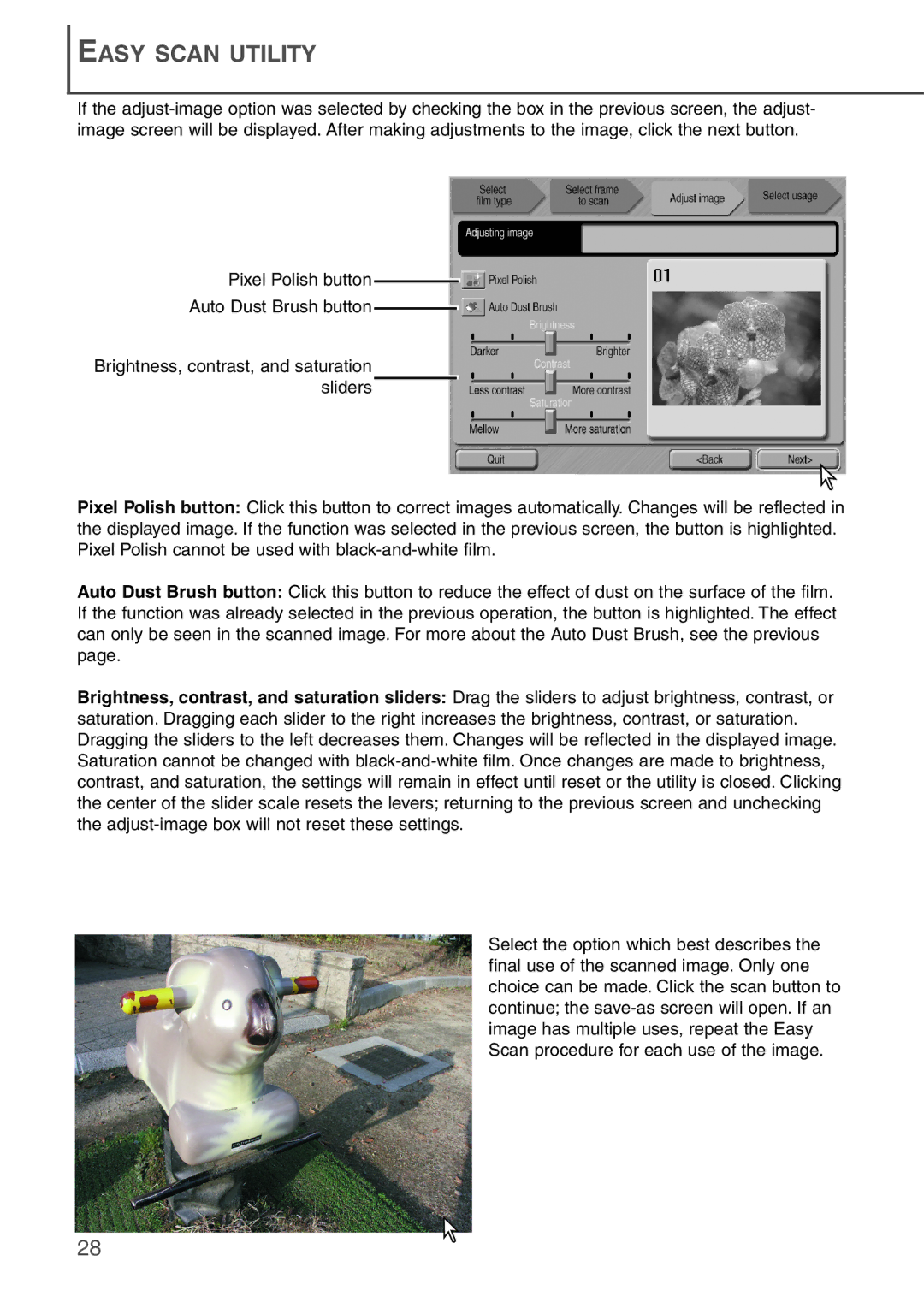EASY SCAN UTILITY
If the
Pixel Polish button 
Auto Dust Brush button 
Brightness, contrast, and saturation sliders
Pixel Polish button: Click this button to correct images automatically. Changes will be reflected in the displayed image. If the function was selected in the previous screen, the button is highlighted. Pixel Polish cannot be used with
Auto Dust Brush button: Click this button to reduce the effect of dust on the surface of the film. If the function was already selected in the previous operation, the button is highlighted. The effect can only be seen in the scanned image. For more about the Auto Dust Brush, see the previous page.
Brightness, contrast, and saturation sliders: Drag the sliders to adjust brightness, contrast, or saturation. Dragging each slider to the right increases the brightness, contrast, or saturation. Dragging the sliders to the left decreases them. Changes will be reflected in the displayed image. Saturation cannot be changed with
Select the option which best describes the final use of the scanned image. Only one choice can be made. Click the scan button to continue; the
28