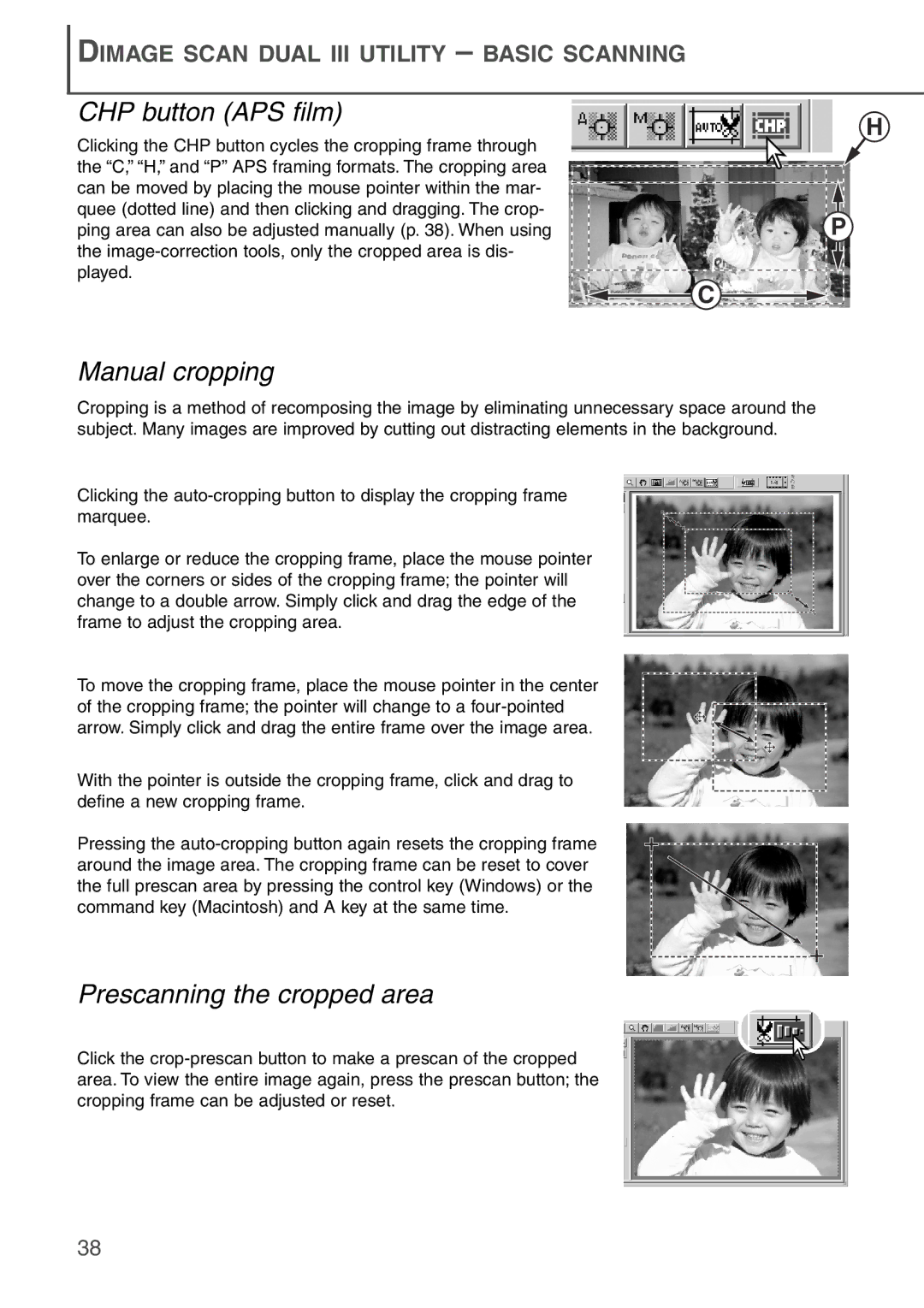DIMAGE SCAN DUAL III UTILITY – BASIC SCANNING
CHP button (APS film)
Clicking the CHP button cycles the cropping frame through the “C,” “H,” and “P” APS framing formats. The cropping area can be moved by placing the mouse pointer within the mar- quee (dotted line) and then clicking and dragging. The crop- ping area can also be adjusted manually (p. 38). When using the
C
H
P
Manual cropping
Cropping is a method of recomposing the image by eliminating unnecessary space around the subject. Many images are improved by cutting out distracting elements in the background.
Clicking the
To enlarge or reduce the cropping frame, place the mouse pointer over the corners or sides of the cropping frame; the pointer will change to a double arrow. Simply click and drag the edge of the frame to adjust the cropping area.
To move the cropping frame, place the mouse pointer in the center of the cropping frame; the pointer will change to a
With the pointer is outside the cropping frame, click and drag to define a new cropping frame.
Pressing the
Prescanning the cropped area
Click the
38