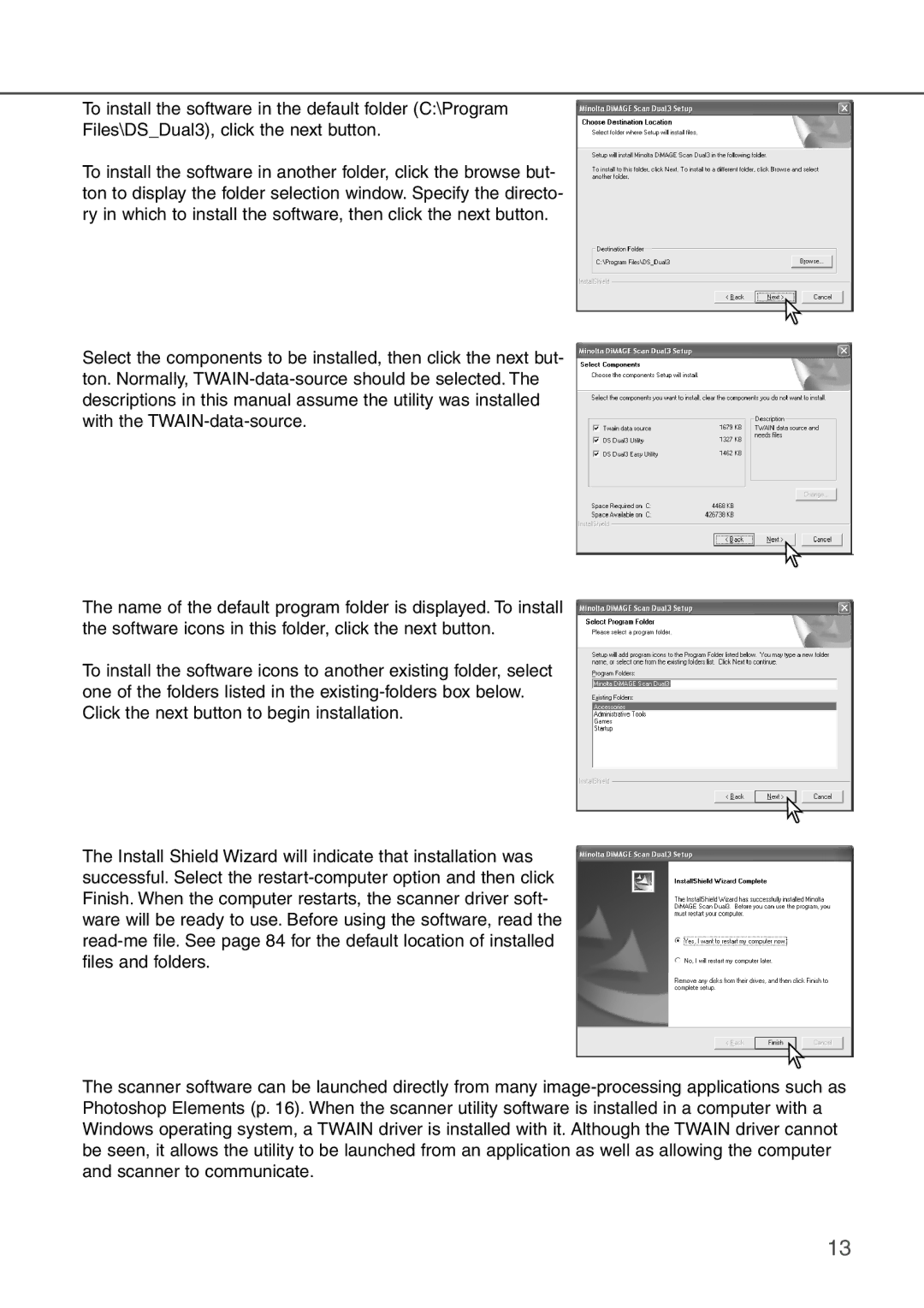To install the software in the default folder (C:\Program
Files\DS_Dual3), click the next button.
To install the software in another folder, click the browse but- ton to display the folder selection window. Specify the directo- ry in which to install the software, then click the next button.
Select the components to be installed, then click the next but- ton. Normally, TWAIN-data-source should be selected. The descriptions in this manual assume the utility was installed with the TWAIN-data-source.
The name of the default program folder is displayed. To install the software icons in this folder, click the next button.
To install the software icons to another existing folder, select one of the folders listed in the existing-folders box below. Click the next button to begin installation.
The Install Shield Wizard will indicate that installation was successful. Select the restart-computer option and then click Finish. When the computer restarts, the scanner driver soft- ware will be ready to use. Before using the software, read the read-me file. See page 84 for the default location of installed files and folders.
The scanner software can be launched directly from many image-processing applications such as Photoshop Elements (p. 16). When the scanner utility software is installed in a computer with a Windows operating system, a TWAIN driver is installed with it. Although the TWAIN driver cannot be seen, it allows the utility to be launched from an application as well as allowing the computer and scanner to communicate.