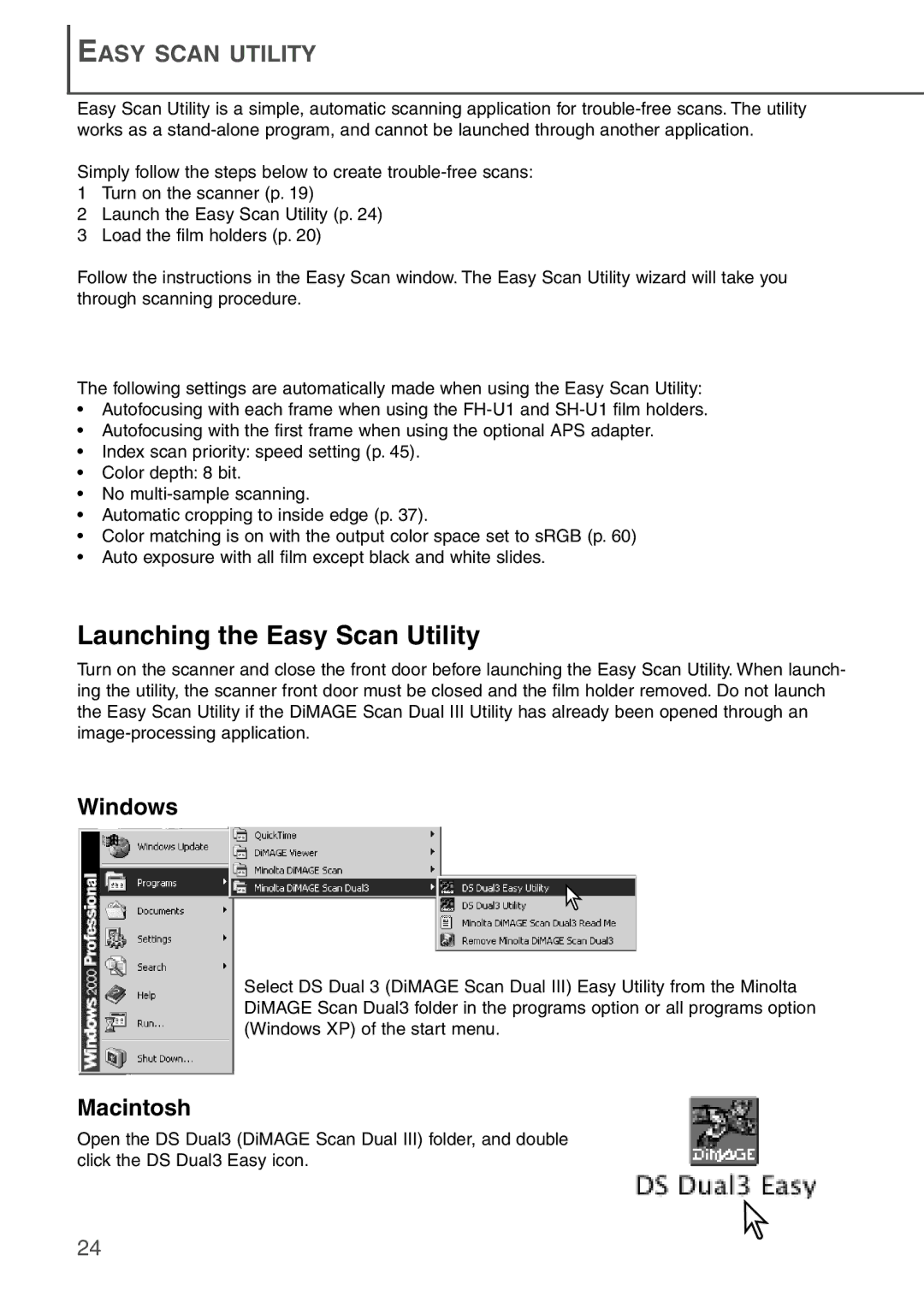EASY SCAN UTILITY
Easy Scan Utility is a simple, automatic scanning application for
Simply follow the steps below to create
1Turn on the scanner (p. 19)
2Launch the Easy Scan Utility (p. 24)
3Load the film holders (p. 20)
Follow the instructions in the Easy Scan window. The Easy Scan Utility wizard will take you through scanning procedure.
The following settings are automatically made when using the Easy Scan Utility:
•Autofocusing with each frame when using the
•Autofocusing with the first frame when using the optional APS adapter.
•Index scan priority: speed setting (p. 45).
•Color depth: 8 bit.
•No
•Automatic cropping to inside edge (p. 37).
•Color matching is on with the output color space set to sRGB (p. 60)
•Auto exposure with all film except black and white slides.
Launching the Easy Scan Utility
Turn on the scanner and close the front door before launching the Easy Scan Utility. When launch- ing the utility, the scanner front door must be closed and the film holder removed. Do not launch the Easy Scan Utility if the DiMAGE Scan Dual III Utility has already been opened through an
Windows
Select DS Dual 3 (DiMAGE Scan Dual III) Easy Utility from the Minolta DiMAGE Scan Dual3 folder in the programs option or all programs option (Windows XP) of the start menu.
Macintosh
Open the DS Dual3 (DiMAGE Scan Dual III) folder, and double click the DS Dual3 Easy icon.
24