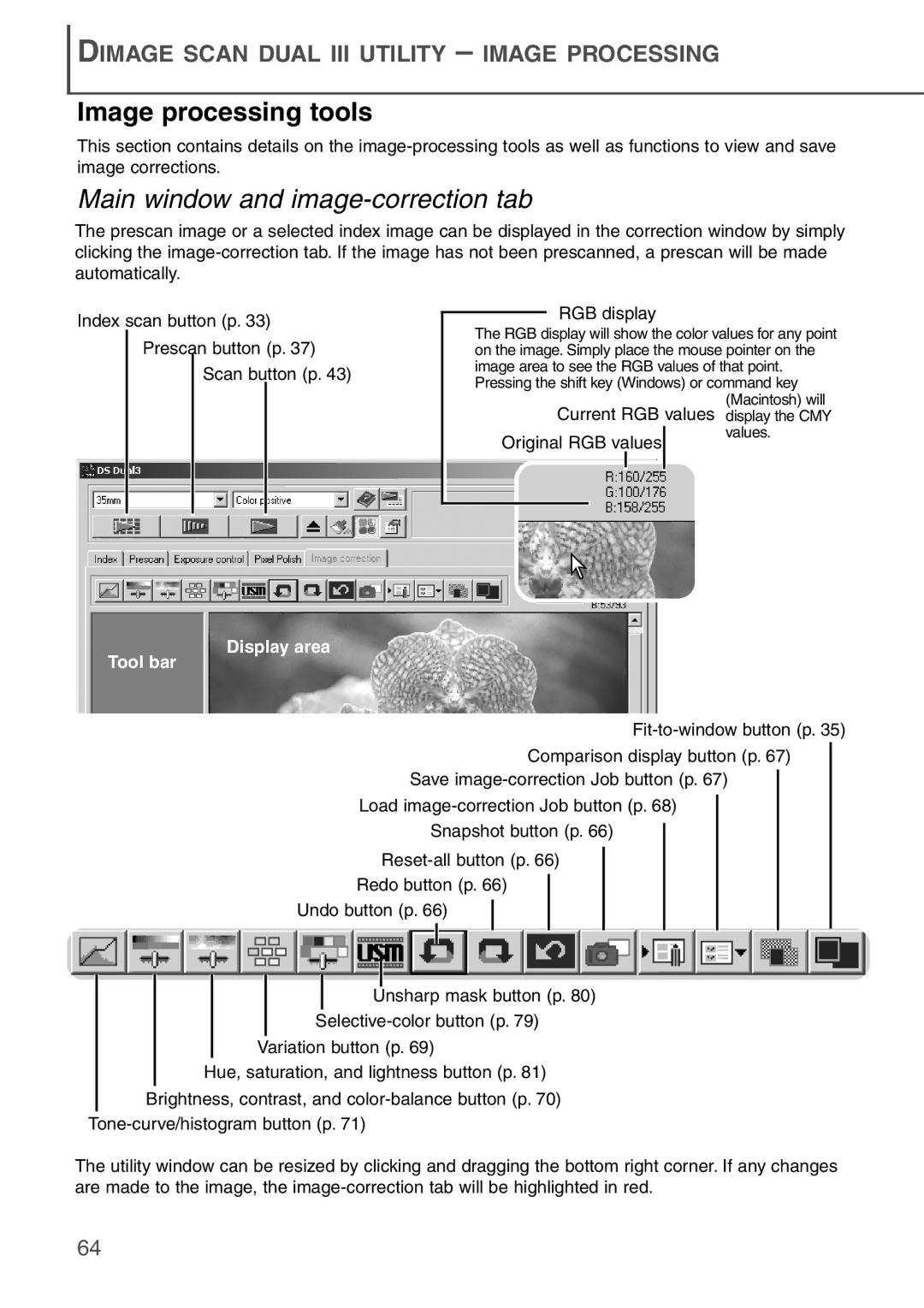DIMAGE SCAN DUAL III UTILITY – IMAGE PROCESSING
Image processing tools
This section contains details on the
Main window and image-correction tab
The prescan image or a selected index image can be displayed in the correction window by simply clicking the
Index scan button (p. 33) Prescan button (p. 37)
Scan button (p. 43)
RGB display
The RGB display will show the color values for any point on the image. Simply place the mouse pointer on the image area to see the RGB values of that point. Pressing the shift key (Windows) or command key
(Macintosh) will display the CMY values.
Display area
Tool bar
Comparison display button (p. 67)
Save
Load
Snapshot button (p. 66)
Redo button (p. 66)
Undo button (p. 66)
Unsharp mask button (p. 80)
Variation button (p. 69)
Hue, saturation, and lightness button (p. 81)
Brightness, contrast, and
The utility window can be resized by clicking and dragging the bottom right corner. If any changes are made to the image, the
64