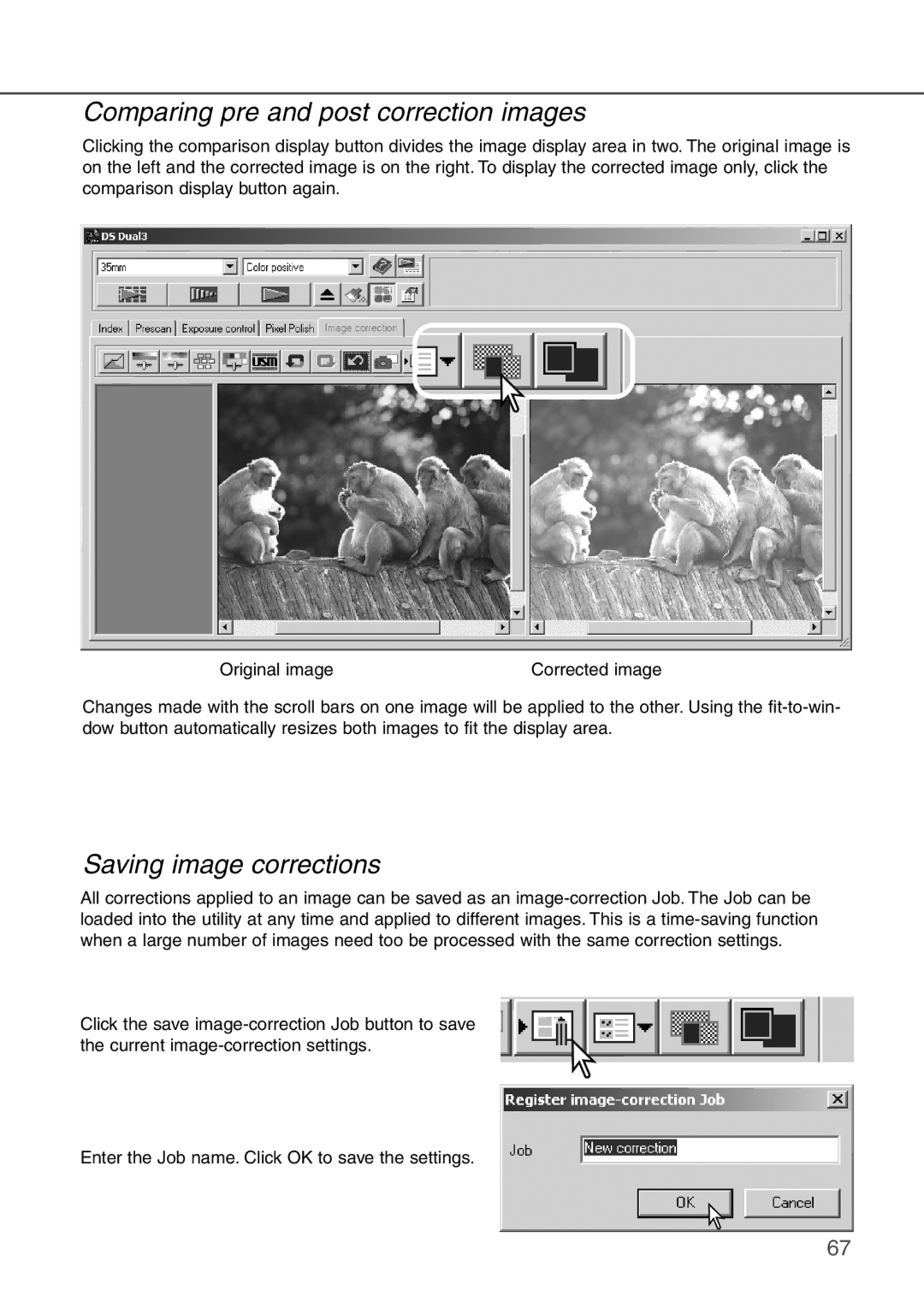Comparing pre and post correction images
Clicking the comparison display button divides the image display area in two. The original image is on the left and the corrected image is on the right. To display the corrected image only, click the comparison display button again.
Original image | Corrected image |
Changes made with the scroll bars on one image will be applied to the other. Using the
Saving image corrections
All corrections applied to an image can be saved as an
Click the save
Enter the Job name. Click OK to save the settings.
67