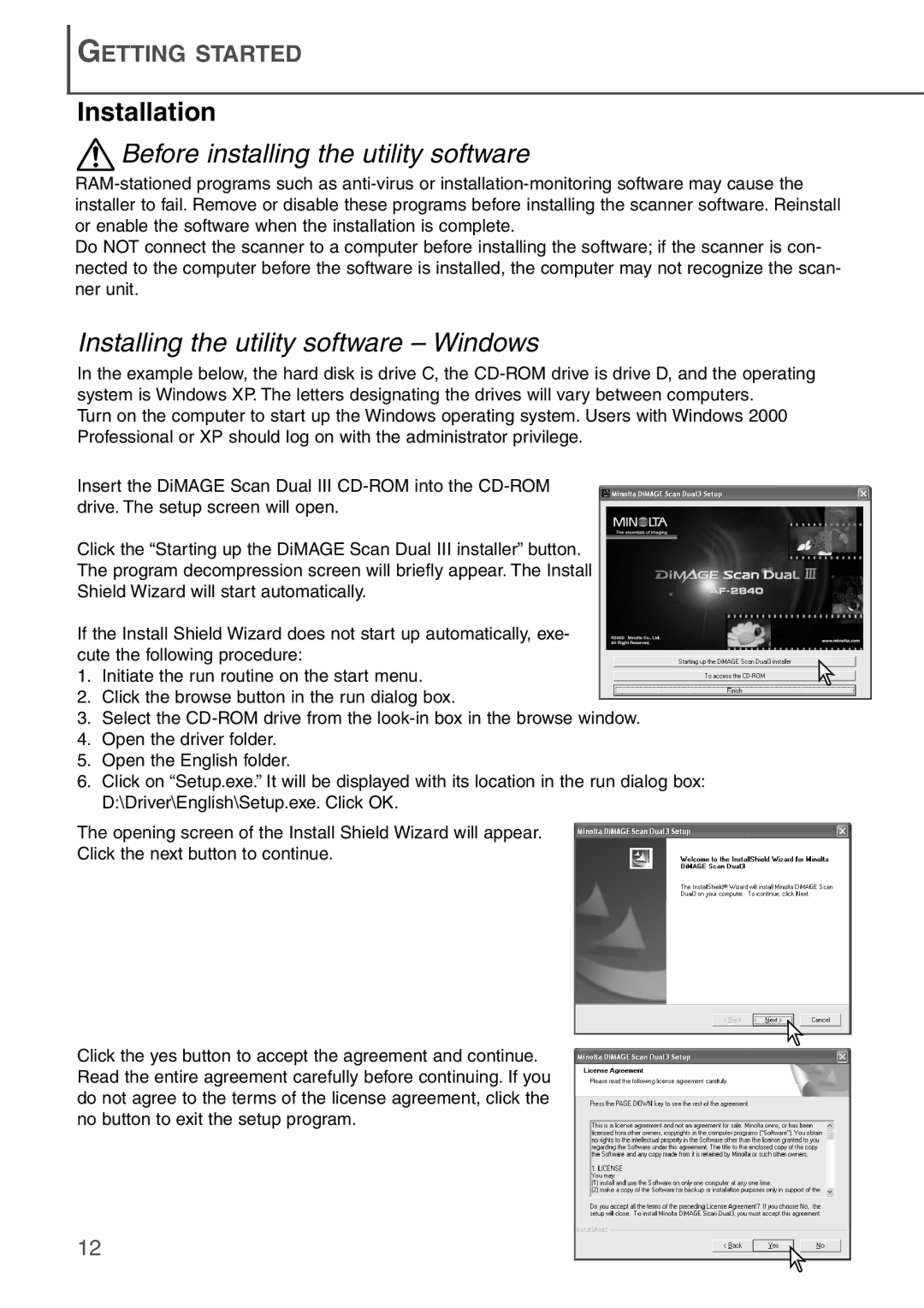GETTING STARTED
Installation
 Before installing the utility software
Before installing the utility software
Do NOT connect the scanner to a computer before installing the software; if the scanner is con- nected to the computer before the software is installed, the computer may not recognize the scan- ner unit.
Installing the utility software – Windows
In the example below, the hard disk is drive C, the
Turn on the computer to start up the Windows operating system. Users with Windows 2000 Professional or XP should log on with the administrator privilege.
Insert the DiMAGE Scan Dual III
Click the “Starting up the DiMAGE Scan Dual III installer” button.
The program decompression screen will briefly appear. The Install
Shield Wizard will start automatically.
If the Install Shield Wizard does not start up automatically, exe- cute the following procedure:
1. Initiate the run routine on the start menu.
2.Click the browse button in the run dialog box.
3.Select the
4.Open the driver folder.
5.Open the English folder.
6.Click on “Setup.exe.” It will be displayed with its location in the run dialog box: D:\Driver\English\Setup.exe. Click OK.
The opening screen of the Install Shield Wizard will appear.
Click the next button to continue.
Click the yes button to accept the agreement and continue. Read the entire agreement carefully before continuing. If you do not agree to the terms of the license agreement, click the no button to exit the setup program.
12