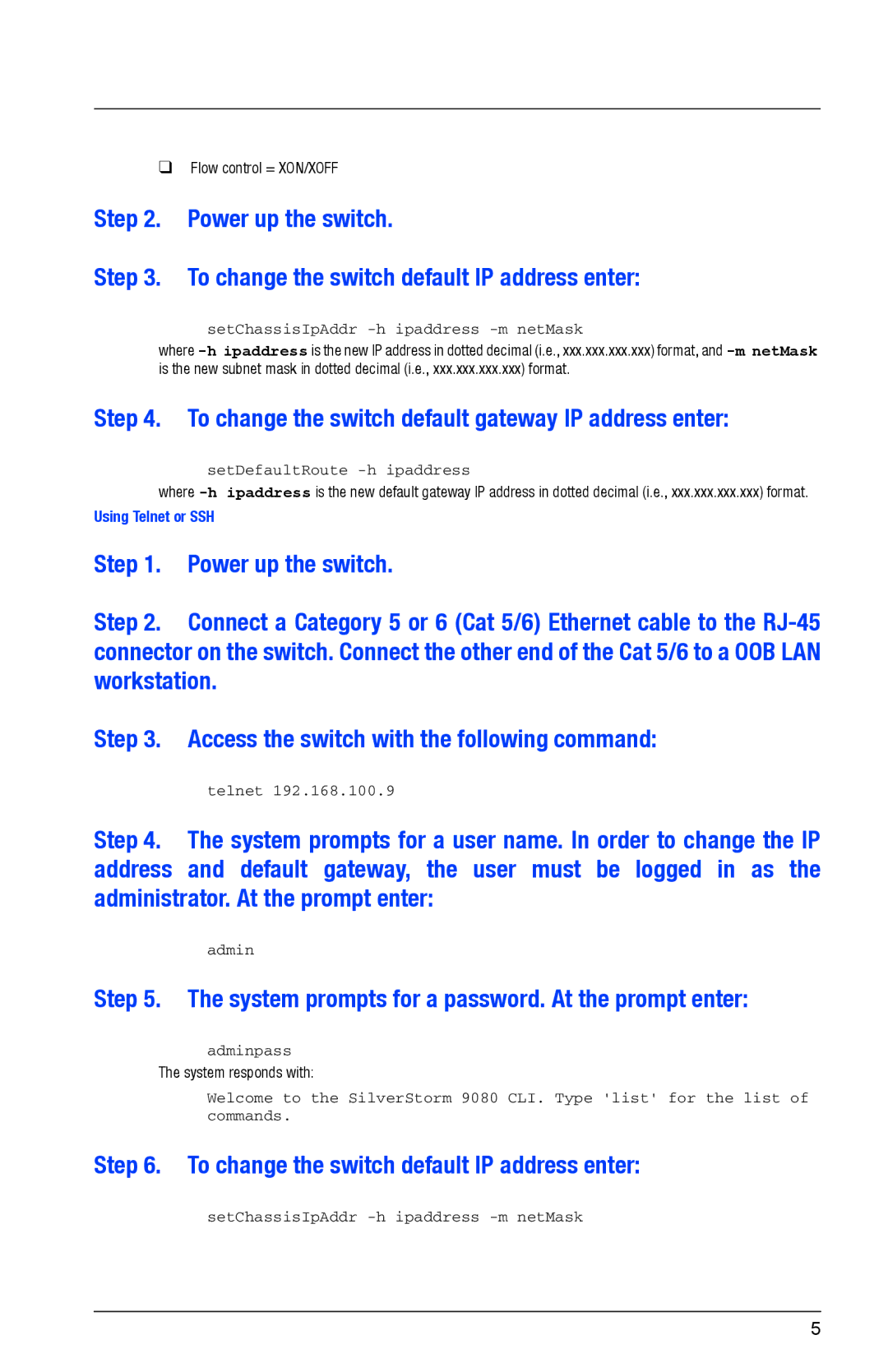❑Flow control = XON/XOFF
Step 2. Power up the switch.
Step 3. To change the switch default IP address enter:
setChassisIpAddr -h ipaddress -m netMask
where
Step 4. To change the switch default gateway IP address enter:
setDefaultRoute -h ipaddress
where
Using Telnet or SSH
Step 1. Power up the switch.
Step 2. Connect a Category 5 or 6 (Cat 5/6) Ethernet cable to the
Step 3. Access the switch with the following command:
telnet 192.168.100.9
Step 4. The system prompts for a user name. In order to change the IP address and default gateway, the user must be logged in as the administrator. At the prompt enter:
admin
Step 5. The system prompts for a password. At the prompt enter:
adminpass
The system responds with:
Welcome to the SilverStorm 9080 CLI. Type 'list' for the list of commands.
Step 6. To change the switch default IP address enter:
setChassisIpAddr
5