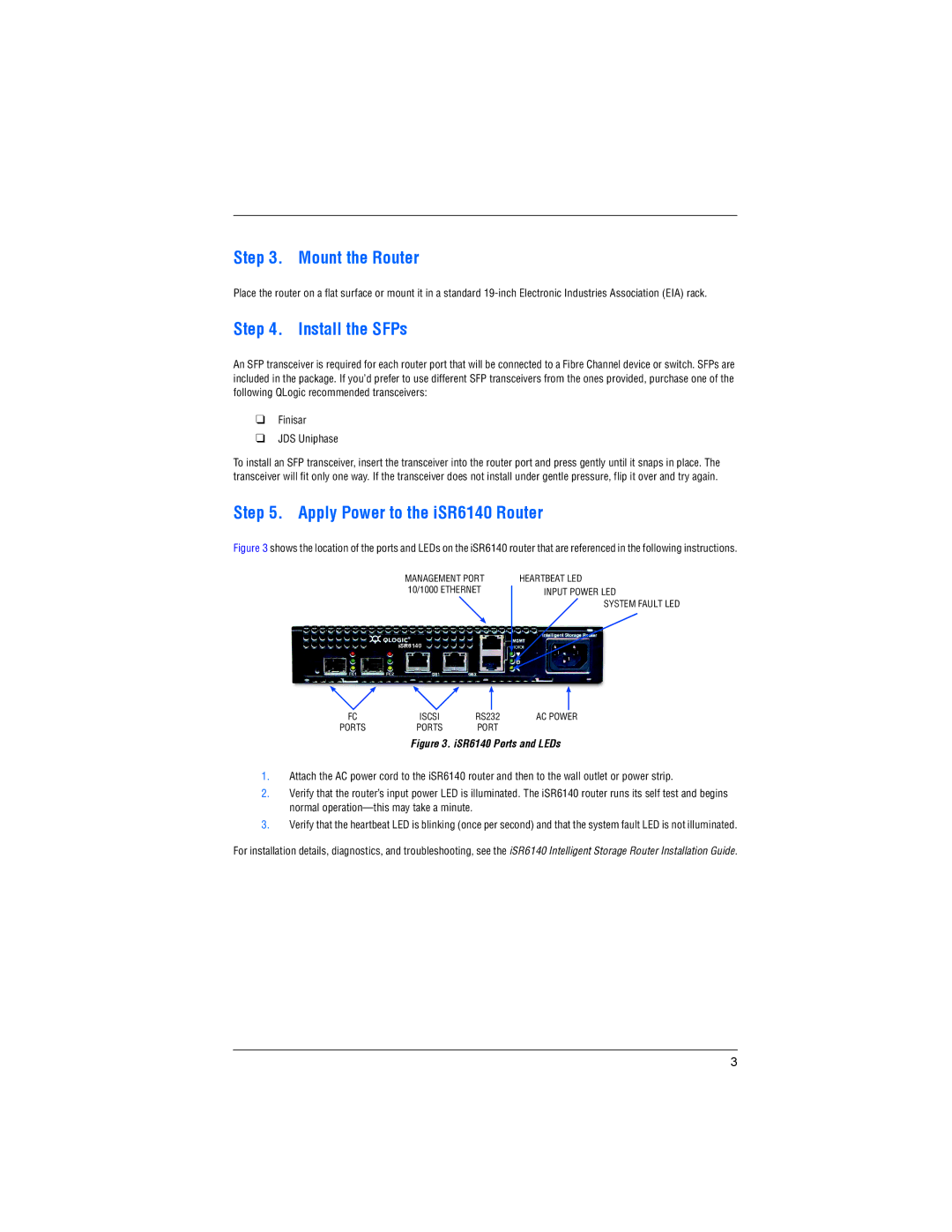Step 3. Mount the Router
Place the router on a flat surface or mount it in a standard
Step 4. Install the SFPs
An SFP transceiver is required for each router port that will be connected to a Fibre Channel device or switch. SFPs are included in the package. If you’d prefer to use different SFP transceivers from the ones provided, purchase one of the following QLogic recommended transceivers:
❑Finisar
❑JDS Uniphase
To install an SFP transceiver, insert the transceiver into the router port and press gently until it snaps in place. The transceiver will fit only one way. If the transceiver does not install under gentle pressure, flip it over and try again.
Step 5. Apply Power to the iSR6140 Router
Figure 3 shows the location of the ports and LEDs on the iSR6140 router that are referenced in the following instructions.
MANAGEMENT PORT 10/1000 ETHERNET
HEARTBEAT LED INPUT POWER LED
SYSTEM FAULT LED
FC | ISCSI | RS232 | AC POWER |
PORTS | PORTS | PORT |
|
Figure 3. iSR6140 Ports and LEDs
1.Attach the AC power cord to the iSR6140 router and then to the wall outlet or power strip.
2.Verify that the router’s input power LED is illuminated. The iSR6140 router runs its self test and begins normal
3.Verify that the heartbeat LED is blinking (once per second) and that the system fault LED is not illuminated.
For installation details, diagnostics, and troubleshooting, see the iSR6140 Intelligent Storage Router Installation Guide.
3