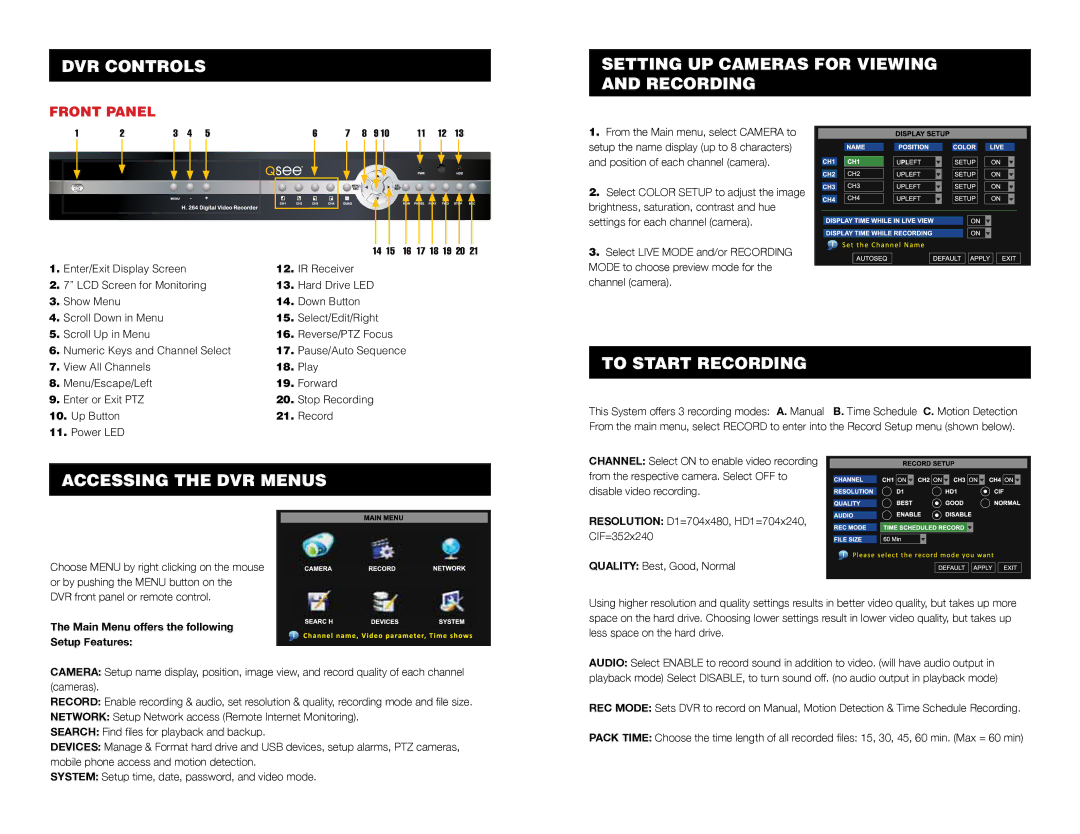DVR Controls
Front Panel
1 | 2 | 3 | 4 | 5 | 6 | 7 | 8 | 9 10 |
| 11 | 12 | 13 | |||||||||||||||||
|
|
|
|
|
|
|
|
|
|
|
|
|
|
|
|
|
|
|
|
|
|
|
|
|
|
|
|
|
|
|
|
|
|
|
|
|
|
|
|
|
|
|
|
|
|
|
|
|
|
|
|
|
|
|
|
|
|
|
|
|
|
|
|
|
|
|
|
|
|
|
|
|
|
|
|
|
|
|
|
|
|
|
|
|
|
|
|
|
|
|
|
|
|
|
|
|
|
|
|
|
|
|
|
|
|
|
|
|
|
|
|
|
|
|
|
|
|
|
|
|
|
|
|
|
|
|
|
|
|
|
|
|
|
|
|
|
|
|
|
|
|
|
|
|
|
|
|
|
|
|
|
|
|
|
|
|
|
|
|
|
|
|
|
|
|
|
|
|
|
|
|
|
|
|
|
|
|
|
|
|
|
|
|
|
|
|
|
|
|
|
|
|
|
|
|
|
|
|
|
|
|
|
|
|
|
|
|
|
|
|
|
|
|
|
|
|
|
|
|
|
|
|
|
|
|
|
|
|
|
|
|
|
|
|
|
|
|
|
|
|
|
| 14 15 | 16 | 17 18 19 | 20 | 21 |
1. | Enter/Exit Display Screen | 12. | IR Receiver |
|
|
|
|
2. | 7” LCD Screen for Monitoring | 13. | Hard Drive LED |
|
|
|
|
3. | Show Menu | 14. | Down Button |
|
|
|
|
4. | Scroll Down in Menu | 15. | Select/Edit/Right |
|
|
|
|
5. | Scroll Up in Menu | 16. | Reverse/PTZ Focus |
|
|
|
|
6. | Numeric Keys and Channel Select | 17. | Pause/Auto Sequence |
|
|
| |
7. | View All Channels | 18. | Play |
|
|
|
|
8. | Menu/Escape/Left | 19. | Forward |
|
|
|
|
9. Enter or Exit PTZ | 20. | Stop Recording |
|
|
|
| |
10. Up Button | 21. | Record |
|
|
|
| |
11.Power LED
accessing the dvr menus
Choose MENU by right clicking on the mouse or by pushing the MENU button on the DVR front panel or remote control.
The Main Menu offers the following
Setup Features:
CAMERA: Setup name display, position, image view, and record quality of each channel (cameras).
RECORD: Enable recording & audio, set resolution & quality, recording mode and file size.
NETWORK: Setup Network access (Remote Internet Monitoring).
SEARCH: Find files for playback and backup.
DEVICES: Manage & Format hard drive and USB devices, setup alarms, PTZ cameras, mobile phone access and motion detection.
SYSTEM: Setup time, date, password, and video mode.
SETTING UP CAMERAS FOR VIEWING AND RECORDING
1. From the Main menu, select CAMERA to setup the name display (up to 8 characters) and position of each channel (camera).
2. Select COLOR SETUP to adjust the image brightness, saturation, contrast and hue settings for each channel (camera).
3. Select LIVE MODE and/or RECORDING MODE to choose preview mode for the channel (camera).
to start recording
This System offers 3 recording modes: A. Manual B. Time Schedule C. Motion Detection From the main menu, select RECORD to enter into the Record Setup menu (shown below).
CHANNEL: Select ON to enable video recording from the respective camera. Select OFF to disable video recording.
RESOLUTION: D1=704x480, HD1=704x240,
CIF=352x240
QUALITY: Best, Good, Normal
Using higher resolution and quality settings results in better video quality, but takes up more space on the hard drive. Choosing lower settings result in lower video quality, but takes up less space on the hard drive.
AUDIO: Select ENABLE to record sound in addition to video. (will have audio output in playback mode) Select DISABLE, to turn sound off. (no audio output in playback mode)
REC MODE: Sets DVR to record on Manual, Motion Detection & Time Schedule Recording.
PACK TIME: Choose the time length of all recorded files: 15, 30, 45, 60 min. (Max = 60 min)