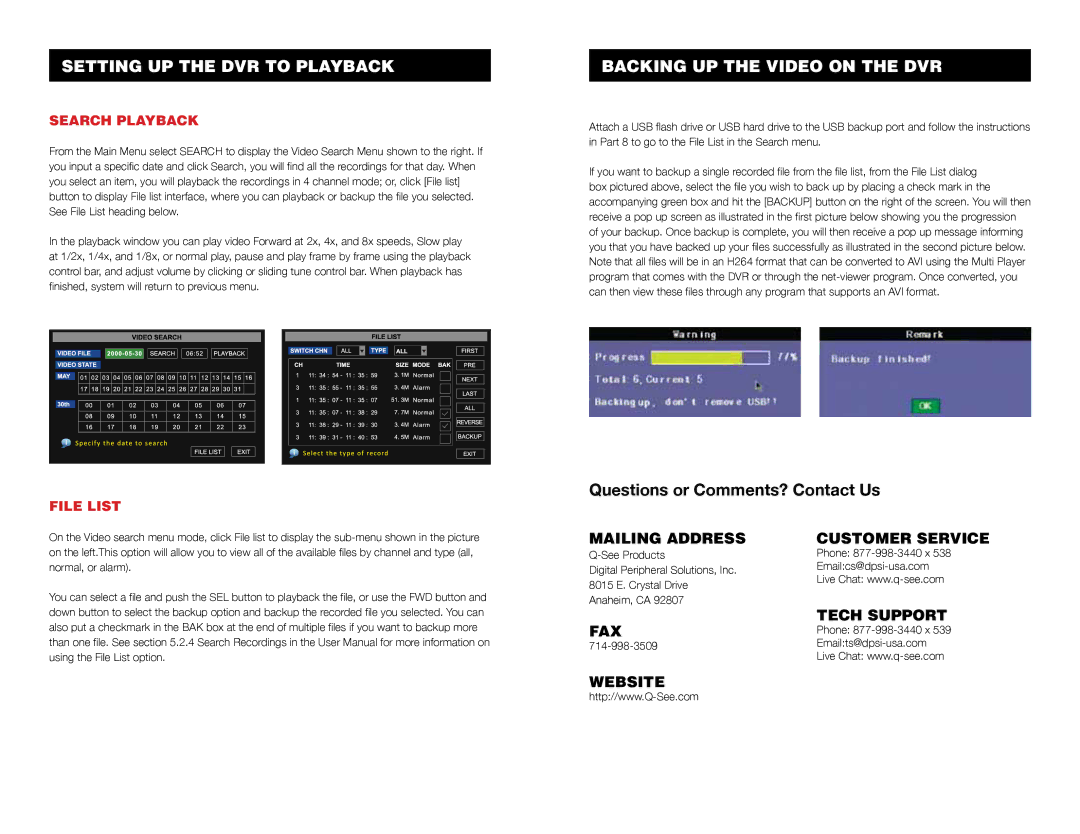setting up the dvr to playback
Search Playback
From the Main Menu select SEARCH to display the Video Search Menu shown to the right. If you input a specific date and click Search, you will find all the recordings for that day. When you select an item, you will playback the recordings in 4 channel mode; or, click [File list] button to display File list interface, where you can playback or backup the file you selected. See File List heading below.
In the playback window you can play video Forward at 2x, 4x, and 8x speeds, Slow play at 1/2x, 1/4x, and 1/8x, or normal play, pause and play frame by frame using the playback control bar, and adjust volume by clicking or sliding tune control bar. When playback has finished, system will return to previous menu.
backing up the video on the dvr
Attach a USB flash drive or USB hard drive to the USB backup port and follow the instructions in Part 8 to go to the File List in the Search menu.
If you want to backup a single recorded file from the file list, from the File List dialog box pictured above, select the file you wish to back up by placing a check mark in the accompanying green box and hit the [BACKUP] button on the right of the screen. You will then receive a pop up screen as illustrated in the first picture below showing you the progression of your backup. Once backup is complete, you will then receive a pop up message informing you that you have backed up your files successfully as illustrated in the second picture below. Note that all files will be in an H264 format that can be converted to AVI using the Multi Player program that comes with the DVR or through the
File List
On the Video search menu mode, click File list to display the
You can select a file and push the SEL button to playback the file, or use the FWD button and down button to select the backup option and backup the recorded file you selected. You can also put a checkmark in the BAK box at the end of multiple files if you want to backup more than one file. See section 5.2.4 Search Recordings in the User Manual for more information on using the File List option.
Questions or Comments? Contact Us
Mailing address | Customer Service | |
Phone: | ||
Digital Peripheral Solutions, Inc. | ||
Live Chat: | ||
8015 E. Crystal Drive | ||
| ||
Anaheim, CA 92807 | Tech Support | |
Fax | ||
Phone: | ||
| Live Chat: | |
Website |
|