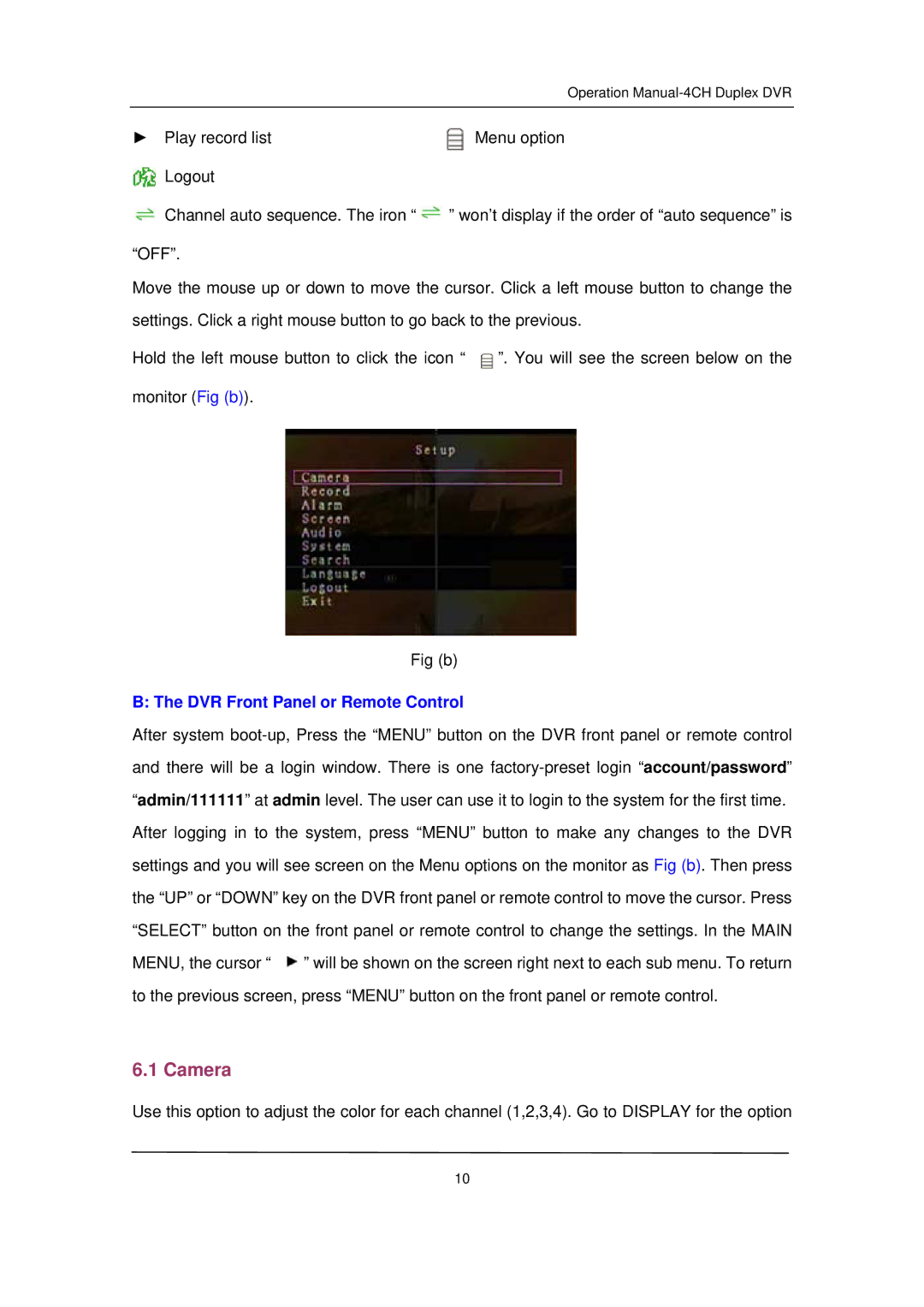Operation
► Play record list | Menu option |
Logout |
|
![]() Channel auto sequence. The iron “
Channel auto sequence. The iron “ ![]() ” won’t display if the order of “auto sequence” is
” won’t display if the order of “auto sequence” is
“OFF”.
Move the mouse up or down to move the cursor. Click a left mouse button to change the settings. Click a right mouse button to go back to the previous.
Hold the left mouse button to click the icon “ | ”. You will see the screen below on the |
monitor (Fig (b)). |
|
Fig (b)
B: The DVR Front Panel or Remote Control
After system ![]() ” will be shown on the screen right next to each sub menu. To return to the previous screen, press “MENU” button on the front panel or remote control.
” will be shown on the screen right next to each sub menu. To return to the previous screen, press “MENU” button on the front panel or remote control.
6.1 Camera
Use this option to adjust the color for each channel (1,2,3,4). Go to DISPLAY for the option
10