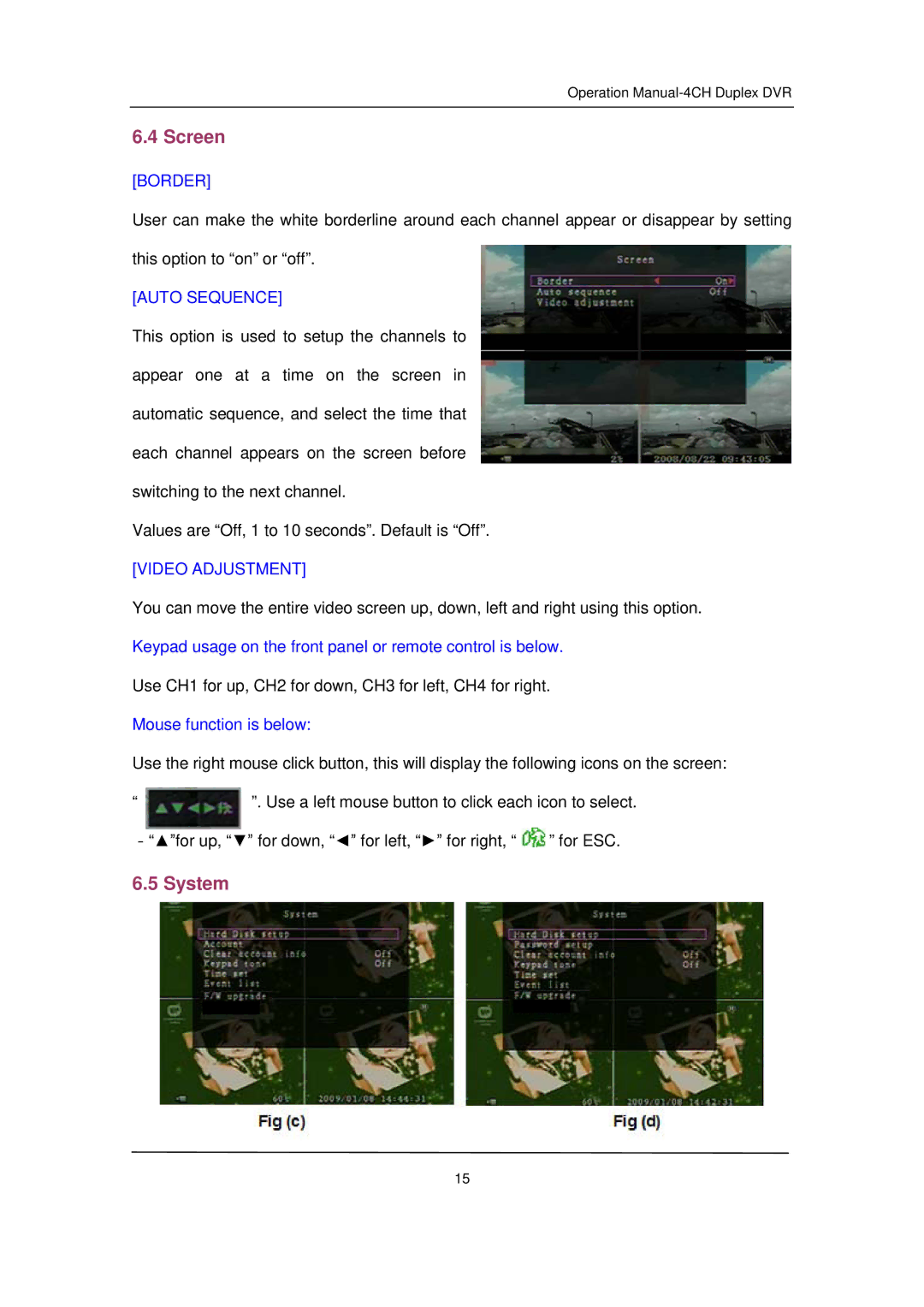Operation
6.4 Screen
[BORDER]
User can make the white borderline around each channel appear or disappear by setting this option to “on” or “off”.
[AUTO SEQUENCE]
This option is used to setup the channels to appear one at a time on the screen in automatic sequence, and select the time that each channel appears on the screen before switching to the next channel.
Values are “Off, 1 to 10 seconds”. Default is “Off”.
[VIDEO ADJUSTMENT]
You can move the entire video screen up, down, left and right using this option. Keypad usage on the front panel or remote control is below.
Use CH1 for up, CH2 for down, CH3 for left, CH4 for right.
Mouse function is below:
Use the right mouse click button, this will display the following icons on the screen:
“ ![]() ”. Use a left mouse button to click each icon to select. -“▲”for up, “▼” for down, “◄” for left, “►” for right, “
”. Use a left mouse button to click each icon to select. -“▲”for up, “▼” for down, “◄” for left, “►” for right, “ ![]() ” for ESC.
” for ESC.
6.5 System
15