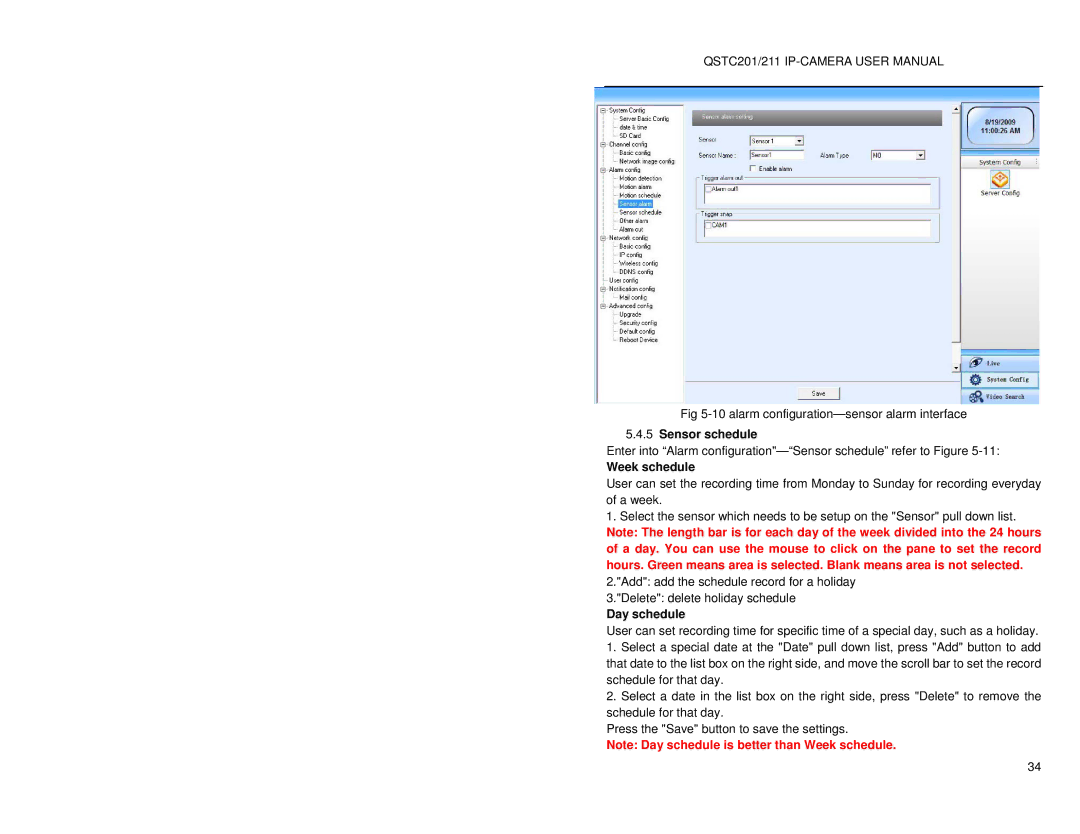QSTC201, QSTC211 specifications
Q-See, a respected name in the security surveillance industry, offers a range of high-quality products designed to meet diverse security needs. Among their notable CCTV cameras are the QSTC211 and QSTC201 models. These cameras incorporate advanced technology and feature-rich designs to deliver reliable security solutions for residential and commercial applications.The QSTC211 is a standout model with its 1080p Full HD video resolution, ensuring crystal-clear images that allow for effective monitoring and identification. One of its main features is the wide field of view, which helps capture larger areas with fewer cameras. The camera is equipped with night vision capabilities, utilizing infrared LEDs to provide clear images even in low-light conditions, making it suitable for 24/7 surveillance.
In terms of durability, the QSTC211 is built to withstand various weather conditions, thanks to its weatherproof design. This resilience is essential for outdoor installations, ensuring the camera can operate effectively in rain, snow, or extreme temperatures. Additionally, the camera supports motion detection, sending immediate alerts to users when movement is detected, thus enhancing security.
On the other hand, the QSTC201 is designed for those seeking reliability in a more compact form. This camera also features 1080p HD video resolution, ensuring video clarity. However, its design emphasizes versatility, allowing for installation in a wider range of indoor settings. It shares similar night vision capabilities with the QSTC211, ensuring effective monitoring regardless of lighting conditions.
Both models feature remote viewing capabilities, allowing users to monitor their properties from anywhere using a smartphone or tablet. This flexibility enhances the overall security experience, empowering users with real-time access to their surveillance footage. Furthermore, Q-See cameras generally support ease of installation, featuring plug-and-play designs that facilitate setup without the need for professional help.
Both QSTC211 and QSTC201 demonstrate Q-See's commitment to quality, offering advanced features that cater to various surveillance needs. By combining high-definition video, robust design, and smart alerts, these models provide effective solutions for anyone looking to enhance their security system. Whether for home or business, these cameras exemplify modern surveillance technology, ensuring peace of mind for users.