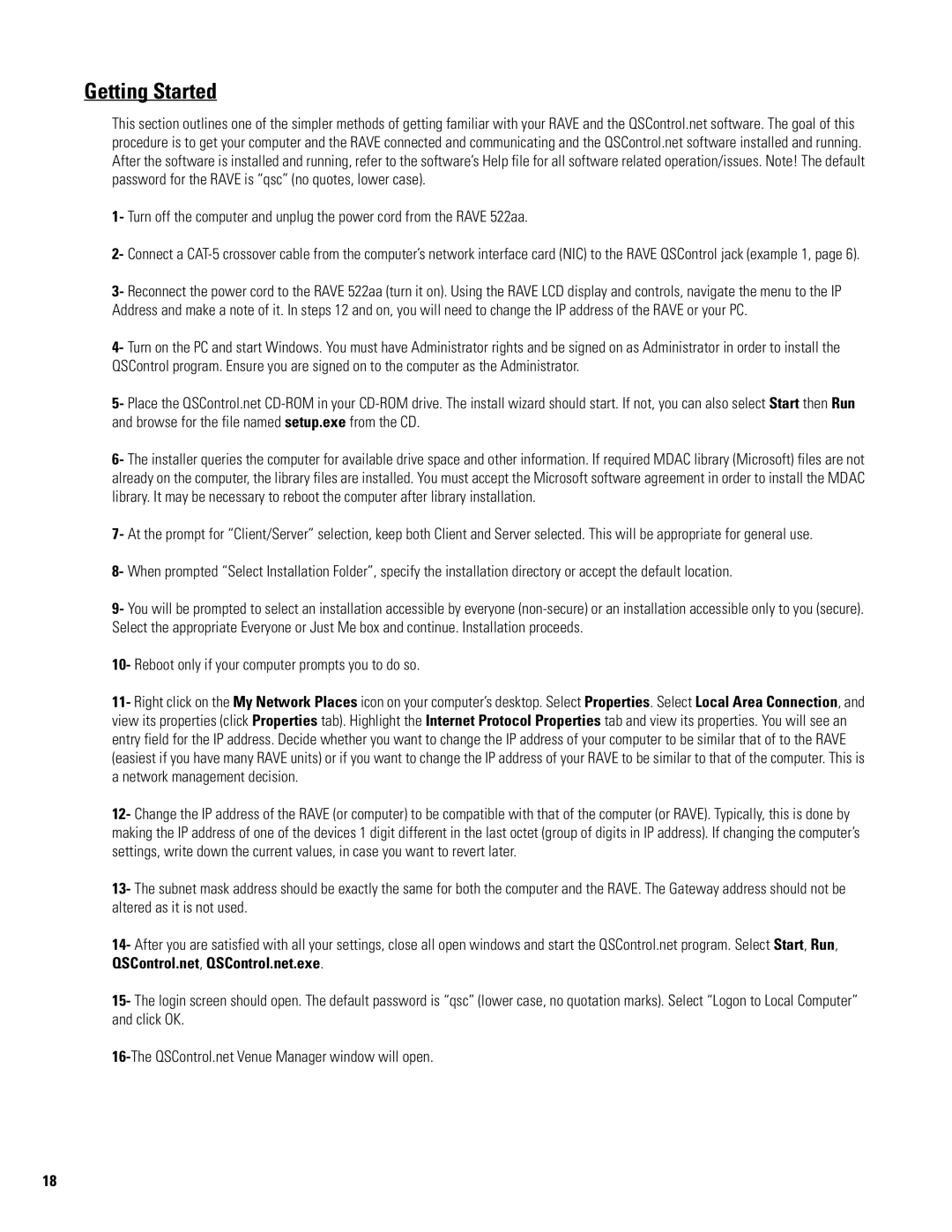522AA specifications
QSC Audio has long been recognized as a leader in the professional audio industry, and the QSC 522AA is a testament to their commitment to quality and innovation. Designed for a variety of sound reinforcement applications, the 522AA integrates advanced technology, robust features, and outstanding performance to meet the needs of audio professionals and enthusiasts alike.At the heart of the QSC 522AA is its powerful amplifier design, which delivers high output with exceptional fidelity. The amplifier boasts a 2-channel configuration, allowing users to operate in either stereo or mono mode, providing optimal flexibility for different environments. The unit is capable of producing a total output power of 2000 watts at 4 ohms, ensuring ample headroom for driving even the most demanding loudspeakers.
One of the standout features of the QSC 522AA is its advanced DSP (digital signal processing) capabilities. This technology enables users to customize their audio experience through a range of equalization, crossover, and limiting functions. The built-in DSP ensures precise audio reproduction and allows for optimized performance based on the unique characteristics of the venue or event.
Another key characteristic of the QSC 522AA is its comprehensive connectivity options. The unit is equipped with balanced XLR inputs and outputs, as well as the capability for connecting to external components, making integration into existing audio systems seamless. The user-friendly interface features an intuitive LCD screen that simplifies setup and allows for easy monitoring of performance parameters.
Durability is also a hallmark of the QSC 522AA, with a rugged construction designed to withstand the rigors of professional use. Its lightweight design facilitates portability, making it an ideal choice for both installed and mobile applications.
In conclusion, the QSC Audio 522AA combines powerful amplification, sophisticated DSP technology, and versatile connectivity features to deliver outstanding sound performance across a range of applications. Whether for live sound events, installations, or mobile applications, the QSC 522AA stands out as a reliable and high-quality option for audio professionals seeking impeccable sound reproduction and performance fidelity. As the audio landscape continues to evolve, products like the QSC 522AA exemplify the innovative spirit that drives the industry forward.