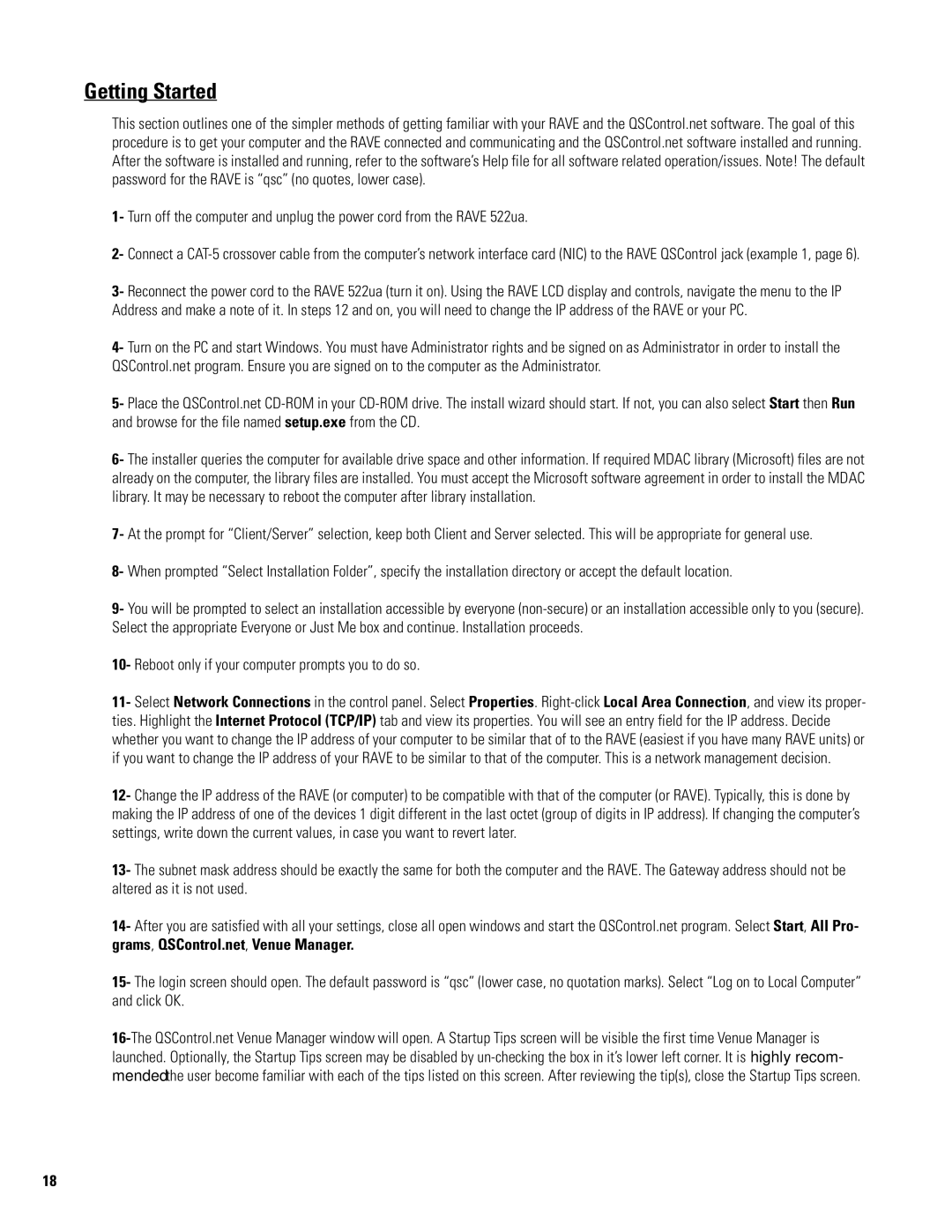522ua specifications
The QSC Audio 522ua is a cutting-edge amplifier designed to meet the demands of professional audio environments. This versatile 2-channel amplifier delivers a robust performance, making it an ideal choice for installations in various settings such as auditoriums, theaters, and multi-purpose venues.One of the standout features of the 522ua is its exceptional power output. With a continuous output of 250 watts per channel at 4 ohms, it ensures that audio signals are delivered with clarity and strength. This amplifier is built to handle both low and high impedance loads, providing flexibility for different speaker configurations. What’s more, its dynamic power capabilities allow for peaks up to 450 watts, ensuring that even the most demanding audio content is reproduced with stunning accuracy.
At the heart of the QSC 522ua is the innovative PowerLight technology, which combines efficiency and performance. This technology not only contributes to reduced power consumption but also results in lower operating temperatures, enhancing the reliability and longevity of the amplifier. The compact design of the 522ua ensures it can fit into tight spaces while still providing ample power, catering to the needs of various installations.
Another important feature is the integrated DSP (Digital Signal Processing), which allows users to fine-tune audio output for optimal performance. The DSP includes functions such as equalization, delay, and crossover settings, enabling precise control over sound reproduction. The intuitive user interface, along with the LCD display, makes navigating through the amplifier's features and settings seamless.
Moreover, the 522ua is equipped with advanced protection circuitry that safeguards the amplifier against thermal overload, short circuits, and other potential issues. This reliability ensures uninterrupted performance during critical audio tasks.
In addition, the amplifier's network capabilities allow for remote monitoring and control through the QSC Q-SYS platform or other compatible systems, integrating it easily into modern audio networks. With its combination of power, reliability, and advanced technology, the QSC Audio 522ua stands out as an outstanding amplifier option for professional audio applications. Whether for live performance, installation, or broadcast, it delivers unmatched performance that audio professionals have come to trust.