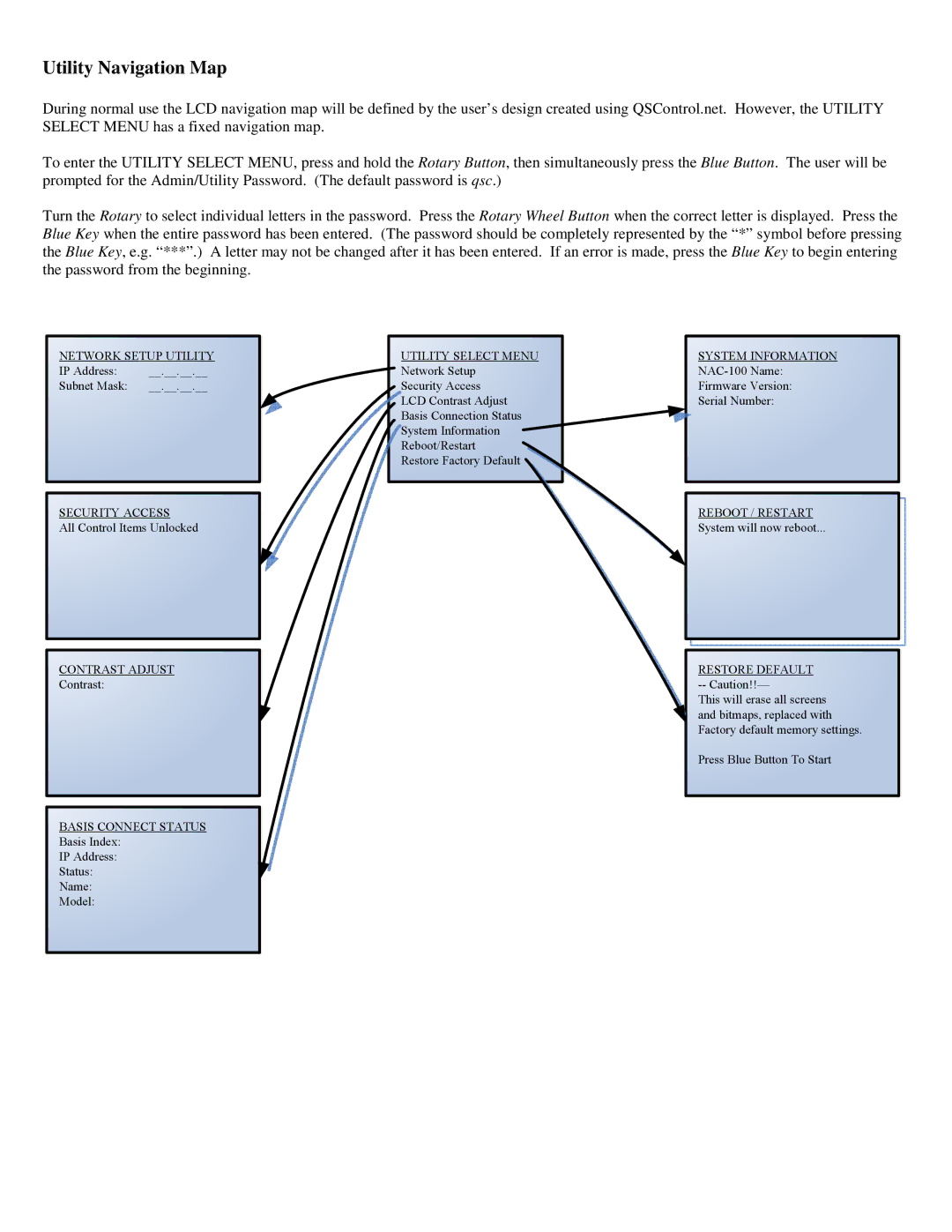NAC-100-WH, NAC-100-BK, NAC-100 specifications
QSC Audio has consistently been recognized for delivering innovative audio products, and the NAC-100 series exemplifies this reputation. This series comprises three distinct models: the NAC-100, NAC-100-WH, and NAC-100-BK, each designed to cater to various preferences in terms of color and aesthetic appeal while maintaining the same core functionality and technology.One of the main features of the NAC-100 series is its versatile user interface. These network audio controllers are engineered to provide seamless control over audio systems in professional environments, making them ideal for venues such as auditoriums, conference rooms, and houses of worship. The NAC-100 models are designed to integrate effortlessly with QSC’s Q-SYS platform, allowing users to manage audio distribution, routing, and processing through an intuitive touchscreen interface or via a web browser.
The NAC-100 series excels in providing high-quality audio with low latency, which is critical in live performance settings. It supports multiple audio formats, offering flexibility in system design and operation. The devices are engineered to work with a variety of audio codecs and can handle numerous channels of audio, ensuring that users can meet their specific requirements without compromising performance.
In terms of physical characteristics, the NAC-100 is compact and lightweight, making it easy to install in both fixed and portable applications. It features a robust chassis designed to withstand the rigors of daily use while maintaining a sleek profile. The color options—standard black (NAC-100-BK) and white (NAC-100-WH)—allow for integration into various environments without being visually obtrusive.
Another notable technology found in the NAC-100 series is its built-in security features. These devices are equipped with advanced encryption protocols to protect networked audio applications from unauthorized access, ensuring that audio control remains secure at all times. Users can also leverage Power-over-Ethernet (PoE), simplifying installation and reducing the need for separate power supplies.
In summary, the QSC Audio NAC-100, NAC-100-WH, and NAC-100-BK represent a powerful solution for modern audio management. With their versatile control options, high-quality audio performance, and enhanced security features, these devices are well-suited for demanding audio environments. Their sleek design and color variations make them not only functional but also aesthetically pleasing, catering to a wide range of user needs in the professional audio market.