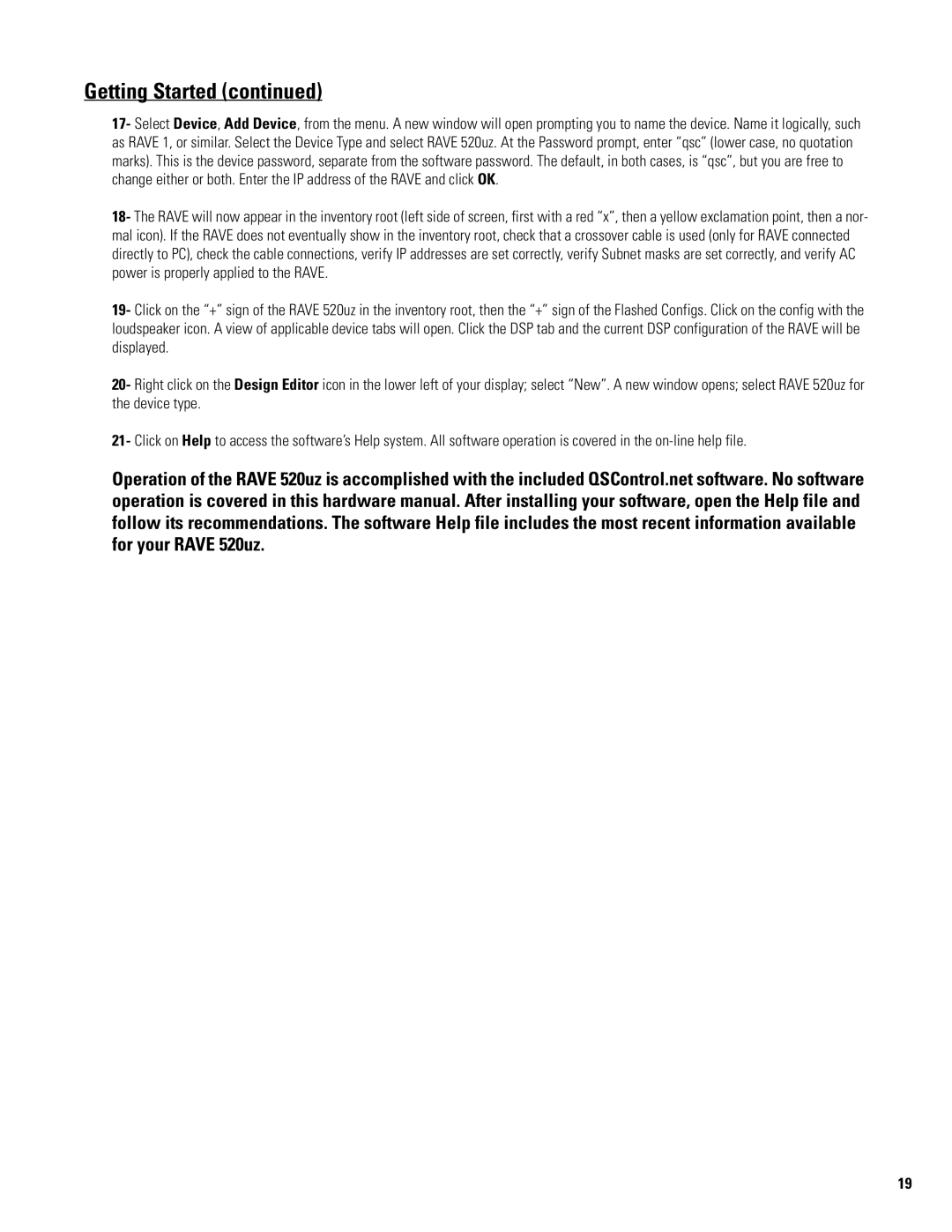RAVE 520uz specifications
The QSC Audio RAVE 520uz is an innovative addition to the world of portable professional audio systems, designed to deliver high-quality sound performance in a compact and versatile package. Ideal for live events, conferences, and installations, the RAVE 520uz embodies QSC's commitment to excellence in audio technology.One of the standout features of the RAVE 520uz is its robust amplifier, capable of delivering an impressive power output. This amplification ensures that even in larger venues, the audio remains clear and impactful. The system's high-efficiency design not only contributes to its powerful sound but also enhances energy savings, making it an environmentally friendly choice for users.
Complementing the amplifier is the advanced loudspeaker design, which includes a high-frequency driver and a custom woofer. This combination enables a wide frequency response, allowing for clear distinction between lows, mids, and highs. The result is a well-balanced sound that is perfect for various applications, from live music performances to spoken word events.
Another key characteristic of the RAVE 520uz is its user-friendly interface. Intuitive controls and programmable presets allow for quick setup and adjustments, catering to users of all experience levels. This accessibility makes it a popular choice among sound engineers as well as casual users who may not have extensive technical knowledge.
In terms of connectivity, the RAVE 520uz is equipped with multiple input options, including standard XLR and TRS connectors, making it compatible with a wide range of audio sources. Additionally, Bluetooth capabilities enable wireless streaming, adding flexibility for live performances and event setups.
Durability is also a focus in the design of the RAVE 520uz. Built with high-quality materials, the unit is designed to withstand the rigors of transporting and frequent use, making it a reliable partner for touring professionals and venues alike.
Overall, the QSC Audio RAVE 520uz stands out as a powerful, versatile, and user-friendly audio solution. With its combination of high performance, ease of use, and robust construction, it meets the demands of various audio applications while delivering exceptional sound quality consistently. Whether you're a seasoned audio professional or someone looking to enhance their event experience, the RAVE 520uz is a worthy consideration in the portable audio market.