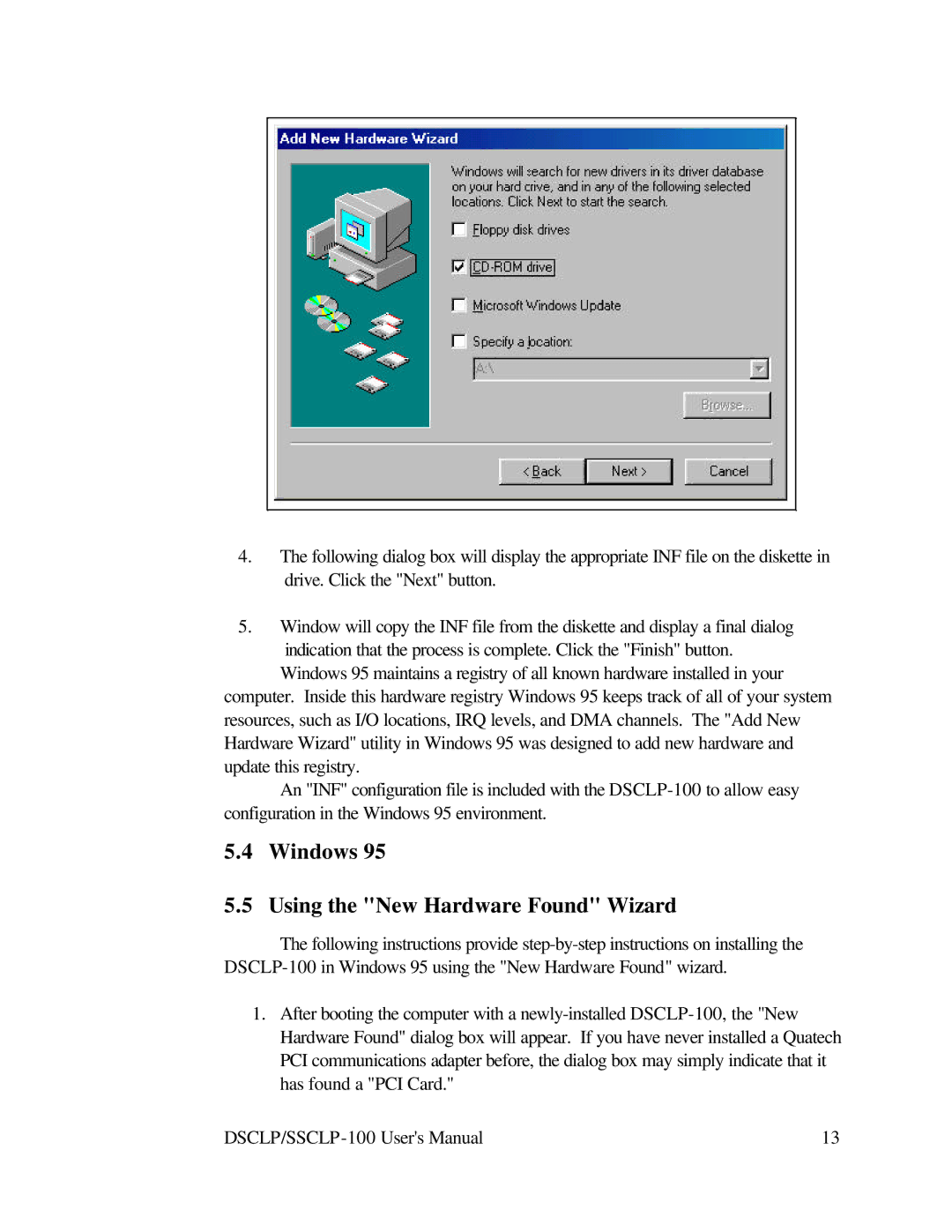4.The following dialog box will display the appropriate INF file on the diskette in drive. Click the "Next" button.
5.Window will copy the INF file from the diskette and display a final dialog indication that the process is complete. Click the "Finish" button.
Windows 95 maintains a registry of all known hardware installed in your computer. Inside this hardware registry Windows 95 keeps track of all of your system resources, such as I/O locations, IRQ levels, and DMA channels. The "Add New Hardware Wizard" utility in Windows 95 was designed to add new hardware and update this registry.
An "INF" configuration file is included with the
5.4Windows 95
5.5Using the "New Hardware Found" Wizard
The following instructions provide
1.After booting the computer with a
13 |