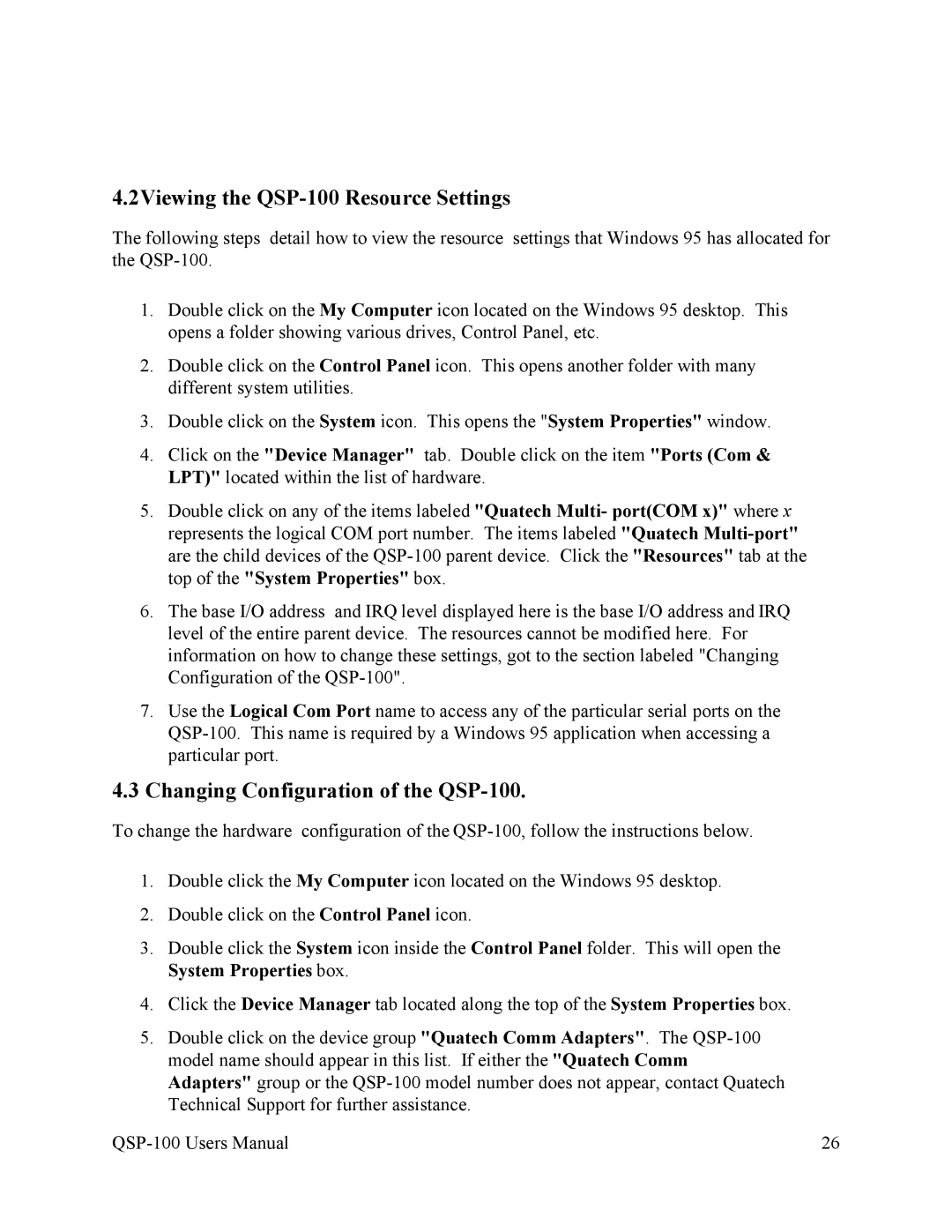4.2Viewing the QSP-100 Resource Settings
The following steps detail how to view the resource settings that Windows 95 has allocated for the
1.Double click on the My Computer icon located on the Windows 95 desktop. This opens a folder showing various drives, Control Panel, etc.
2.Double click on the Control Panel icon. This opens another folder with many different system utilities.
3.Double click on the System icon. This opens the "System Properties" window.
4.Click on the "Device Manager" tab. Double click on the item "Ports (Com & LPT)" located within the list of hardware.
5.Double click on any of the items labeled "Quatech Multi- port(COM x)" where x represents the logical COM port number. The items labeled "Quatech
6.The base I/O address and IRQ level displayed here is the base I/O address and IRQ level of the entire parent device. The resources cannot be modified here. For information on how to change these settings, got to the section labeled "Changing Configuration of the
7.Use the Logical Com Port name to access any of the particular serial ports on the
4.3Changing Configuration of the QSP-100.
To change the hardware configuration of the
1.Double click the My Computer icon located on the Windows 95 desktop.
2.Double click on the Control Panel icon.
3.Double click the System icon inside the Control Panel folder. This will open the System Properties box.
4.Click the Device Manager tab located along the top of the System Properties box.
5.Double click on the device group "Quatech Comm Adapters". The
26 |