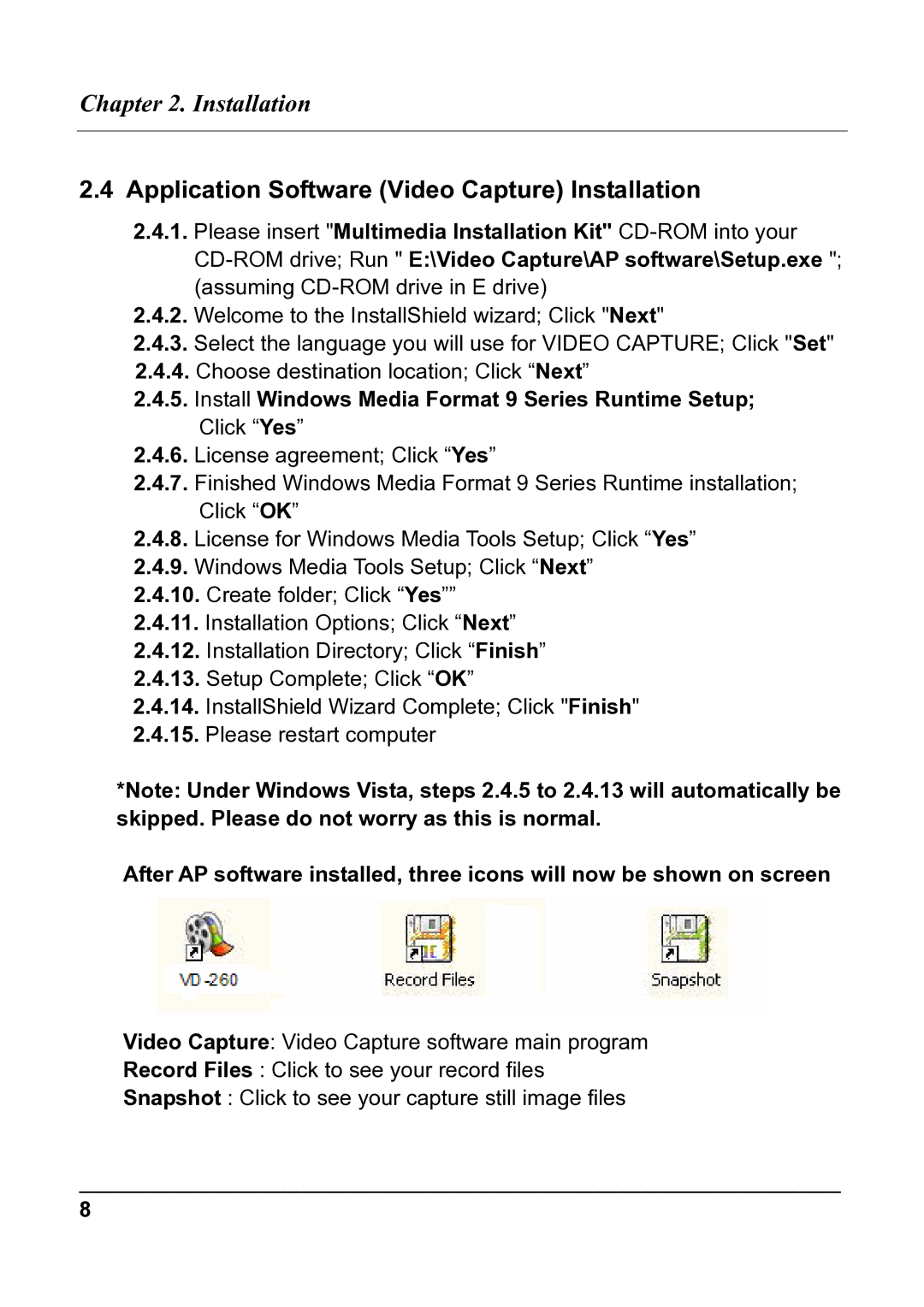USB 2.0 specifications
Quatech USB 2.0 offers an exceptional range of products designed to facilitate seamless data communication between devices. Based in the heart of technology innovation, Quatech has established itself as a trusted name in the field of industrial USB solutions. The USB 2.0 interface has become increasingly popular for its reliable performance and ease of use, making it an attractive option for various applications.One of the main features of Quatech USB 2.0 products is their high-speed data transfer capability, which can reach up to 480 Mbps. This speed ensures that large files can be moved quickly between devices, reducing downtime and enhancing productivity in industrial environments. Moreover, the USB 2.0 interface is backward compatible with USB 1.1, allowing companies to upgrade their systems without completely overhauling existing infrastructure.
Quatech USB 2.0 solutions are built with robust technologies, ensuring both longevity and reliability. The products are designed to withstand harsh conditions typical in industrial settings, including extreme temperatures and exposure to dust and moisture. With built-in surge protection and isolation features, Quatech USB 2.0 devices minimize the risk of damage and data loss, offering peace of mind to users.
Another significant characteristic of Quatech USB 2.0 is its versatility. The product range includes USB to serial, USB to Ethernet, and USB to parallel converters, allowing for integration with a variety of devices such as printers, scanners, and industrial machinery. This adaptability makes Quatech an ideal choice for different sectors, including manufacturing, automotive, and healthcare.
Additionally, Quatech USB 2.0 products come equipped with multiple connectivity options, facilitating easy installation and configuration. Users can benefit from the plug-and-play functionality that simplifies the connection process, ensuring that devices are up and running quickly.
The commitment to quality and performance is reflected in Quatech's extensive testing protocols, which guarantee that each product meets stringent industry standards before reaching customers. Overall, Quatech USB 2.0 solutions represent a blend of speed, reliability, and flexibility, making them an invaluable asset for businesses aiming to streamline their operations and enhance connectivity.