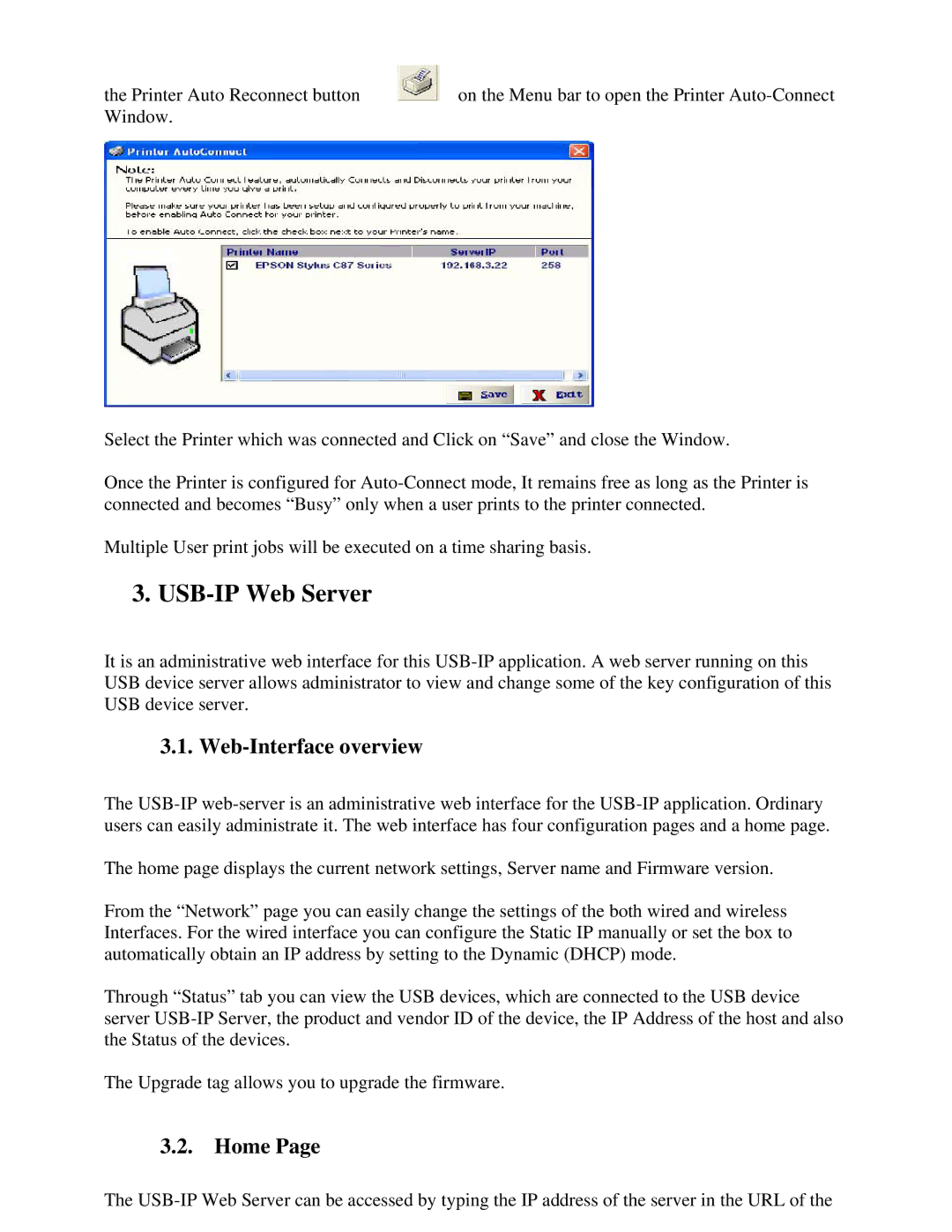the Printer Auto Reconnect button | on the Menu bar to open the Printer |
Window. |
|
Select the Printer which was connected and Click on “Save” and close the Window.
Once the Printer is configured for
Multiple User print jobs will be executed on a time sharing basis.
3. USB-IP Web Server
It is an administrative web interface for this
3.1. Web-Interface overview
The
The home page displays the current network settings, Server name and Firmware version.
From the “Network” page you can easily change the settings of the both wired and wireless Interfaces. For the wired interface you can configure the Static IP manually or set the box to automatically obtain an IP address by setting to the Dynamic (DHCP) mode.
Through “Status” tab you can view the USB devices, which are connected to the USB device server
The Upgrade tag allows you to upgrade the firmware.
3.2. Home Page
The