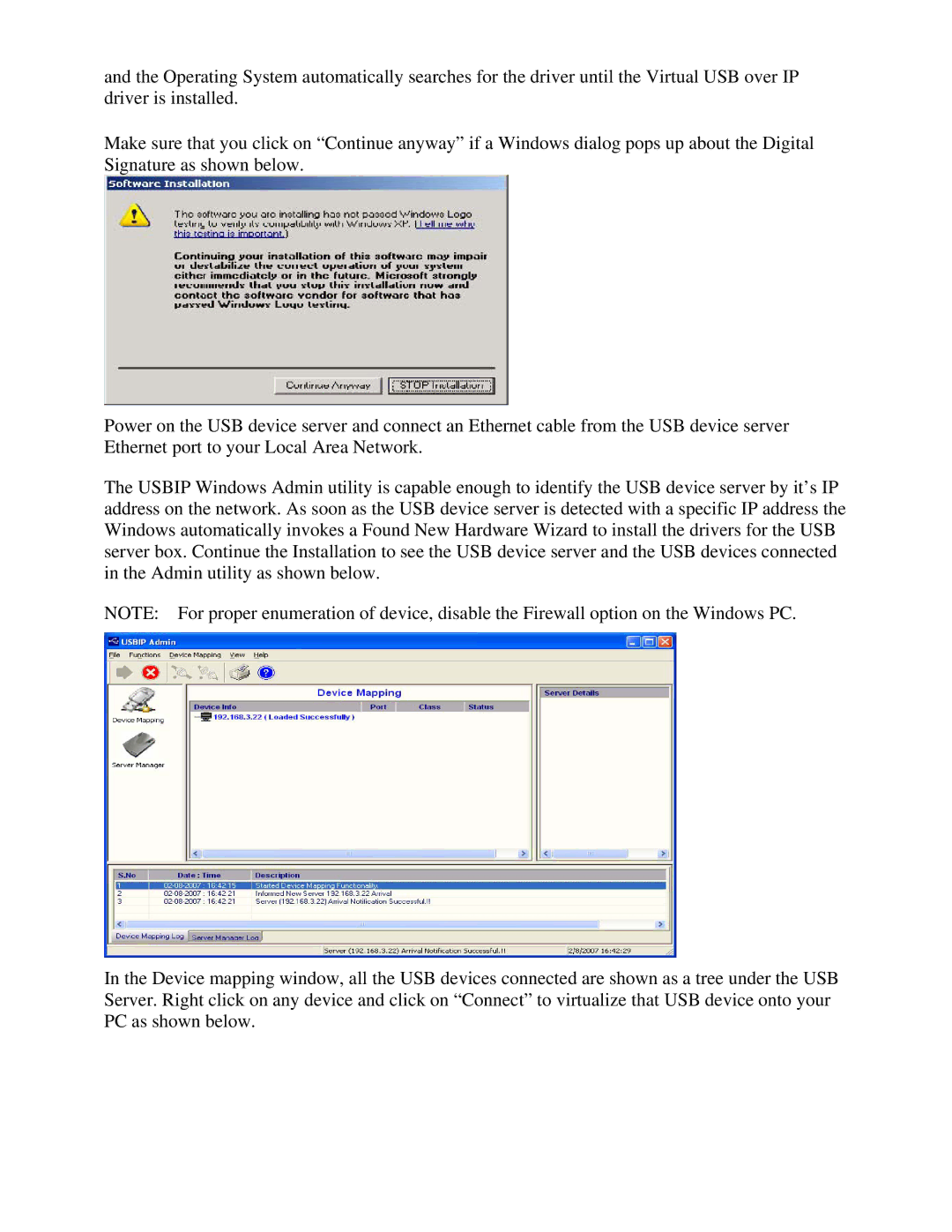and the Operating System automatically searches for the driver until the Virtual USB over IP driver is installed.
Make sure that you click on “Continue anyway” if a Windows dialog pops up about the Digital Signature as shown below.
Power on the USB device server and connect an Ethernet cable from the USB device server Ethernet port to your Local Area Network.
The USBIP Windows Admin utility is capable enough to identify the USB device server by it’s IP address on the network. As soon as the USB device server is detected with a specific IP address the Windows automatically invokes a Found New Hardware Wizard to install the drivers for the USB server box. Continue the Installation to see the USB device server and the USB devices connected in the Admin utility as shown below.
NOTE: For proper enumeration of device, disable the Firewall option on the Windows PC.
In the Device mapping window, all the USB devices connected are shown as a tree under the USB Server. Right click on any device and click on “Connect” to virtualize that USB device onto your PC as shown below.