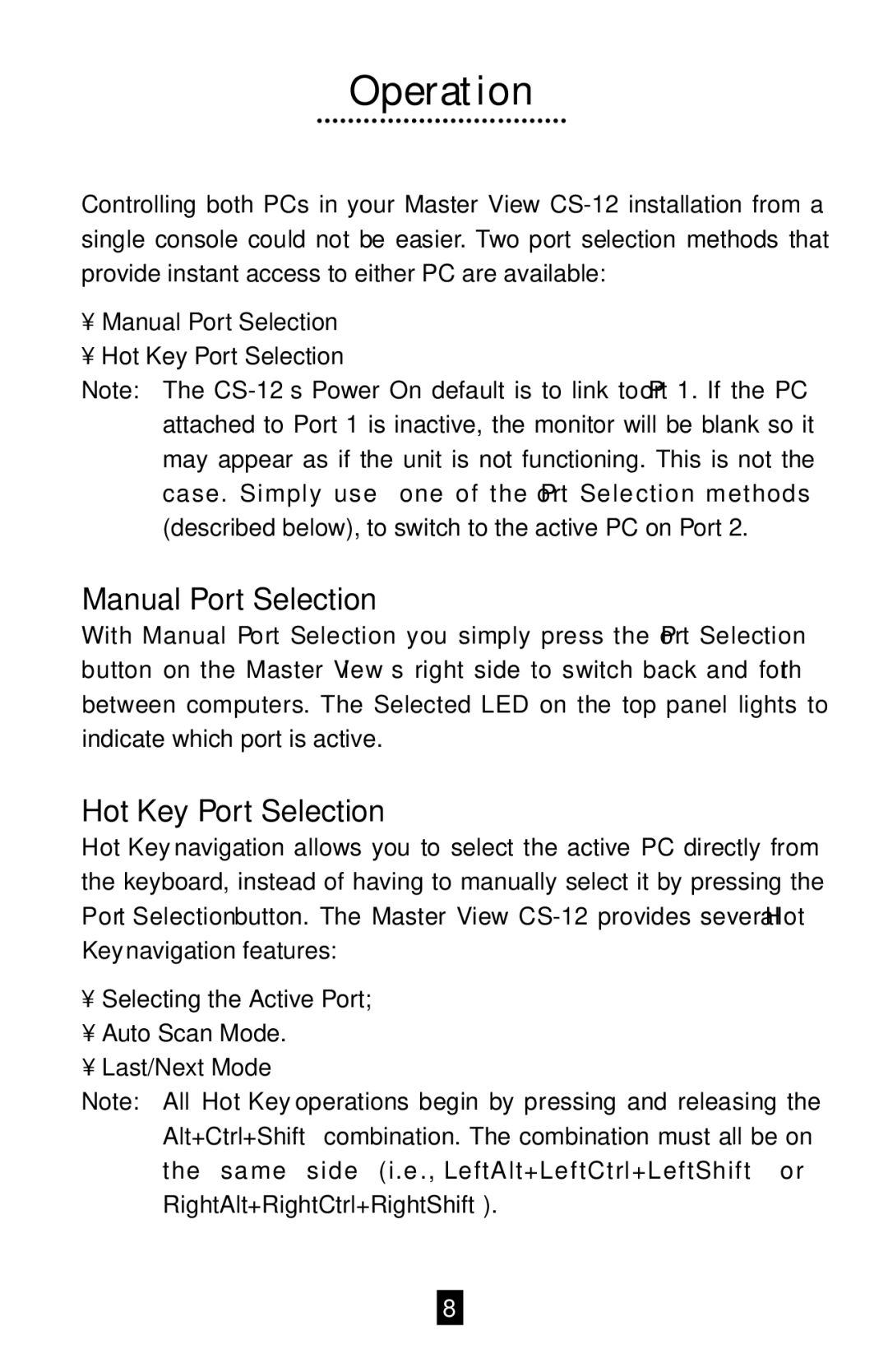Operation
Controlling both PCs in your Master View
•Manual Port Selection
•Hot Key Port Selection
Note: The
Manual Port Selection
With Manual Port Selection you simply press the Port Selection button on the Master View’s right side to switch back and forth between computers. The Selected LED on the top panel lights to indicate which port is active.
Hot Key Port Selection
Hot Key navigation allows you to select the active PC directly from the keyboard, instead of having to manually select it by pressing the Port Selection button. The Master View
•Selecting the Active Port;
•Auto Scan Mode.
•Last/Next Mode
Note: All Hot Key operations begin by pressing and releasing the Alt+Ctrl+Shift combination. The combination must all be on the same side (i.e ., LeftAlt+LeftCtrl+LeftShift or RightAlt+RightCtrl+RightShift).
8