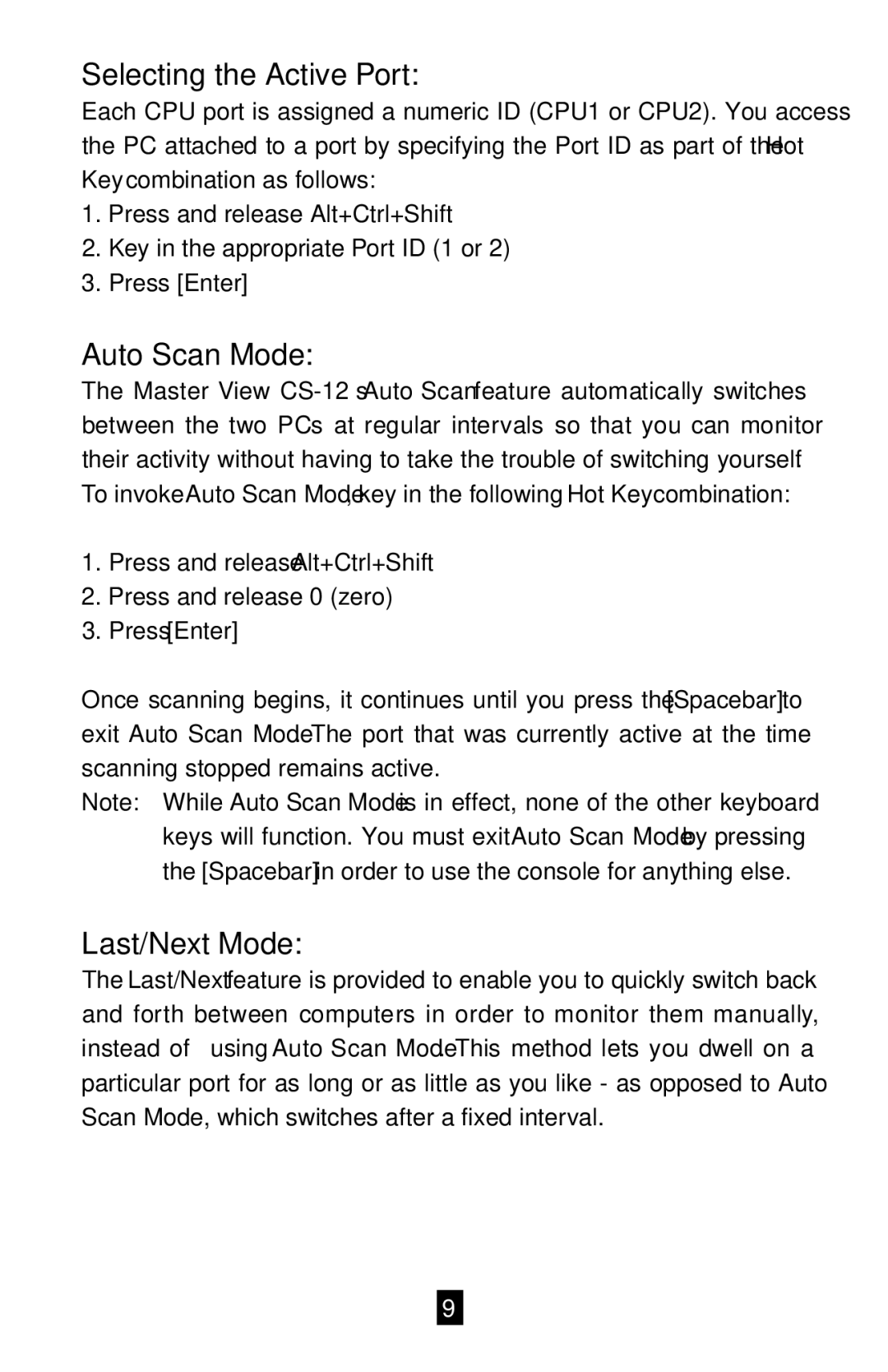Selecting the Active Port:
Each CPU port is assigned a numeric ID (CPU1 or CPU2). You access the PC attached to a port by specifying the Port ID as part of the Hot Key combination as follows:
1.Press and release Alt+Ctrl+Shift
2.Key in the appropriate Port ID (1 or 2)
3.Press [Enter]
Auto Scan Mode:
The Master View
1.Press and release Alt+Ctrl+Shift
2.Press and release 0 (zero)
3.Press [Enter]
Once scanning begins, it continues until you press the [Spacebar] to exit Auto Scan Mode. The port that was currently active at the time scanning stopped remains active.
Note: While Auto Scan Mode is in effect, none of the other keyboard keys will function. You must exit Auto Scan Mode by pressing the [Spacebar] in order to use the console for anything else.
Last/Next Mode:
The Last/Next feature is provided to enable you to quickly switch back and forth between computers in order to monitor them manually, instead of using Auto Scan Mode. This method lets you dwell on a particular port for as long or as little as you like - as opposed to Auto Scan Mode, which switches after a fixed interval.
9