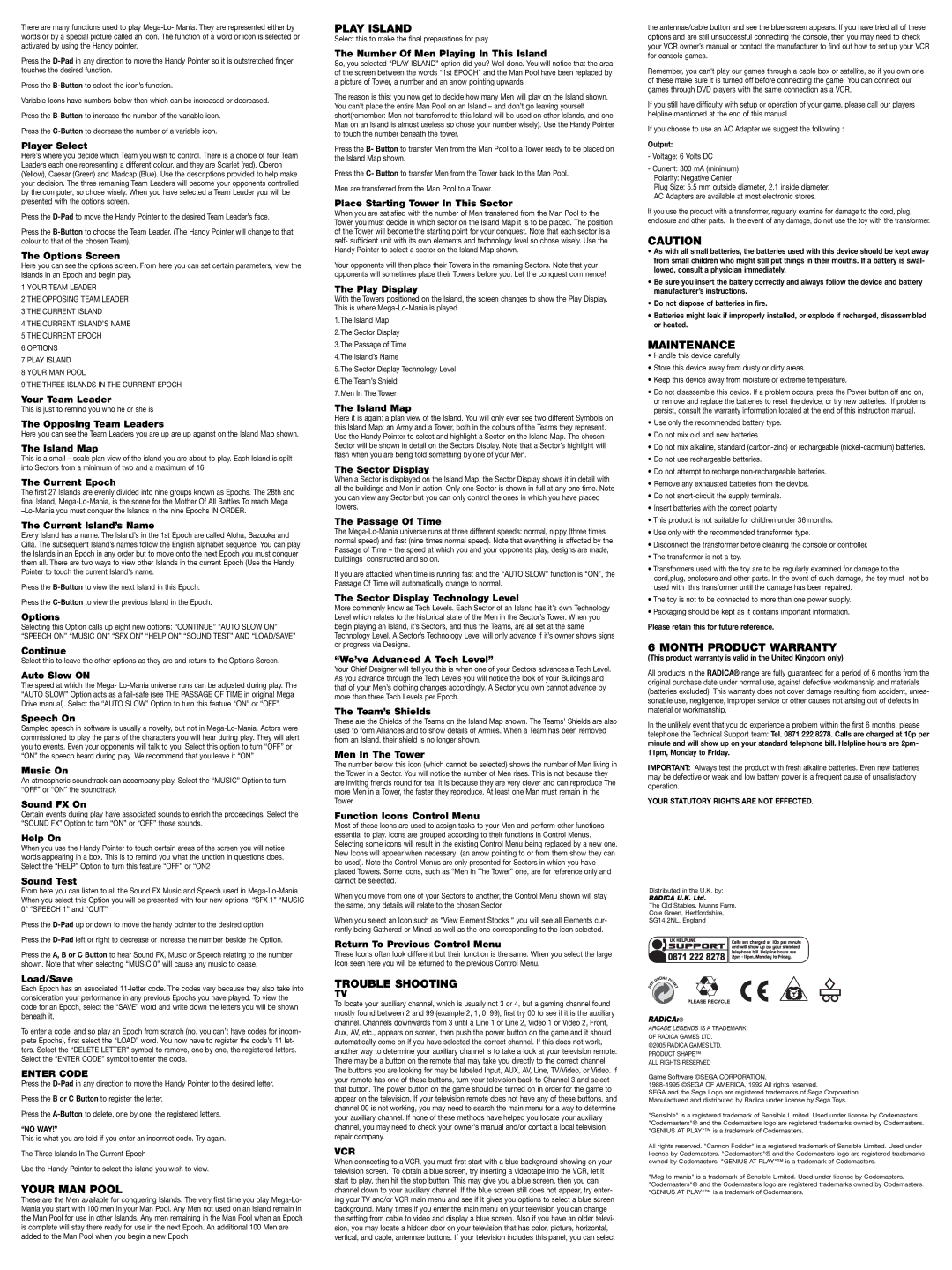There are many functions used to play
Press the
Press the
Variable Icons have numbers below then which can be increased or decreased.
Press the
Press the
Player Select
Here’s where you decide which Team you wish to control. There is a choice of four Team Leaders each one representing a different colour, and they are Scarlet (red), Oberon (Yellow), Caesar (Green) and Madcap (Blue). Use the descriptions provided to help make your decision. The three remaining Team Leaders will become your opponents controlled by the computer, so chose wisely. When you have selected a Team Leader you will be presented with the options screen.
Press the
Press the
The Options Screen
Here you can see the options screen. From here you can set certain parameters, view the islands in an Epoch and begin play.
1.YOUR TEAM LEADER
2.THE OPPOSING TEAM LEADER
3.THE CURRENT ISLAND
4.THE CURRENT ISLAND’S NAME
5.THE CURRENT EPOCH
6.OPTIONS
7.PLAY ISLAND
8.YOUR MAN POOL
9.THE THREE ISLANDS IN THE CURRENT EPOCH
Your Team Leader
This is just to remind you who he or she is
The Opposing Team Leaders
Here you can see the Team Leaders you are up are up against on the Island Map shown.
The Island Map
This is a small – scale plan view of the island you are about to play. Each Island is spilt into Sectors from a minimum of two and a maximum of 16.
The Current Epoch
The first 27 Islands are evenly divided into nine groups known as Epochs. The 28th and final Island,
The Current Island’s Name
Every Island has a name. The Island’s in the 1st Epoch are called Aloha, Bazooka and Cilla. The subsequent Island’s names follow the English alphabet sequence. You can play the Islands in an Epoch in any order but to move onto the next Epoch you must conquer them all. There are two ways to view other Islands in the current Epoch (Use the Handy Pointer to touch the current Island’s name.
Press the
Press the
Options
Selecting this Option calls up eight new options: “CONTINUE” “AUTO SLOW ON” “SPEECH ON” “MUSIC ON” “SFX ON” “HELP ON” “SOUND TEST” AND “LOAD/SAVE”
Continue
Select this to leave the other options as they are and return to the Options Screen.
Auto Slow ON
The speed at which the Mega-
Speech On
Sampled speech in software is usually a novelty, but not in
Music On
An atmospheric soundtrack can accompany play. Select the “MUSIC” Option to turn “OFF” or “ON” the soundtrack
Sound FX On
Certain events during play have associated sounds to enrich the proceedings. Select the “SOUND FX” Option to turn “ON” or “OFF” those sounds.
Help On
When you use the Handy Pointer to touch certain areas of the screen you will notice words appearing in a box. This is to remind you what the unction in questions does. Select the “HELP” Option to turn this feature “OFF” or “ON2
Sound Test
From here you can listen to all the Sound FX Music and Speech used in
Press the
Press the
Press the A, B or C Button to hear Sound FX, Music or Speech relating to the number shown. Note that when selecting “MUSIC 0” will cause any music to cease.
Load/Save
Each Epoch has an associated
To enter a code, and so play an Epoch from scratch (no, you can’t have codes for incom- plete Epochs), first select the “LOAD” word. You now have to register the code’s 11 let- ters. Select the “DELETE LETTER” symbol to remove, one by one, the registered letters. Select the “ENTER CODE” symbol to enter the code.
ENTER CODE
Press the
Press the B or C Button to register the letter.
Press the
“NO WAY!”
This is what you are told if you enter an incorrect code. Try again.
The Three Islands In The Current Epoch
Use the Handy Pointer to select the island you wish to view.
YOUR MAN POOL
These are the Men available for conquering Islands. The very first time you play
PLAY ISLAND
Select this to make the final preparations for play.
The Number Of Men Playing In This Island
So, you selected “PLAY ISLAND” option did you? Well done. You will notice that the area of the screen between the words “1st EPOCH” and the Man Pool have been replaced by a picture of Tower, a number and an arrow pointing upwards.
The reason is this: you now get to decide how many Men will play on the Island shown. You can’t place the entire Man Pool on an Island – and don’t go leaving yourself short(remember: Men not transferred to this Island will be used on other Islands, and one Man on an Island is almost useless so chose your number wisely). Use the Handy Pointer to touch the number beneath the tower.
Press the B- Button to transfer Men from the Man Pool to a Tower ready to be placed on the Island Map shown.
Press the C- Button to transfer Men from the Tower back to the Man Pool.
Men are transferred from the Man Pool to a Tower.
Place Starting Tower In This Sector
When you are satisfied with the number of Men transferred from the Man Pool to the Tower you must decide in which sector on the Island Map it is to be placed. The position of the Tower will become the starting point for your conquest. Note that each sector is a self- sufficient unit with its own elements and technology level so chose wisely. Use the Handy Pointer to select a sector on the Island Map shown.
Your opponents will then place their Towers in the remaining Sectors. Note that your opponents will sometimes place their Towers before you. Let the conquest commence!
The Play Display
With the Towers positioned on the Island, the screen changes to show the Play Display. This is where
1.The Island Map
2.The Sector Display
3.The Passage of Time
4.The Island’s Name
5.The Sector Display Technology Level
6.The Team’s Shield
7.Men In The Tower
The Island Map
Here it is again: a plan view of the Island. You will only ever see two different Symbols on
this Island Map: an Army and a Tower, both in the colours of the Teams they represent. Use the Handy Pointer to select and highlight a Sector on the Island Map. The chosen Sector will be shown in detail on the Sectors Display. Note that a Sector’s highlight will flash when you are being told something by one of your Men.
The Sector Display
When a Sector is displayed on the Island Map, the Sector Display shows it in detail with all the buildings and Men in action. Only one Sector is shown in full at any one time. Note you can view any Sector but you can only control the ones in which you have placed Towers.
The Passage Of Time
The
If you are attacked when time is running fast and the “AUTO SLOW” function is “ON”, the Passage Of Time will automatically change to normal.
The Sector Display Technology Level
More commonly know as Tech Levels. Each Sector of an Island has it’s own Technology Level which relates to the historical state of the Men in the Sector’s Tower. When you begin playing an Island, it’s Sectors, and thus the Teams, are all set at the same Technology Level. A Sector’s Technology Level will only advance if it’s owner shows signs or progress via Designs.
“We’ve Advanced A Tech Level”
Your Chief Designer will tell you this is when one of your Sectors advances a Tech Level. As you advance through the Tech Levels you will notice the look of your Buildings and that of your Men’s clothing changes accordingly. A Sector you own cannot advance by more than three Tech Levels per Epoch.
The Team’s Shields
These are the Shields of the Teams on the Island Map shown. The Teams’ Shields are also used to form Alliances and to show details of Armies. When a Team has been removed from an Island, their shield is no longer shown.
Men In The Tower
The number below this icon (which cannot be selected) shows the number of Men living in the Tower in a Sector. You will notice the number of Men rises. This is not because they are inviting friends round for tea. It is because they are very clever and can reproduce The more Men in a Tower, the faster they reproduce. At least one Man must remain in the Tower.
Function Icons Control Menu
Most of these Icons are used to assign tasks to your Men and perform other functions essential to play. Icons are grouped according to their functions in Control Menus. Selecting some icons will result in the existing Control Menu being replaced by a new one. New Icons will appear when necessary (an arrow pointing to or from them show they can be used). Note the Control Menus are only presented for Sectors in which you have placed Towers. Some Icons, such as “Men In The Tower” one, are for reference only and cannot be selected.
When you move from one of your Sectors to another, the Control Menu shown will stay the same, only details will relate to the chosen Sector.
When you select an Icon such as “View Element Stocks “ you will see all Elements cur- rently being Gathered or Mined as well as the one corresponding to the icon selected.
Return To Previous Control Menu
These Icons often look different but their function is the same. When you select the large Icon seen here you will be returned to the previous Control Menu.
TROUBLE SHOOTING
TV
To locate your auxiliary channel, which is usually not 3 or 4, but a gaming channel found mostly found between 2 and 99 (example 2, 1, 0, 99), first try 00 to see if it is the auxiliary channel. Channels downwards from 3 until a Line 1 or Line 2, Video 1 or Video 2, Front, Aux, AV, etc., appears on screen, then push the power button on the game and it should automatically come on if you have selected the correct channel. If this does not work, another way to determine your auxiliary channel is to take a look at your television remote. There may be a button on the remote that may take you directly to the correct channel. The buttons you are looking for may be labeled Input, AUX, AV, Line, TV/Video, or Video. If your remote has one of these buttons, turn your television back to Channel 3 and select that button. The power button on the game should be turned on in order for the game to appear on the television. If your television remote does not have any of these buttons, and channel 00 is not working, you may need to search the main menu for a way to determine your auxiliary channel. If none of these methods have helped you locate your auxiliary channel, you may need to check your owner's manual and/or contact a local television repair company.
VCR
When connecting to a VCR, you must first start with a blue background showing on your television screen. To obtain a blue screen, try inserting a videotape into the VCR, let it start to play, then hit the stop button. This may give you a blue screen, then you can channel down to your auxiliary channel. If the blue screen still does not appear, try enter- ing your TV and/or VCR main menu and see if it gives you options to select a blue screen background. Many times if you enter the main menu on your television you can change the setting from cable to video and display a blue screen. Also if you have an older televi- sion, you may locate a hidden door on your television that has color, picture, horizontal, vertical, and cable, antennae buttons. If your television includes this panel, you can select
the antennae/cable button and see the blue screen appears. If you have tried all of these options and are still unsuccessful connecting the console, then you may need to check your VCR owner’s manual or contact the manufacturer to find out how to set up your VCR for console games.
Remember, you can't play our games through a cable box or satellite, so if you own one of these make sure it is turned off before connecting the game. You can connect our games through DVD players with the same connection as a VCR.
If you still have difficulty with setup or operation of your game, please call our players helpline mentioned at the end of this manual.
If you choose to use an AC Adapter we suggest the following :
Output:
-Voltage: 6 Volts DC
-Current: 300 mA (minimum)
Polarity: Negative Center
Plug Size: 5.5 mm outside diameter, 2.1 inside diameter. AC Adapters are available at most electronic stores.
If you use the product with a transformer, regularly examine for damage to the cord, plug, enclosure and other parts. In the event of any damage, do not use the toy with the transformer.
CAUTION
•As with all small batteries, the batteries used with this device should be kept away from small children who might still put things in their mouths. If a battery is swal- lowed, consult a physician immediately.
•Be sure you insert the battery correctly and always follow the device and battery manufacturer’s instructions.
•Do not dispose of batteries in fire.
•Batteries might leak if improperly installed, or explode if recharged, disassembled or heated.
MAINTENANCE
•Handle this device carefully.
•Store this device away from dusty or dirty areas.
•Keep this device away from moisture or extreme temperature.
•Do not disassemble this device. If a problem occurs, press the Power button off and on, or remove and replace the batteries to reset the device, or try new batteries. If problems persist, consult the warranty information located at the end of this instruction manual.
•Use only the recommended battery type.
•Do not mix old and new batteries.
•Do not mix alkaline, standard
•Do not use rechargeable batteries.
•Do not attempt to recharge
•Remove any exhausted batteries from the device.
•Do not
•Insert batteries with the correct polarity.
•This product is not suitable for children under 36 months.
•Use only with the recommended transformer type.
•Disconnect the transformer before cleaning the console or controller.
•The transformer is not a toy.
•Transformers used with the toy are to be regularly examined for damage to the cord,plug, enclosure and other parts. In the event of such damage, the toy must not be used with this transformer until the damage has been repaired.
•The toy is not to be connected to more than one power supply.
•Packaging should be kept as it contains important information.
Please retain this for future reference.
6 MONTH PRODUCT WARRANTY
(This product warranty is valid in the United Kingdom only)
All products in the RADICA® range are fully guaranteed for a period of 6 months from the original purchase date under normal use, against defective workmanship and materials (batteries excluded). This warranty does not cover damage resulting from accident, unrea- sonable use, negligence, improper service or other causes not arising out of defects in material or workmanship.
In the unlikely event that you do experience a problem within the first 6 months, please telephone the Technical Support team: Tel. 0871 222 8278. Calls are charged at 10p per minute and will show up on your standard telephone bill. Helpline hours are 2pm- 11pm, Monday to Friday.
IMPORTANT: Always test the product with fresh alkaline batteries. Even new batteries may be defective or weak and low battery power is a frequent cause of unsatisfactory operation.
YOUR STATUTORY RIGHTS ARE NOT EFFECTED.
Distributed in the U.K. by:
RADICA U.K. Ltd.
The Old Stables, Munns Farm,
Cole Green, Hertfordshire,
SG14 2NL, England
RADICA:®
ARCADE LEGENDS IS A TRADEMARK OF RADICA GAMES LTD.
©2005 RADICA GAMES LTD.
PRODUCT SHAPE™ ALL RIGHTS RESERVED
Game Software ©SEGA CORPORATION,
SEGA and the Sega Logo are registered trademarks of Sega Corporation. Manufactured and distributed by Radica under license by Sega Toys.
"Sensible" is a registered trademark of Sensible Limited. Used under license by Codemasters. "Codemasters"® and the Codemasters logo are registered trademarks owned by Codemasters. "GENIUS AT PLAY"™ is a trademark of Codemasters.
All rights reserved. "Cannon Fodder" is a registered trademark of Sensible Limited. Used under license by Codemasters. "Codemasters"® and the Codemasters logo are registered trademarks owned by Codemasters. "GENIUS AT PLAY"™ is a trademark of Codemasters.