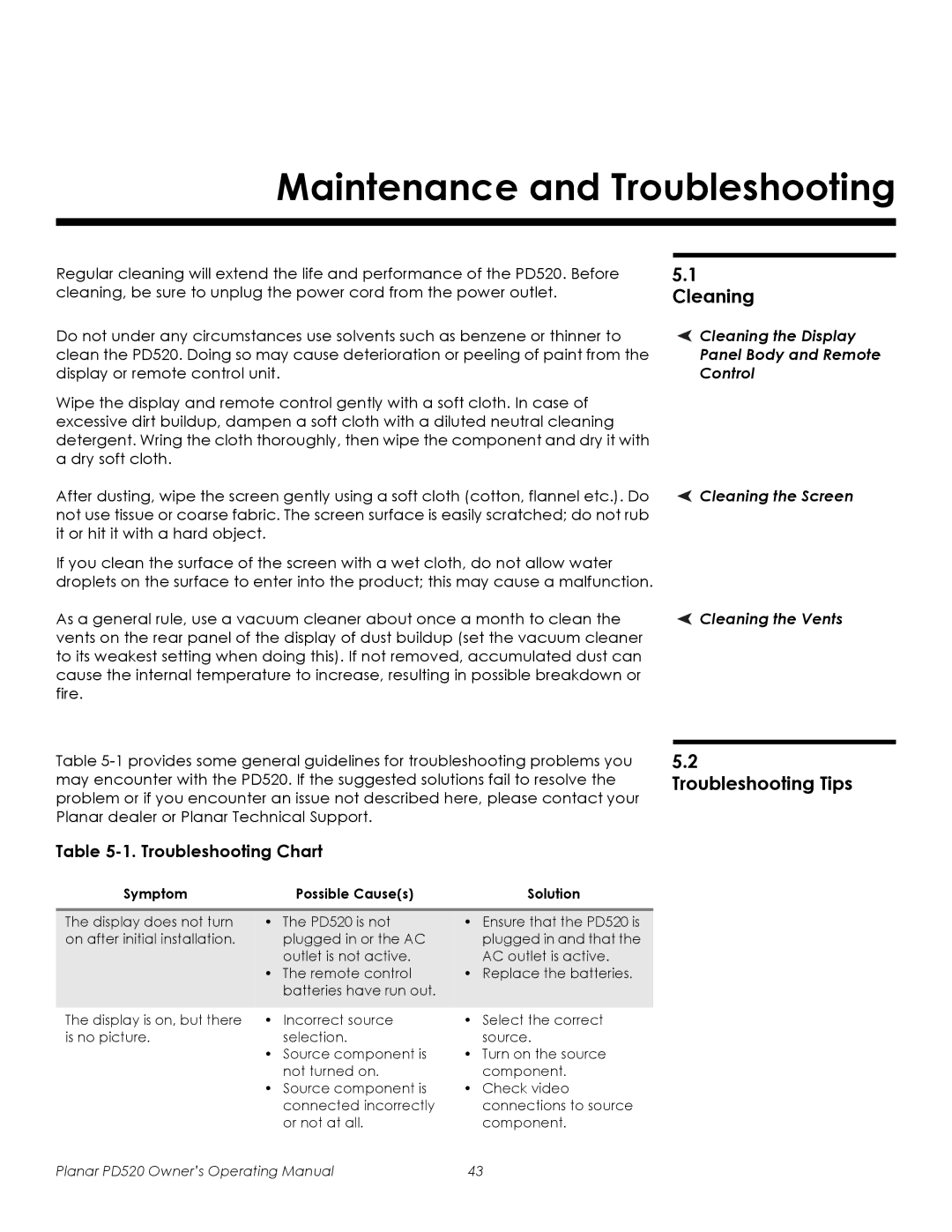PD520 specifications
The Planar PD370, PD420, PD470, and PD520 are a series of high-performance professional displays designed for various applications including corporate, retail, and educational environments. Each model offers unique features and characteristics that cater to different user needs, ensuring versatility and exceptional visual quality.The Planar PD370 is a 37-inch display that excels in delivering vibrant images with its Full HD resolution of 1920x1080 pixels. Its narrow bezels allow for a sleek design, making it ideal for multi-display configurations. It supports a range of connectivity options, including HDMI, DisplayPort, and VGA, ensuring compatibility with various devices. Additionally, the PD370 features advanced color calibration technology that guarantees consistent color accuracy, making it perfect for video presentations.
Moving to the PD420, this 42-inch display enhances viewing experiences with its larger size and similar Full HD resolution. The PD420 is equipped with advanced LED backlighting, which improves brightness and contrast ratios, resulting in dazzling visuals even in well-lit spaces. It also includes built-in speakers, which is a notable feature for presentations and video playback, eliminating the need for external audio equipment. The PD420 is optimized for 24/7 operation, making it suitable for digital signage applications.
The PD470 takes productivity a step further with its 47-inch display. This model is particularly designed for collaboration, featuring touchscreen capabilities that allow for interactive presentations and teamwork. The responsive touch technology ensures smooth navigation, while the anti-glare surface minimizes reflections and provides a comfortable viewing experience. Additionally, the PD470 supports multiple input sources, allowing users to switch between devices seamlessly.
Finally, the PD520, which stands as the largest in the series with a 52-inch display, combines superior resolution with impressive multi-source input capabilities. It integrates intelligent software for enhanced content management and scheduling, particularly beneficial for retail scenarios where dynamic content is essential. The PD520 is also designed with robust durability for constant use in high-traffic environments.
Overall, the Planar PD370, PD420, PD470, and PD520 each deliver exceptional performance tailored for specific applications, boasting features such as full HD resolution, advanced connectivity options, and user-friendly interfaces. These displays are designed not just to meet professional standards but to elevate the overall viewing experience across various sectors.