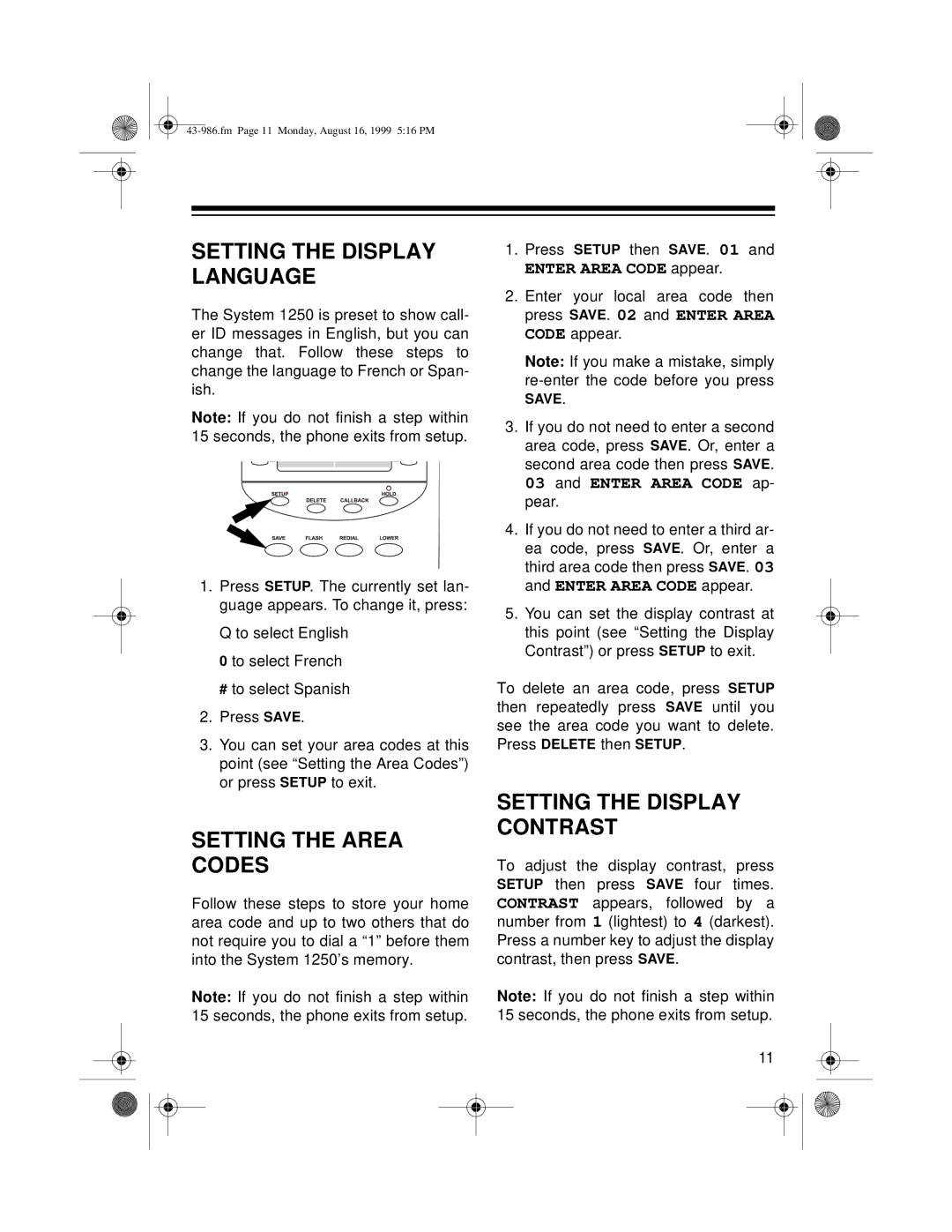SETTING THE DISPLAY LANGUAGE
The System 1250 is preset to show call- er ID messages in English, but you can change that. Follow these steps to change the language to French or Span- ish.
Note: If you do not finish a step within 15 seconds, the phone exits from setup.
1.Press SETUP. The currently set lan- guage appears. To change it, press:
Q to select English 0 to select French
# to select Spanish
2.Press SAVE.
3.You can set your area codes at this point (see “Setting the Area Codes”) or press SETUP to exit.
SETTING THE AREA CODES
Follow these steps to store your home area code and up to two others that do not require you to dial a “1” before them into the System 1250’s memory.
Note: If you do not finish a step within 15 seconds, the phone exits from setup.
1.Press SETUP then SAVE. 01 and
ENTER AREA CODE appear.
2.Enter your local area code then press SAVE. 02 and ENTER AREA CODE appear.
Note: If you make a mistake, simply
SAVE.
3.If you do not need to enter a second area code, press SAVE. Or, enter a second area code then press SAVE.
03 and ENTER AREA CODE ap- pear.
4.If you do not need to enter a third ar- ea code, press SAVE. Or, enter a third area code then press SAVE. 03 and ENTER AREA CODE appear.
5.You can set the display contrast at this point (see “Setting the Display Contrast”) or press SETUP to exit.
To delete an area code, press SETUP then repeatedly press SAVE until you see the area code you want to delete. Press DELETE then SETUP.
SETTING THE DISPLAY CONTRAST
To adjust the display contrast, press SETUP then press SAVE four times. CONTRAST appears, followed by a number from 1 (lightest) to 4 (darkest). Press a number key to adjust the display contrast, then press SAVE.
Note: If you do not finish a step within 15 seconds, the phone exits from setup.
11