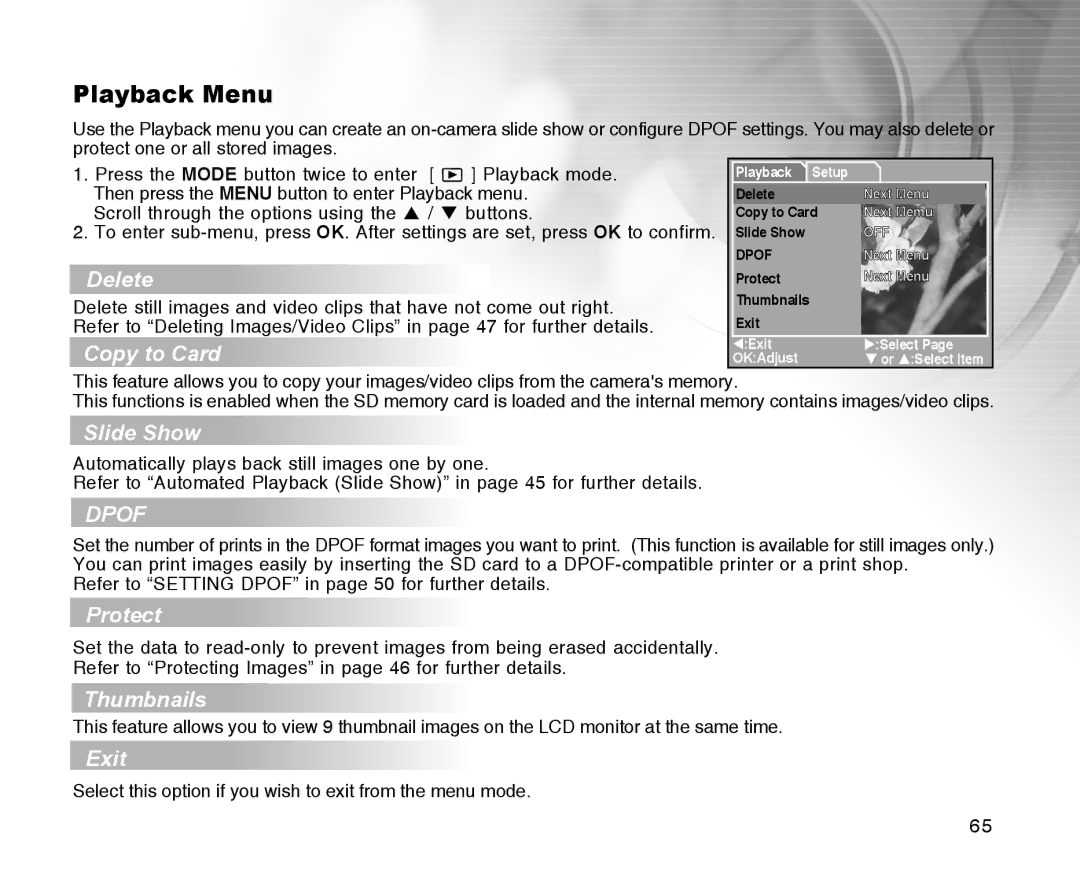Playback Menu
Use the Playback menu you can create an
1.Press the MODE button twice to enter [ ![]() ] Playback mode. Then press the MENU button to enter Playback menu.
] Playback mode. Then press the MENU button to enter Playback menu.
Scroll through the options using the / buttons.
2. To enter
Delete
Delete still images and video clips that have not come out right. Refer to “Deleting Images/Video Clips” in page 47 for further details.
Copy to Card
Playback Setup |
|
Delete | Next Menu |
Copy to Card | Next Memu |
Slide Show | OFF |
DPOF | Next Menu |
Protect | Next Menu |
Thumbnails |
|
Exit |
|
W:Exit | X:Select Page |
OK:Adjust | T or S:Select Item |
This feature allows you to copy your images/video clips from the camera's memory.
This functions is enabled when the SD memory card is loaded and the internal memory contains images/video clips.
Slide Show
Automatically plays back still images one by one.
Refer to “Automated Playback (Slide Show)” in page 45 for further details.
DPOF
Set the number of prints in the DPOF format images you want to print. (This function is available for still images only.) You can print images easily by inserting the SD card to a
Refer to “SETTING DPOF” in page 50 for further details.
Protect
Set the data to
Refer to “Protecting Images” in page 46 for further details.
Thumbnails
This feature allows you to view 9 thumbnail images on the LCD monitor at the same time.
Exit
Select this option if you wish to exit from the menu mode.
65