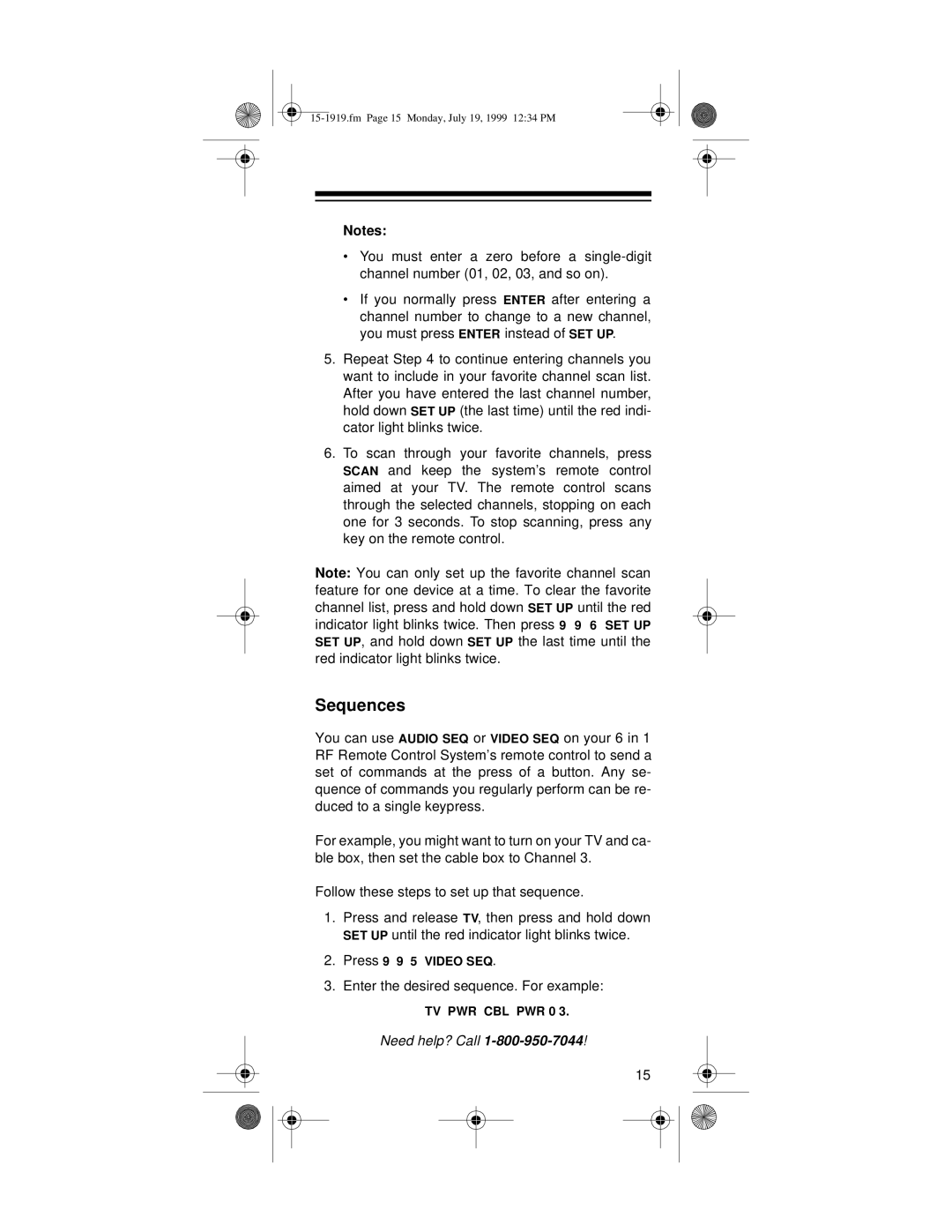Notes:
•You must enter a zero before a
•If you normally press ENTER after entering a channel number to change to a new channel, you must press ENTER instead of SET UP.
5.Repeat Step 4 to continue entering channels you want to include in your favorite channel scan list. After you have entered the last channel number, hold down SET UP (the last time) until the red indi- cator light blinks twice.
6.To scan through your favorite channels, press SCAN and keep the system’s remote control aimed at your TV. The remote control scans through the selected channels, stopping on each one for 3 seconds. To stop scanning, press any key on the remote control.
Note: You can only set up the favorite channel scan feature for one device at a time. To clear the favorite channel list, press and hold down SET UP until the red indicator light blinks twice. Then press 9 9 6 SET UP SET UP, and hold down SET UP the last time until the red indicator light blinks twice.
Sequences
You can use AUDIO SEQ or VIDEO SEQ on your 6 in 1 RF Remote Control System’s remote control to send a set of commands at the press of a button. Any se- quence of commands you regularly perform can be re- duced to a single keypress.
For example, you might want to turn on your TV and ca- ble box, then set the cable box to Channel 3.
Follow these steps to set up that sequence.
1.Press and release TV, then press and hold down SET UP until the red indicator light blinks twice.
2.Press 9 9 5 VIDEO SEQ.
3.Enter the desired sequence. For example:
TV PWR CBL PWR 0 3.
Need help? Call 1-800-950-7044!
15