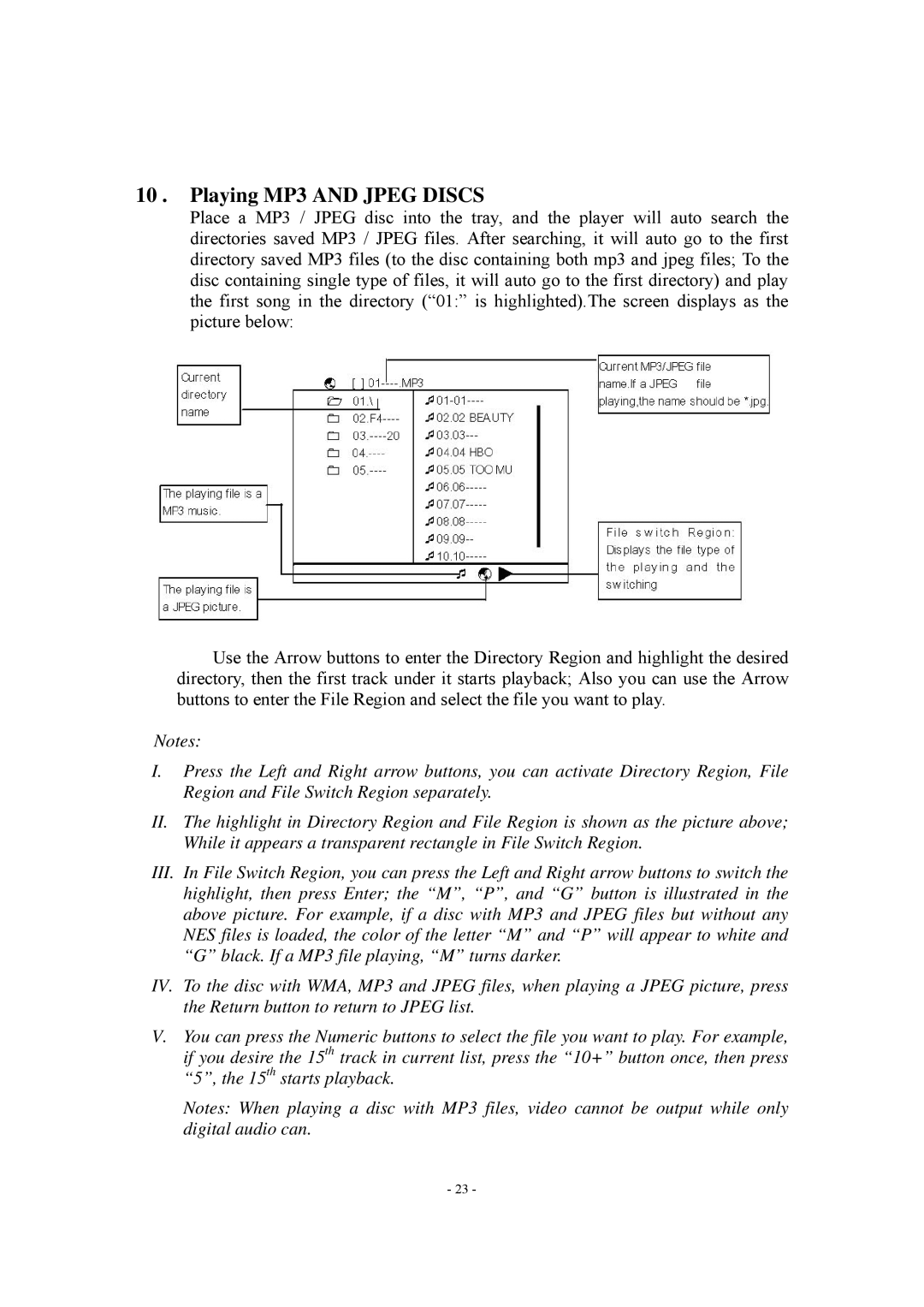10 . Playing MP3 AND JPEG DISCS
Place a MP3 / JPEG disc into the tray, and the player will auto search the directories saved MP3 / JPEG files. After searching, it will auto go to the first directory saved MP3 files (to the disc containing both mp3 and jpeg files; To the disc containing single type of files, it will auto go to the first directory) and play the first song in the directory (“01:” is highlighted).The screen displays as the picture below:
Use the Arrow buttons to enter the Directory Region and highlight the desired directory, then the first track under it starts playback; Also you can use the Arrow buttons to enter the File Region and select the file you want to play.
Notes:
I.Press the Left and Right arrow buttons, you can activate Directory Region, File Region and File Switch Region separately.
II.The highlight in Directory Region and File Region is shown as the picture above; While it appears a transparent rectangle in File Switch Region.
III.In File Switch Region, you can press the Left and Right arrow buttons to switch the highlight, then press Enter; the “M”, “P”, and “G” button is illustrated in the above picture. For example, if a disc with MP3 and JPEG files but without any NES files is loaded, the color of the letter “M” and “P” will appear to white and “G” black. If a MP3 file playing, “M” turns darker.
IV. To the disc with WMA, MP3 and JPEG files, when playing a JPEG picture, press the Return button to return to JPEG list.
V.You can press the Numeric buttons to select the file you want to play. For example, if you desire the 15th track in current list, press the “10+” button once, then press “5”, the 15th starts playback.
Notes: When playing a disc with MP3 files, video cannot be output while only digital audio can.
-23 -