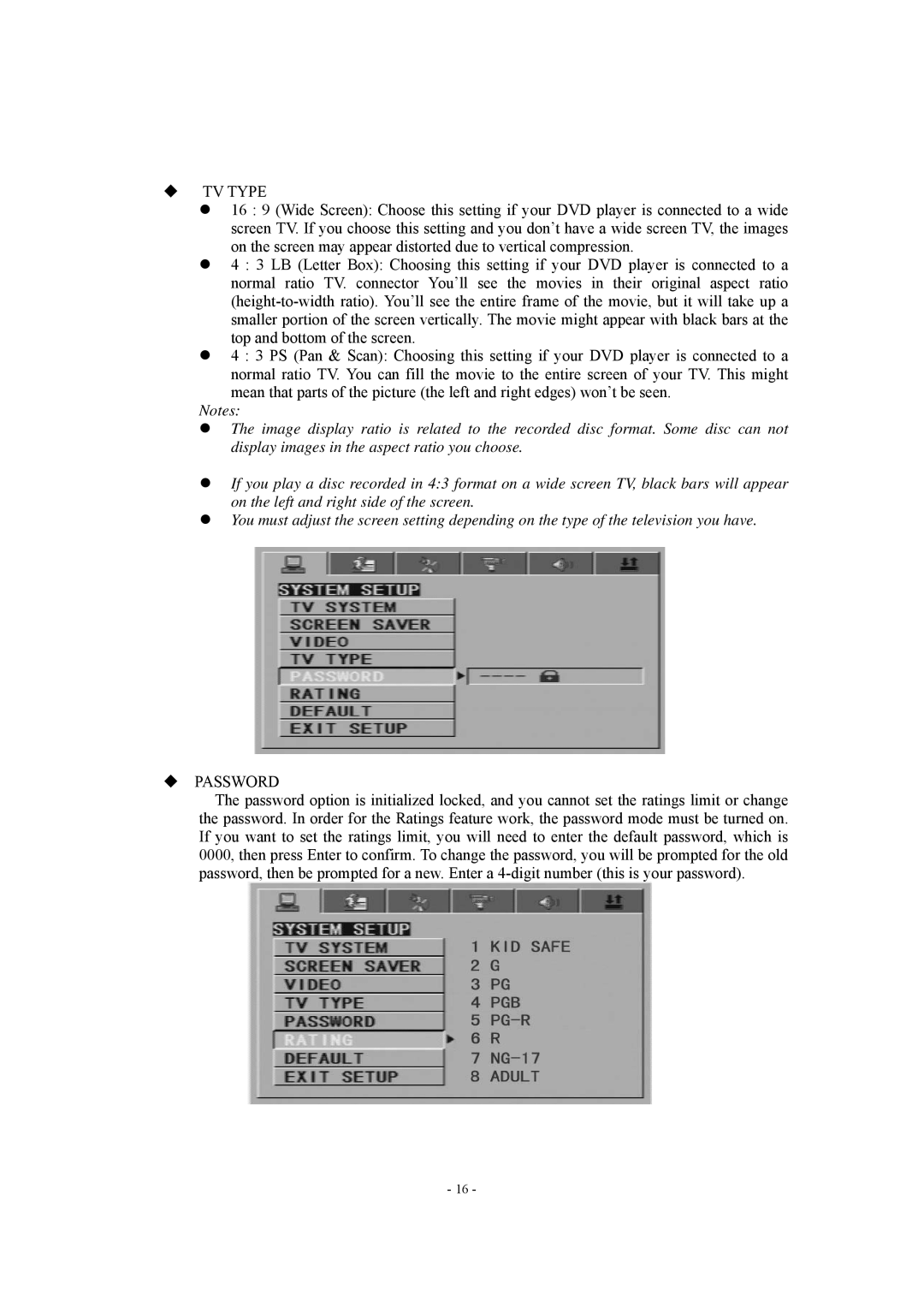TV TYPE
z16 : 9 (Wide Screen): Choose this setting if your DVD player is connected to a wide screen TV. If you choose this setting and you don’t have a wide screen TV, the images on the screen may appear distorted due to vertical compression.
z4 : 3 LB (Letter Box): Choosing this setting if your DVD player is connected to a normal ratio TV. connector You’ll see the movies in their original aspect ratio
z4 : 3 PS (Pan & Scan): Choosing this setting if your DVD player is connected to a
normal ratio TV. You can fill the movie to the entire screen of your TV. This might mean that parts of the picture (the left and right edges) won’t be seen.
Notes:
zThe image display ratio is related to the recorded disc format. Some disc can not display images in the aspect ratio you choose.
zIf you play a disc recorded in 4:3 format on a wide screen TV, black bars will appear on the left and right side of the screen.
zYou must adjust the screen setting depending on the type of the television you have.
PASSWORD
The password option is initialized locked, and you cannot set the ratings limit or change the password. In order for the Ratings feature work, the password mode must be turned on. If you want to set the ratings limit, you will need to enter the default password, which is 0000, then press Enter to confirm. To change the password, you will be prompted for the old password, then be prompted for a new. Enter a
- 16 -