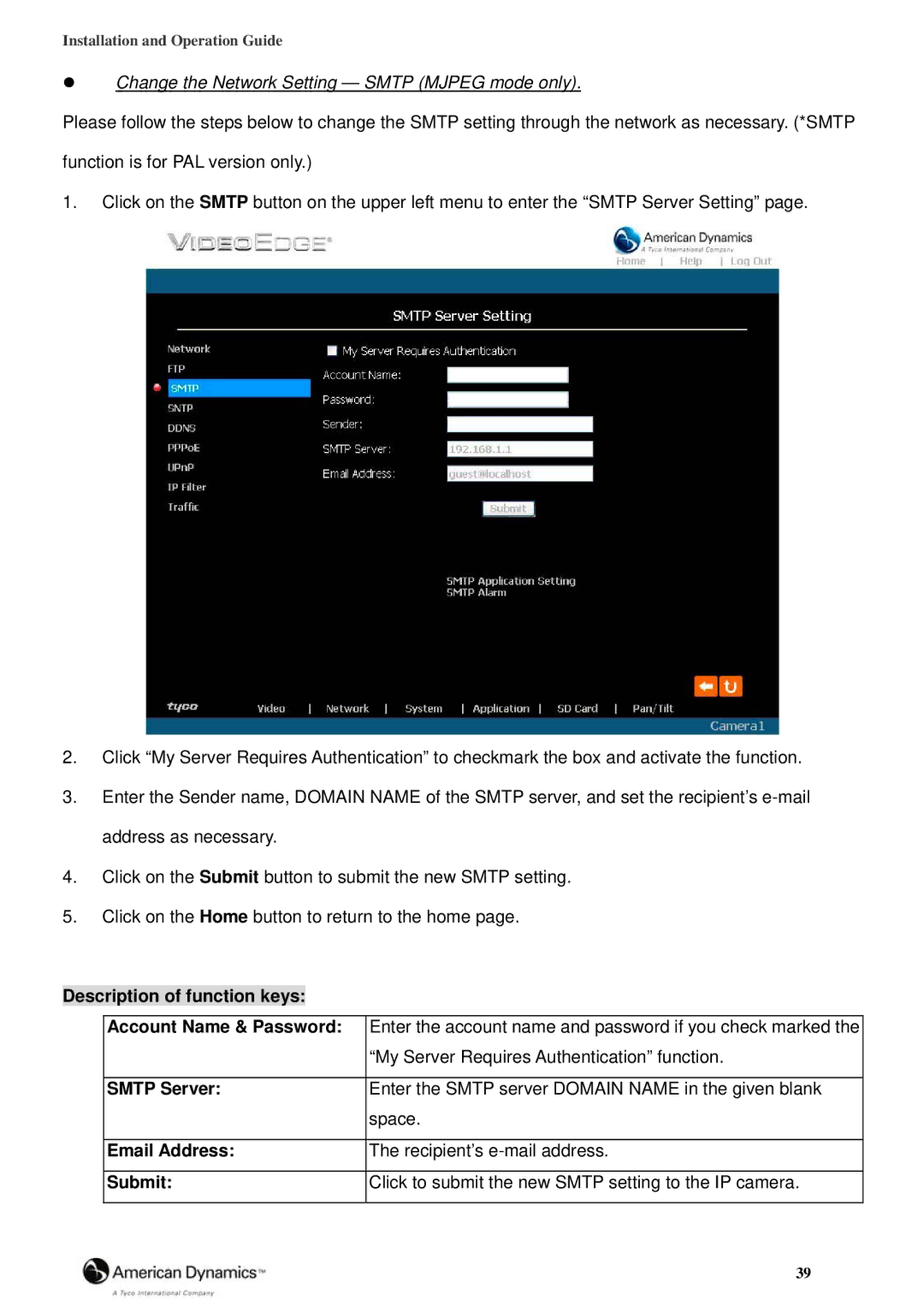Installation and Operation Guide
Change the Network Setting — SMTP (MJPEG mode only).
Please follow the steps below to change the SMTP setting through the network as necessary. (*SMTP
function is for PAL version only.)
1.Click on the SMTP button on the upper left menu to enter the “SMTP Server Setting” page.
2.Click “My Server Requires Authentication” to checkmark the box and activate the function.
3.Enter the Sender name, DOMAIN NAME of the SMTP server, and set the recipient’s
4.Click on the Submit button to submit the new SMTP setting.
5.Click on the Home button to return to the home page.
Description of function keys:
Account Name & Password: | Enter the account name and password if you check marked the |
| “My Server Requires Authentication” function. |
|
|
SMTP Server: | Enter the SMTP server DOMAIN NAME in the given blank |
| space. |
|
|
Email Address: | The recipient’s |
|
|
Submit: | Click to submit the new SMTP setting to the IP camera. |
|
|
| 39 |