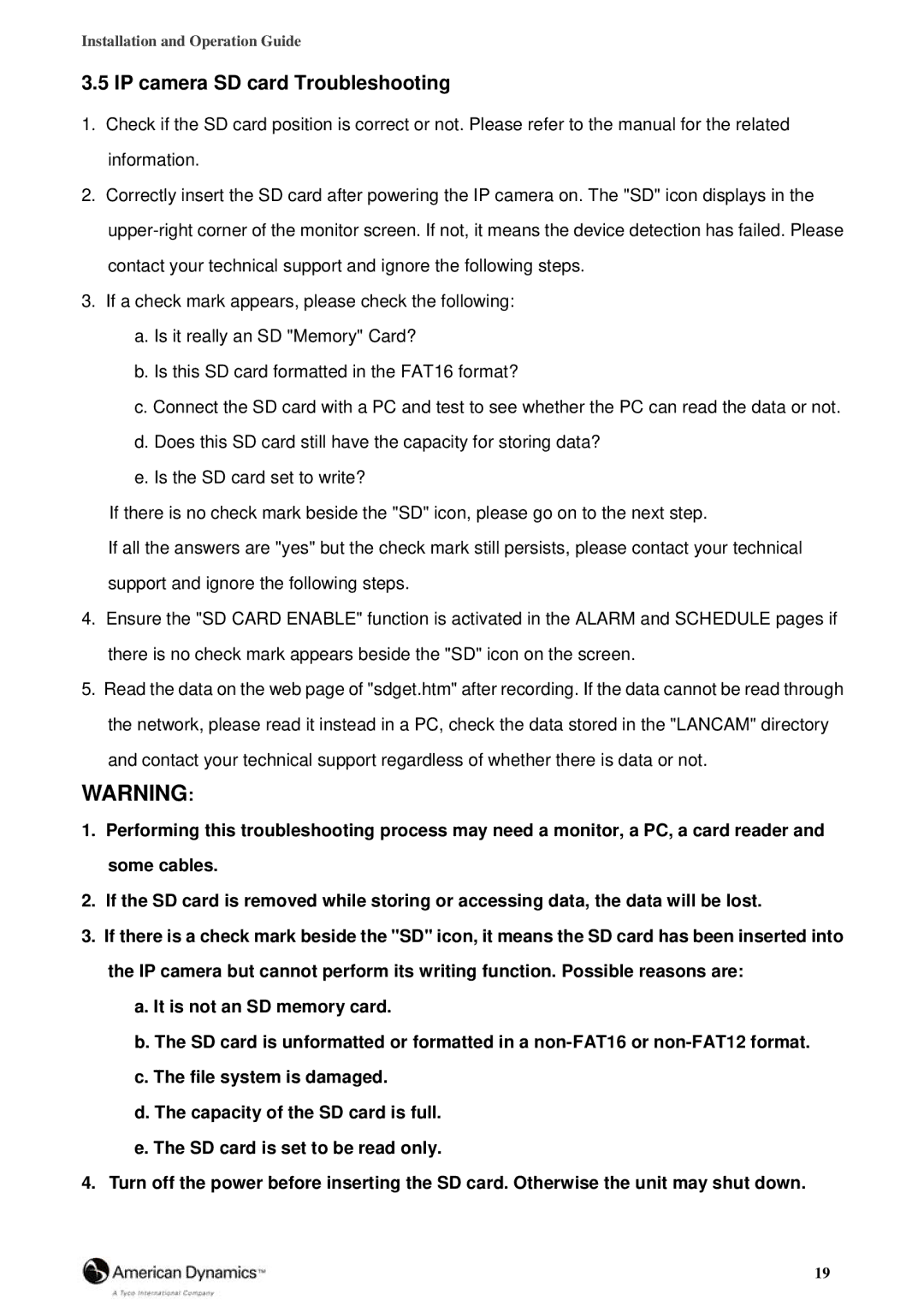Installation and Operation Guide
3.5 IP camera SD card Troubleshooting
1.Check if the SD card position is correct or not. Please refer to the manual for the related information.
2.Correctly insert the SD card after powering the IP camera on. The "SD" icon displays in the
3.If a check mark appears, please check the following:
a.Is it really an SD "Memory" Card?
b.Is this SD card formatted in the FAT16 format?
c.Connect the SD card with a PC and test to see whether the PC can read the data or not.
d.Does this SD card still have the capacity for storing data?
e.Is the SD card set to write?
If there is no check mark beside the "SD" icon, please go on to the next step.
If all the answers are "yes" but the check mark still persists, please contact your technical support and ignore the following steps.
4.Ensure the "SD CARD ENABLE" function is activated in the ALARM and SCHEDULE pages if there is no check mark appears beside the "SD" icon on the screen.
5.Read the data on the web page of "sdget.htm" after recording. If the data cannot be read through the network, please read it instead in a PC, check the data stored in the "LANCAM" directory
and contact your technical support regardless of whether there is data or not.
WARNING:
1.Performing this troubleshooting process may need a monitor, a PC, a card reader and some cables.
2.If the SD card is removed while storing or accessing data, the data will be lost.
3.If there is a check mark beside the "SD" icon, it means the SD card has been inserted into the IP camera but cannot perform its writing function. Possible reasons are:
a.It is not an SD memory card.
b.The SD card is unformatted or formatted in a
c.The file system is damaged.
d.The capacity of the SD card is full.
e.The SD card is set to be read only.
4.Turn off the power before inserting the SD card. Otherwise the unit may shut down.
19