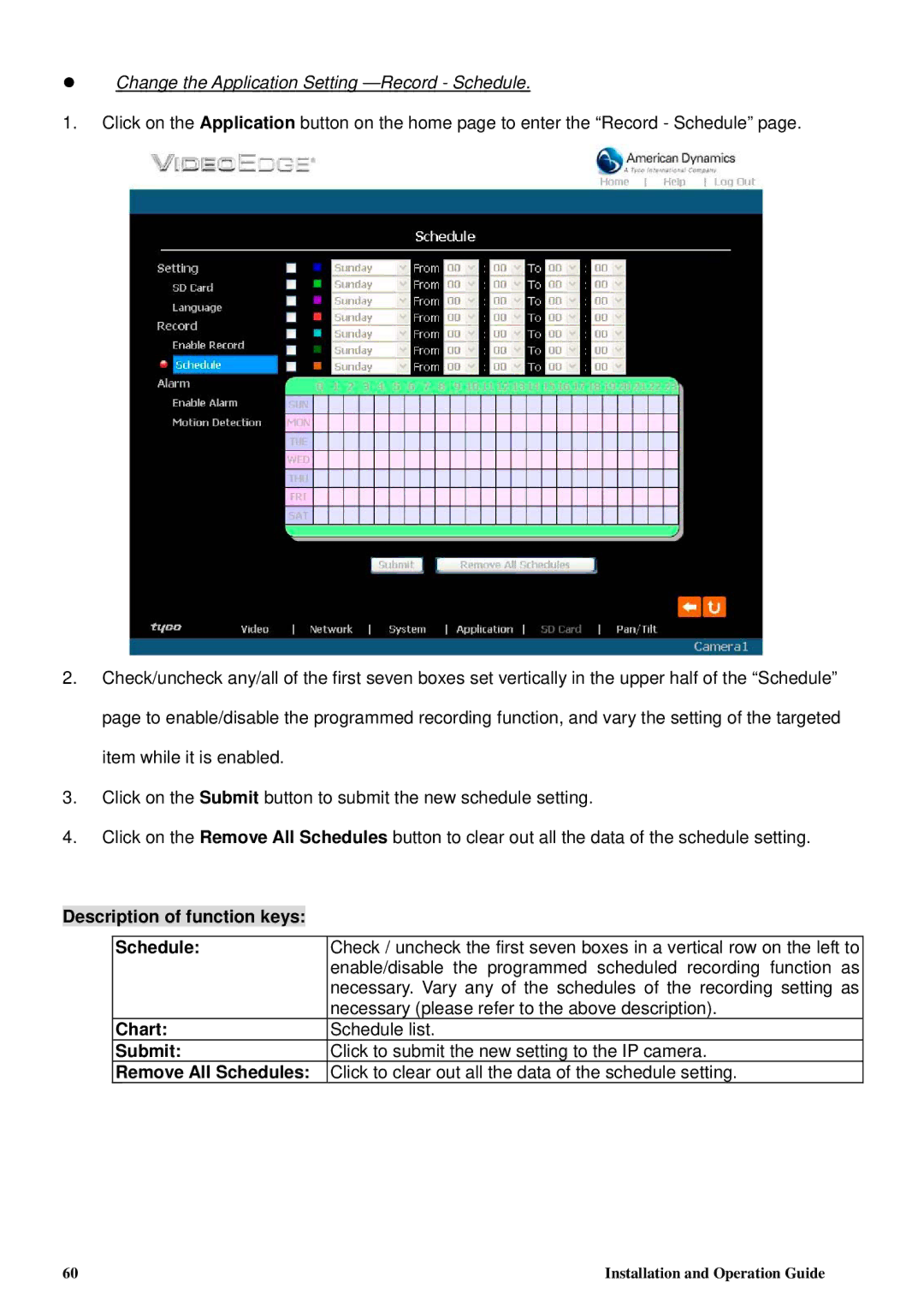Change the Application Setting —Record - Schedule.
1.Click on the Application button on the home page to enter the “Record - Schedule” page.
2.Check/uncheck any/all of the first seven boxes set vertically in the upper half of the “Schedule” page to enable/disable the programmed recording function, and vary the setting of the targeted item while it is enabled.
3.Click on the Submit button to submit the new schedule setting.
4.Click on the Remove All Schedules button to clear out all the data of the schedule setting.
Description of function keys:
Schedule: | Check / uncheck the first seven boxes in a vertical row on the left to |
| enable/disable the programmed scheduled recording function as |
| necessary. Vary any of the schedules of the recording setting as |
| necessary (please refer to the above description). |
Chart: | Schedule list. |
Submit: | Click to submit the new setting to the IP camera. |
Remove All Schedules: | Click to clear out all the data of the schedule setting. |
60 | Installation and Operation Guide |