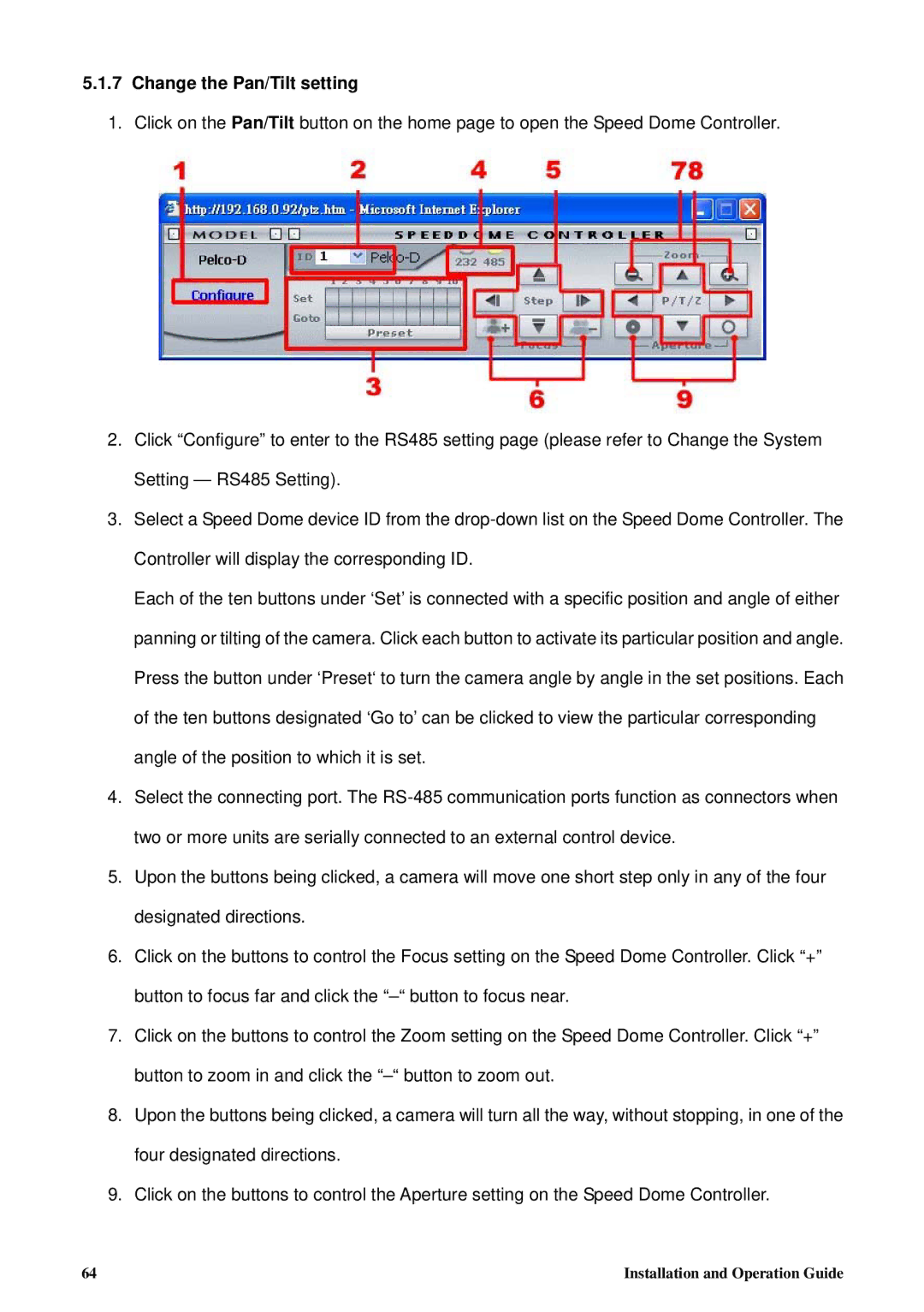5.1.7Change the Pan/Tilt setting
1.Click on the Pan/Tilt button on the home page to open the Speed Dome Controller.
2.Click “Configure” to enter to the RS485 setting page (please refer to Change the System Setting — RS485 Setting).
3.Select a Speed Dome device ID from the
Each of the ten buttons under ‘Set’ is connected with a specific position and angle of either panning or tilting of the camera. Click each button to activate its particular position and angle. Press the button under ‘Preset‘ to turn the camera angle by angle in the set positions. Each of the ten buttons designated ‘Go to’ can be clicked to view the particular corresponding angle of the position to which it is set.
4.Select the connecting port. The
5.Upon the buttons being clicked, a camera will move one short step only in any of the four designated directions.
6.Click on the buttons to control the Focus setting on the Speed Dome Controller. Click “+” button to focus far and click the
7.Click on the buttons to control the Zoom setting on the Speed Dome Controller. Click “+” button to zoom in and click the
8.Upon the buttons being clicked, a camera will turn all the way, without stopping, in one of the four designated directions.
9.Click on the buttons to control the Aperture setting on the Speed Dome Controller.
64 | Installation and Operation Guide |