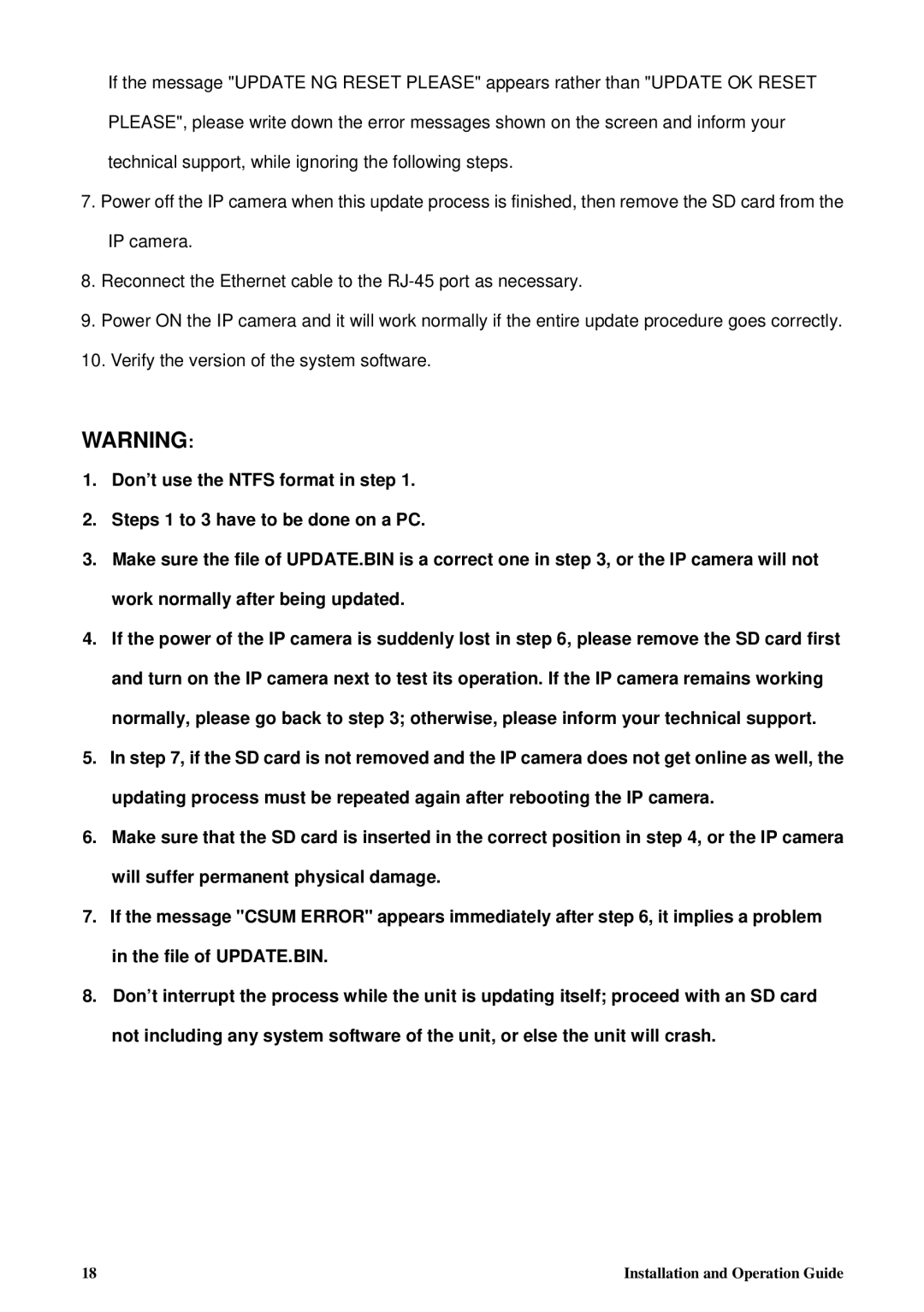If the message "UPDATE NG RESET PLEASE" appears rather than "UPDATE OK RESET PLEASE", please write down the error messages shown on the screen and inform your technical support, while ignoring the following steps.
7.Power off the IP camera when this update process is finished, then remove the SD card from the IP camera.
8.Reconnect the Ethernet cable to the
9.Power ON the IP camera and it will work normally if the entire update procedure goes correctly.
10.Verify the version of the system software.
WARNING:
1.Don’t use the NTFS format in step 1.
2.Steps 1 to 3 have to be done on a PC.
3.Make sure the file of UPDATE.BIN is a correct one in step 3, or the IP camera will not work normally after being updated.
4.If the power of the IP camera is suddenly lost in step 6, please remove the SD card first and turn on the IP camera next to test its operation. If the IP camera remains working normally, please go back to step 3; otherwise, please inform your technical support.
5.In step 7, if the SD card is not removed and the IP camera does not get online as well, the updating process must be repeated again after rebooting the IP camera.
6.Make sure that the SD card is inserted in the correct position in step 4, or the IP camera will suffer permanent physical damage.
7.If the message "CSUM ERROR" appears immediately after step 6, it implies a problem in the file of UPDATE.BIN.
8.Don’t interrupt the process while the unit is updating itself; proceed with an SD card not including any system software of the unit, or else the unit will crash.
18 | Installation and Operation Guide |