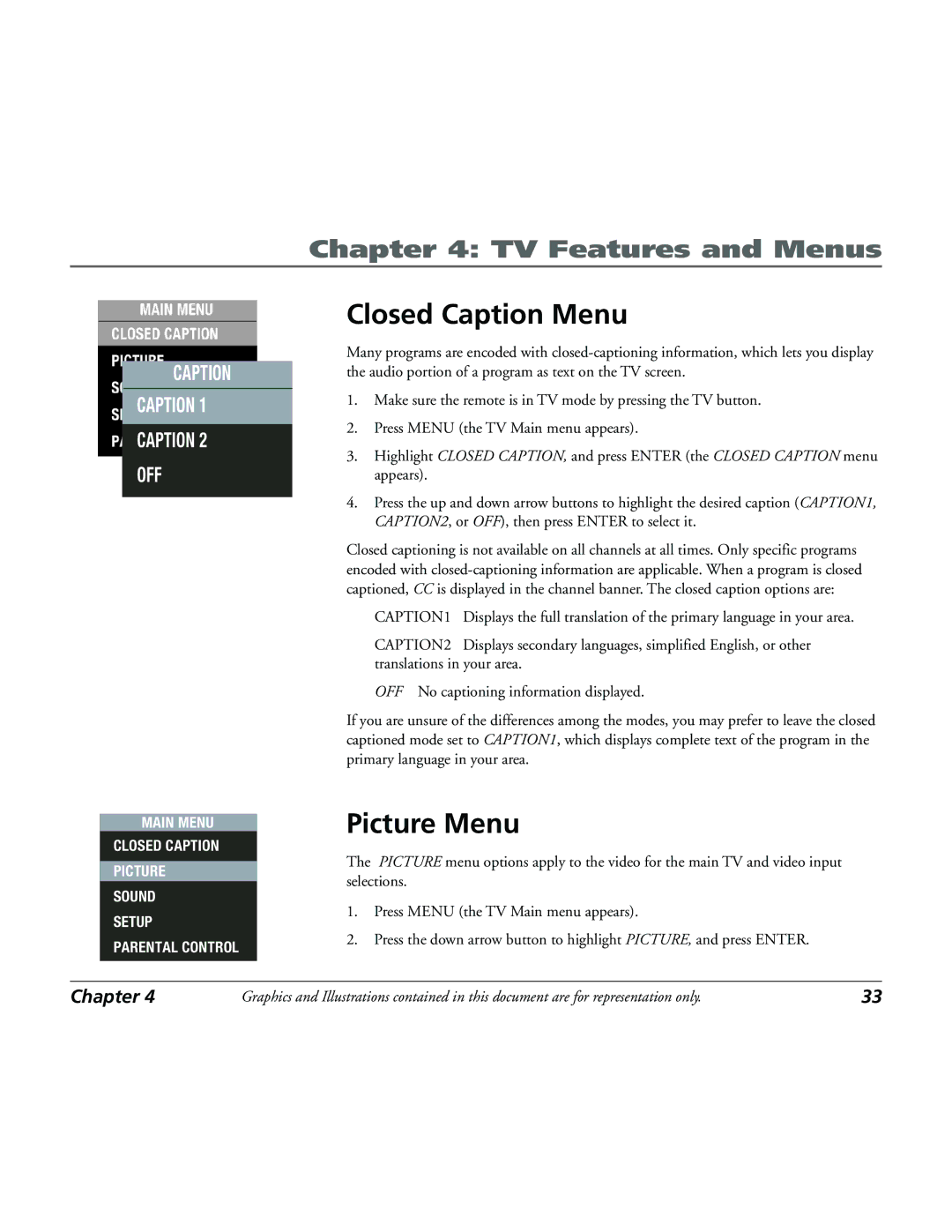Chapter 4: TV Features and Menus
CAPTION
CAPTION 1
CAPTION 2
OFF
MAIN MENU
CLOSED CAPTION
PICTURE
SOUND
SETUP
PARENTAL CONTROL
Closed Caption Menu
Many programs are encoded with
1.Make sure the remote is in TV mode by pressing the TV button.
2.Press MENU (the TV Main menu appears).
3.Highlight CLOSED CAPTION, and press ENTER (the CLOSED CAPTION menu appears).
4.Press the up and down arrow buttons to highlight the desired caption (CAPTION1, CAPTION2, or OFF), then press ENTER to select it.
Closed captioning is not available on all channels at all times. Only specific programs encoded with
CAPTION1 | Displays the full translation of the primary language in your area. |
CAPTION2 | Displays secondary languages, simplified English, or other |
translations in your area.
OFF No captioning information displayed.
If you are unsure of the differences among the modes, you may prefer to leave the closed captioned mode set to CAPTION1, which displays complete text of the program in the primary language in your area.
Picture Menu
The PICTURE menu options apply to the video for the main TV and video input selections.
1.Press MENU (the TV Main menu appears).
2.Press the down arrow button to highlight PICTURE, and press ENTER.
Chapter 4 | Graphics and Illustrations contained in this document are for representation only. | 33 |