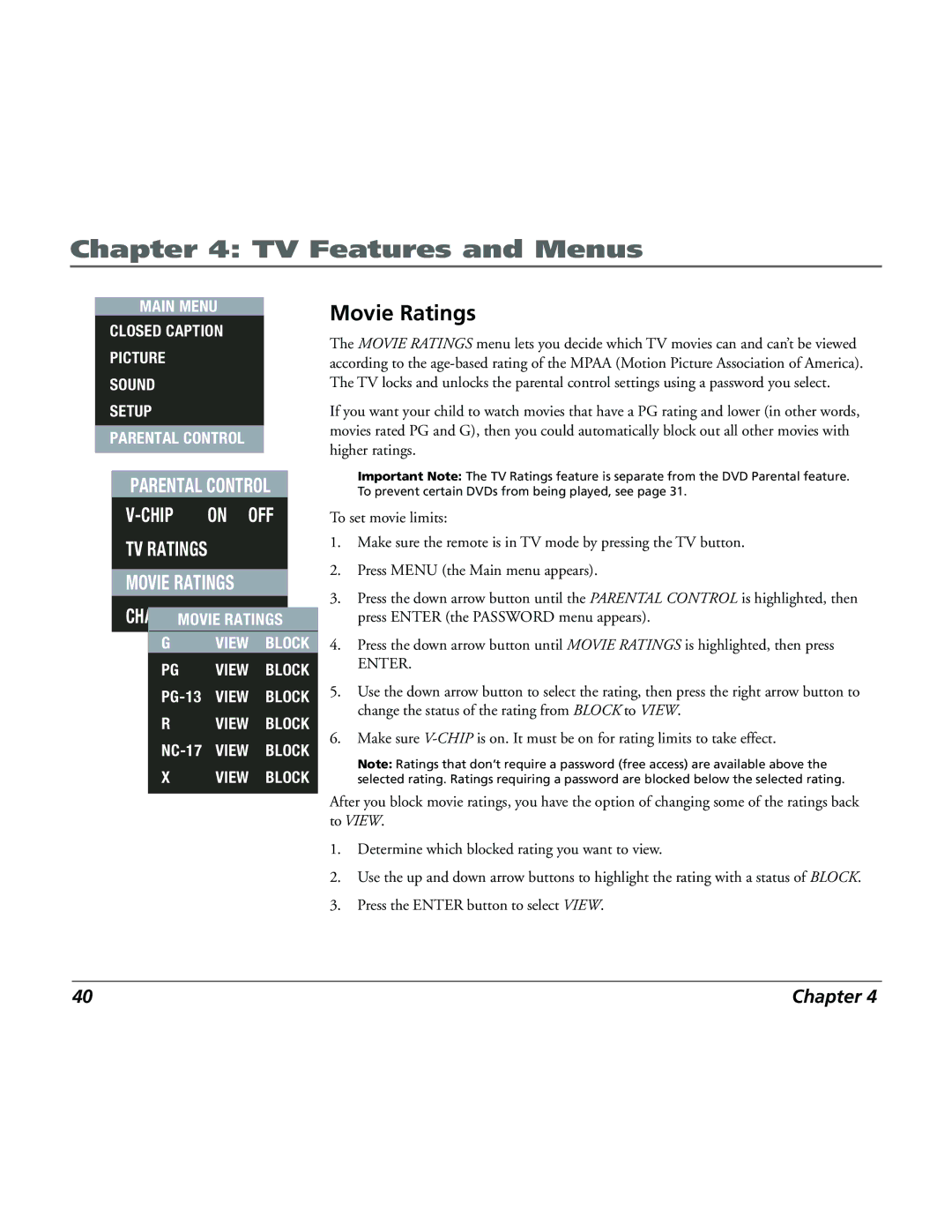Chapter 4: TV Features and Menus
MAIN MENU
CLOSED CAPTION
PICTURE
SOUND
SETUP
PARENTAL CONTROL
PARENTAL CONTROL
V-CHIP ON OFF
TV RATINGS
MOVIE RATINGS
CHANGEMOVIEPASSWORDRATINGS
GVIEW BLOCK
PG VIEW BLOCK
R VIEW BLOCK
X VIEW BLOCK
Movie Ratings
The MOVIE RATINGS menu lets you decide which TV movies can and can’t be viewed according to the
If you want your child to watch movies that have a PG rating and lower (in other words, movies rated PG and G), then you could automatically block out all other movies with higher ratings.
Important Note: The TV Ratings feature is separate from the DVD Parental feature. To prevent certain DVDs from being played, see page 31.
To set movie limits:
1.Make sure the remote is in TV mode by pressing the TV button.
2.Press MENU (the Main menu appears).
3.Press the down arrow button until the PARENTAL CONTROL is highlighted, then press ENTER (the PASSWORD menu appears).
4.Press the down arrow button until MOVIE RATINGS is highlighted, then press
ENTER.
5.Use the down arrow button to select the rating, then press the right arrow button to change the status of the rating from BLOCK to VIEW.
6.Make sure
Note: Ratings that don’t require a password (free access) are available above the selected rating. Ratings requiring a password are blocked below the selected rating.
After you block movie ratings, you have the option of changing some of the ratings back to VIEW.
1.Determine which blocked rating you want to view.
2.Use the up and down arrow buttons to highlight the rating with a status of BLOCK.
3.Press the ENTER button to select VIEW.
40 | Chapter 4 |