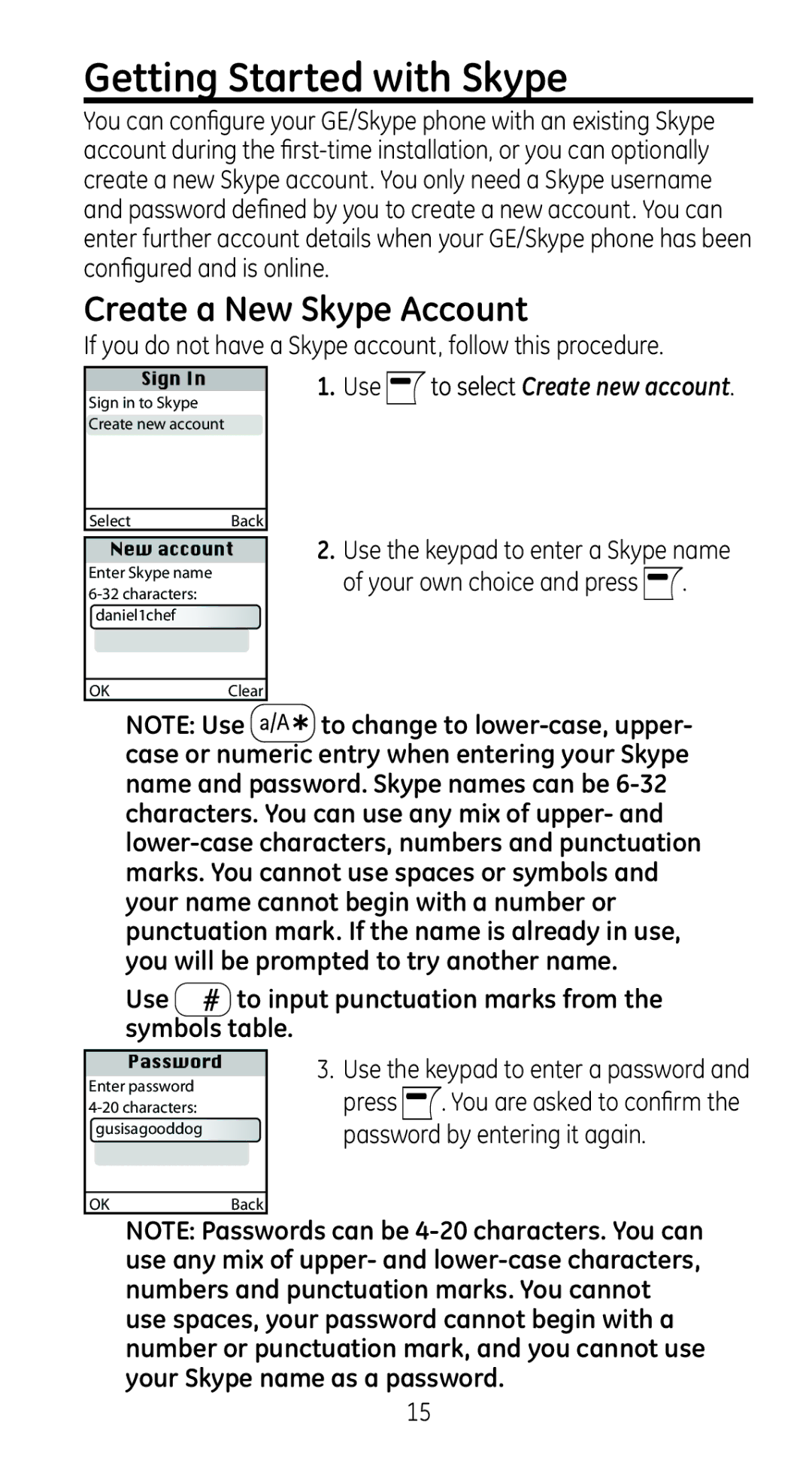On pages
Quick Guide
Page
Introduction
Notification to the Local Telephone Company
Equipment Approval Information
FCC RF Radiation Exposure Statement
Interference Information
Hearing Aid Compatibility HAC
Licensing
Table of Contents
Limited Warranty
Parts Checklist for model
Important Information
Before You Begin
Digital Security System
Installation
Important Installation Guidelines
Telephone Jack Requirements
Base Layout
Handset Layout
Call/Speaker button
End/Power button/Skype status
Left soft button
Right soft button
Insert the batteries
Installing the Phone
Installing the Handset Battery
Locate the battery compartment on the back of the handset
Base Station
Enter your local area code. Press to continue
Button until the handset powers on
First Time Start Up
Find your preferred language
Create a New Skype Account
If you do not have a Skype account, follow this procedure
Use To input punctuation marks from Symbols table
Getting Started with Skype
You are then directed to the Skype
Sign Into a Skype Account
Press to accept, to decline
Confirm contact can see you when you
Contacts
Add a Skype Contact
Add a SkypeOut or Landline Contact
Use with SkypeOut or landline
Name and press
View profile Displays the selected name’s profile
Make and Receive Calls
Search for Skype Users
Call a Skype Contact
Preferred line. Choose one of the following options
Receive a Call
Dial a Landline Number
To dial a landline number
Start a New Call During a Call
Adjust the Earpiece Volume
Mute the Microphone
Speakerphone
Radio Battery Status Signal Notifications
Main Display
Online Current time Status Skype credit Action
New voicemail
Silent mode is active
Setting, depending on the current screen
Missed call
Use or to navigate and highlight
Programming your Phone
Main Menu
Main Menu
Press to select Contacts
Skype Settings
Password for automatic sign-in. Press to accept, to decline
Sign into Skype
Rename a Contact
Send Voicemail to a Contact
View Contact’s Skype Profile
Advanced Contact Menu
Edit a SkypeOut Contact Number
Block/Unblock a Contact
From the idle screen, press to enter the main menu
Details View details regarding the call
Call History
Request Contact Details
Be indicated by
Delete Remove the entry
Caller ID CID
Receiving CID Records
Call Waiting Caller ID
To select the desired calling method
Dialing Landline or Skype calls from Call History
Storing Landline CID or Skype Records in Internal Memory
By pressing Again
Deleting a CID Record
Voicemails
Listen to your voicemail
Receiving an Intercom Call
Contacts Requests
Add Contact
Phone Number See Intercom
Change your Skype profile
Sign Out
My Profile
Press and to select your preferred status Offline
Choose auto or manual sign
Change Password
Auto Sign
Private, press to select options Edit, Remove, Add
SkypeIn
Services
Search
Skype Credit
Settings Call Divert
Voicemail
Call Forward
Privacy
Voicemail Activation
Welcome Message
Manage Blocked Users
Tones
Incoming Alert Type
Landline Ring Tones
Ringing Volume
Ring Tones
Intercom Ring Tones
Cordless Settings
Time & Date
Register / Deregister your handset
Language
Phone Settings
Handset Name
Contrast
Region
Preferred Line
Support information
Internet Settings
Information
Advanced
Firmware Update
To select your preferred version
Skype Ports
Changing the Battery
Battery Safety Precautions
Reset
Troubleshooting Guide
Telephone Solutions
Unit beeps
Skype Solutions
Caller ID Solutions
Base station does not receive an IP address
Cannot connect to Skype from my workplace or school
Time on the idle display is incorrect
Main menu Skype Call History is suddenly empty
Cannot make a SkypeOut call
SkypeOut call does not reach the person intended
Shown as
Button
Battery Solutions
Handset does not charge when placed in the charger
Place the handset in the charger
Accessory Information
General Product Care
Causes of Poor Reception
Service
Or refer inquiries to
Name of store
Limited Warranty
Product Registration
Products purchased or serviced outside the USA
Limitation of Warranty
How state law relates to this warranty
Firmware Update Contact First Time Start Up
Index
Base Layout Handset Layout Base Station Handset Name
Notification Alert
Rev Dom E/S Thomson Inc 07-09
Skype, SkypeMe, SkypeOut, SkypeIn, Skype Voicemail
Skype logo and the S logo are trademarks of Skype
Model

 to select Create new account.
to select Create new account.![]() .
.![]()
![]() to change to
to change to