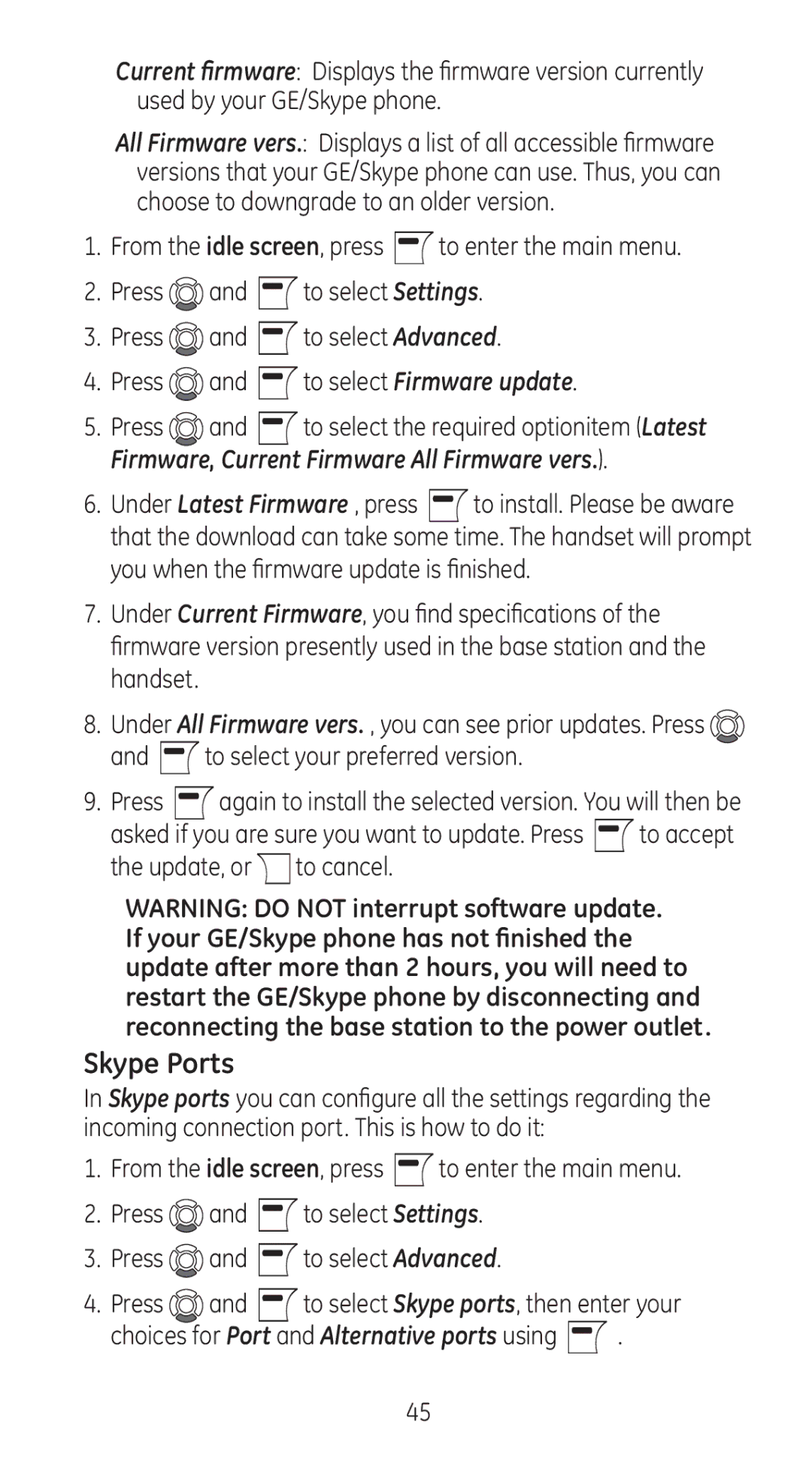Current firmware: Displays the firmware version currently used by your GE/Skype phone.
All Firmware vers.: Displays a list of all accessible firmware versions that your GE/Skype phone can use. Thus, you can choose to downgrade to an older version.
1.From the idle screen, press ![]() to enter the main menu.
to enter the main menu.
2.Press ![]() and
and ![]() to select Settings.
to select Settings.
3.Press ![]() and
and ![]() to select Advanced.
to select Advanced.
4.Press ![]() and
and ![]() to select Firmware update.
to select Firmware update.
5.Press ![]() and
and ![]() to select the required optionitem (Latest Firmware, Current Firmware All Firmware vers.).
to select the required optionitem (Latest Firmware, Current Firmware All Firmware vers.).
6.Under Latest Firmware , press ![]() to install. Please be aware that the download can take some time. The handset will prompt you when the firmware update is finished.
to install. Please be aware that the download can take some time. The handset will prompt you when the firmware update is finished.
7.Under Current Firmware, you find specifications of the firmware version presently used in the base station and the handset.
8.Under All Firmware vers. , you can see prior updates. Press ![]()
and  to select your preferred version.
to select your preferred version.
9.Press ![]() again to install the selected version. You will then be
again to install the selected version. You will then be
asked if you are sure you want to update. Press ![]() to accept the update, or
to accept the update, or ![]() to cancel.
to cancel.
WARNING: DO NOT interrupt software update. If your GE/Skype phone has not finished the update after more than 2 hours, you will need to restart the GE/Skype phone by disconnecting and reconnecting the base station to the power outlet.
Skype Ports
In Skype ports you can configure all the settings regarding the incoming connection port. This is how to do it:
1.From the idle screen, press ![]() to enter the main menu.
to enter the main menu.
2.Press ![]() and
and ![]() to select Settings.
to select Settings.
3.Press ![]() and
and ![]() to select Advanced.
to select Advanced.
4.Press ![]() and
and ![]() to select Skype ports, then enter your
to select Skype ports, then enter your
choices for Port and Alternative ports using ![]() .
.
45