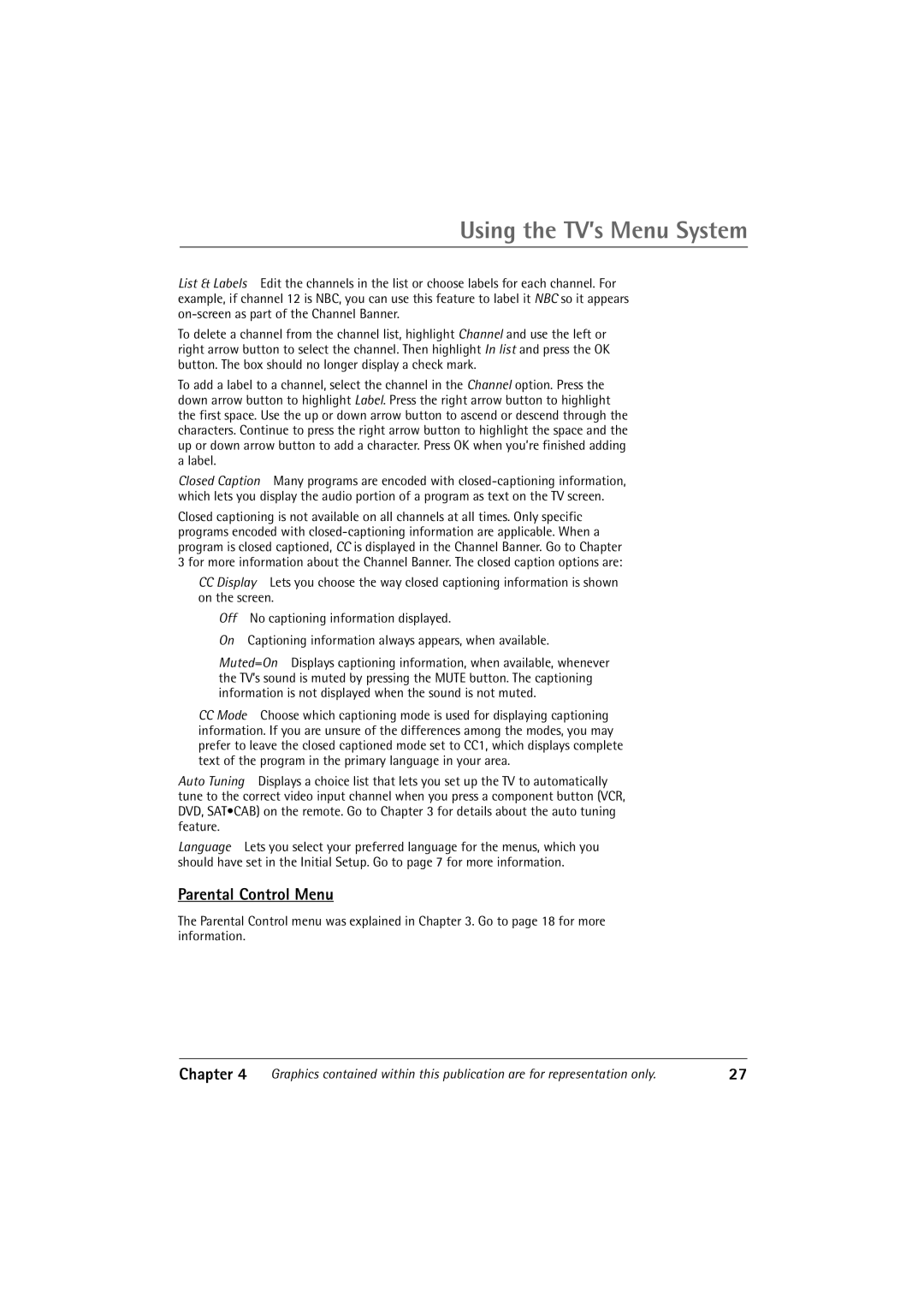Using the TV’s Menu System
List & Labels Edit the channels in the list or choose labels for each channel. For example, if channel 12 is NBC, you can use this feature to label it NBC so it appears
To delete a channel from the channel list, highlight Channel and use the left or right arrow button to select the channel. Then highlight In list and press the OK button. The box should no longer display a check mark.
To add a label to a channel, select the channel in the Channel option. Press the down arrow button to highlight Label. Press the right arrow button to highlight the first space. Use the up or down arrow button to ascend or descend through the characters. Continue to press the right arrow button to highlight the space and the up or down arrow button to add a character. Press OK when youÕre finished adding a label.
Closed Caption Many programs are encoded with
Closed captioning is not available on all channels at all times. Only specific programs encoded with
3 for more information about the Channel Banner. The closed caption options are:
CCDisplay Lets you choose the way closed captioning information is shown on the screen.
Off No captioning information displayed.
On Captioning information always appears, when available.
Muted=On Displays captioning information, when available, whenever the TVÕs sound is muted by pressing the MUTE button. The captioning information is not displayed when the sound is not muted.
CCMode Choose which captioning mode is used for displaying captioning information. If you are unsure of the differences among the modes, you may prefer to leave the closed captioned mode set to CC1, which displays complete text of the program in the primary language in your area.
Auto Tuning Displays a choice list that lets you set up the TV to automatically tune to the correct video input channel when you press a component button (VCR, DVD, SAT¥CAB) on the remote. Go to Chapter 3 for details about the auto tuning feature.
Language Lets you select your preferred language for the menus, which you should have set in the Initial Setup. Go to page 7 for more information.
Parental Control Menu
The Parental Control menu was explained in Chapter 3. Go to page 18 for more information.
Chapter 4 | Graphics contained within this publication are for representation only. | 27 |