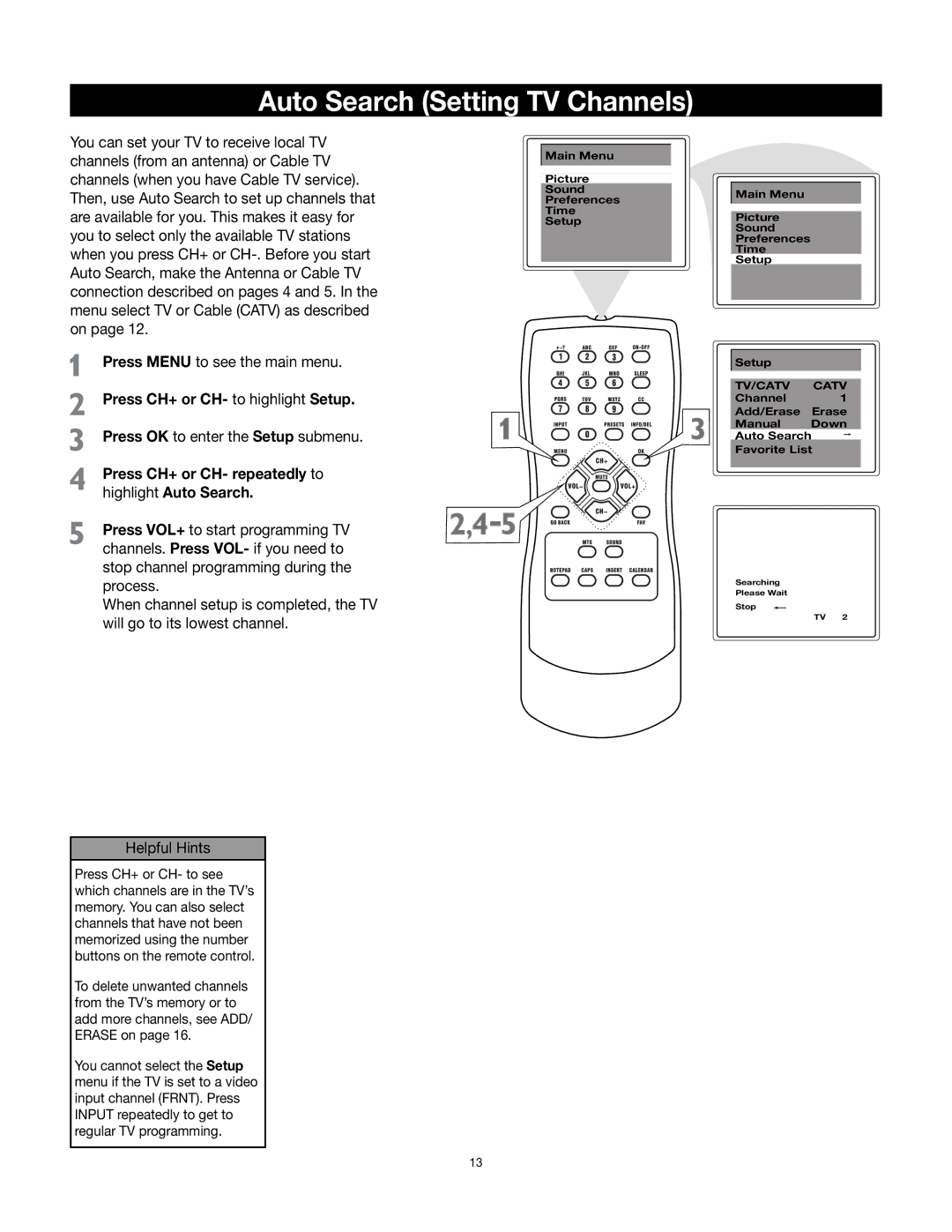Auto Search (Setting TV Channels)
You can set your TV to receive local TV channels (from an antenna) or Cable TV channels (when you have Cable TV service). Then, use Auto Search to set up channels that are available for you. This makes it easy for you to select only the available TV stations when you press CH+ or
Press MENU to see the main menu.
Press CH+ or CH- to highlight Setup.
Press OK to enter the Setup submenu.
Press CH+ or CH- repeatedly to highlight Auto Search.
Press VOL+ to start programming TV channels. Press VOL- if you need to stop channel programming during the process.
When channel setup is completed, the TV will go to its lowest channel.
Main Menu
Picture
Sound
Preferences
Time
Setup
Main Menu
Picture
Sound
Preferences
Time
Setup
Setup
TV/CATV CATV
Channel 1
Add/Erase Erase
Manual Down
Auto Search
Favorite List
Searching
Please Wait
Stop
TV 2
Helpful Hints
Press CH+ or CH- to see which channels are in the TV’s memory. You can also select channels that have not been memorized using the number buttons on the remote control.
To delete unwanted channels from the TV’s memory or to add more channels, see ADD/ ERASE on page 16.
You cannot select the Setup menu if the TV is set to a video input channel (FRNT). Press INPUT repeatedly to get to regular TV programming.
13