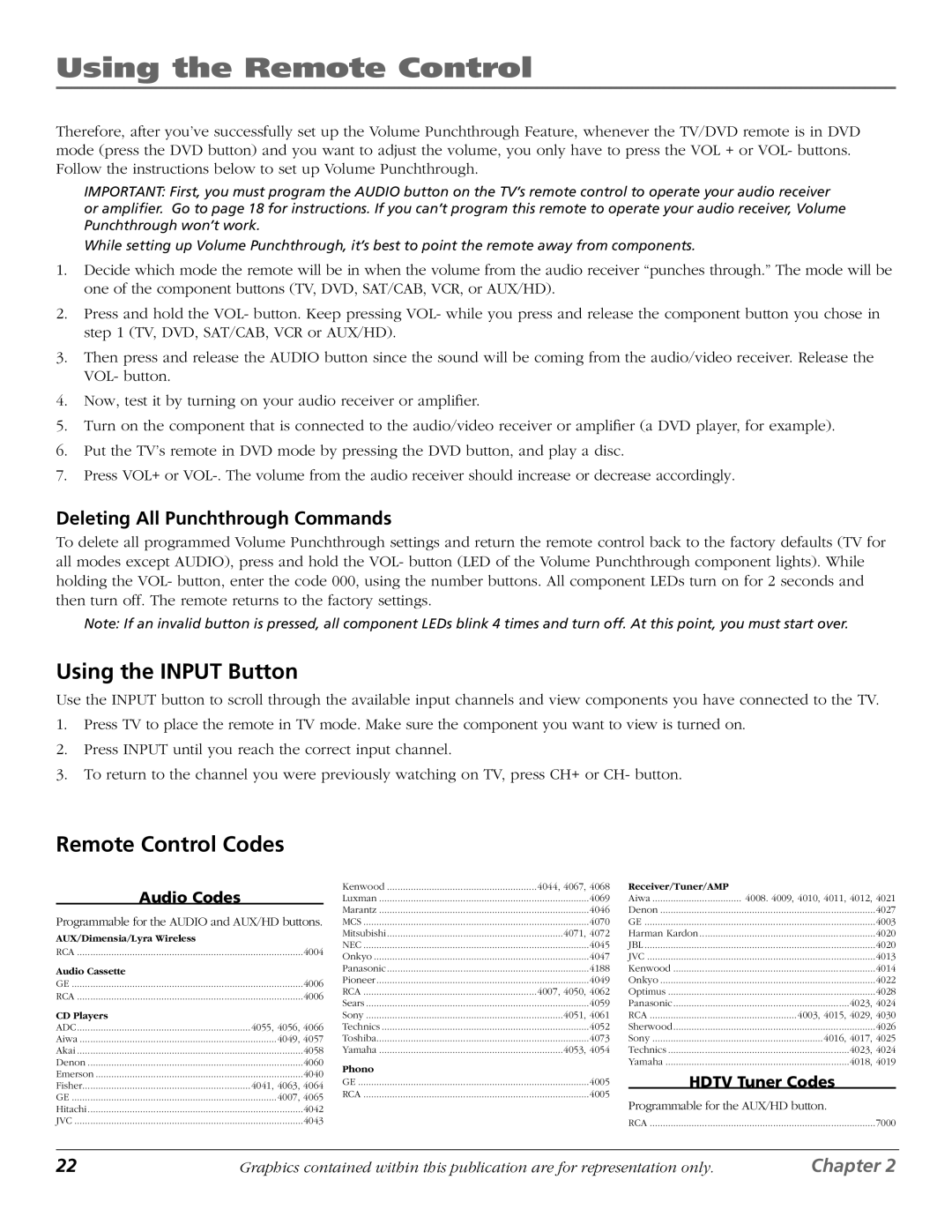Using the Remote Control
Therefore, after you’ve successfully set up the Volume Punchthrough Feature, whenever the TV/DVD remote is in DVD mode (press the DVD button) and you want to adjust the volume, you only have to press the VOL + or VOL- buttons. Follow the instructions below to set up Volume Punchthrough.
IMPORTANT: First, you must program the AUDIO button on the TV’s remote control to operate your audio receiver or amplifier. Go to page 18 for instructions. If you can’t program this remote to operate your audio receiver, Volume Punchthrough won’t work.
While setting up Volume Punchthrough, it’s best to point the remote away from components.
1.Decide which mode the remote will be in when the volume from the audio receiver “punches through.” The mode will be one of the component buttons (TV, DVD, SAT/CAB, VCR, or AUX/HD).
2.Press and hold the VOL- button. Keep pressing VOL- while you press and release the component button you chose in step 1 (TV, DVD, SAT/CAB, VCR or AUX/HD).
3.Then press and release the AUDIO button since the sound will be coming from the audio/video receiver. Release the VOL- button.
4.Now, test it by turning on your audio receiver or amplifier.
5.Turn on the component that is connected to the audio/video receiver or amplifier (a DVD player, for example).
6.Put the TV’s remote in DVD mode by pressing the DVD button, and play a disc.
7.Press VOL+ or
Deleting All Punchthrough Commands
To delete all programmed Volume Punchthrough settings and return the remote control back to the factory defaults (TV for all modes except AUDIO), press and hold the VOL- button (LED of the Volume Punchthrough component lights). While holding the VOL- button, enter the code 000, using the number buttons. All component LEDs turn on for 2 seconds and then turn off. The remote returns to the factory settings.
Note: If an invalid button is pressed, all component LEDs blink 4 times and turn off. At this point, you must start over.
Using the INPUT Button
Use the INPUT button to scroll through the available input channels and view components you have connected to the TV.
1.Press TV to place the remote in TV mode. Make sure the component you want to view is turned on.
2.Press INPUT until you reach the correct input channel.
3.To return to the channel you were previously watching on TV, press CH+ or CH- button.
Remote Control Codes
Audio Codes
Programmable for the AUDIO and AUX/HD buttons.
AUX/Dimensia/Lyra Wireless |
|
RCA | 4004 |
Audio Cassette |
|
GE | 4006 |
RCA | 4006 |
CD Players |
|
ADC | 4055, 4056, 4066 |
Aiwa | 4049, 4057 |
Akai | 4058 |
Denon | 4060 |
Emerson | 4040 |
Fisher | 4041, 4063, 4064 |
GE | 4007, 4065 |
Hitachi | 4042 |
JVC | 4043 |
Kenwood | 4044, 4067, 4068 |
Luxman | 4069 |
Marantz | 4046 |
MCS | 4070 |
Mitsubishi | 4071, 4072 |
NEC | 4045 |
Onkyo | 4047 |
Panasonic | 4188 |
Pioneer | 4049 |
RCA | 4007, 4050, 4062 |
Sears | 4059 |
Sony | 4051, 4061 |
Technics | 4052 |
Toshiba | 4073 |
Yamaha | 4053, 4054 |
Phono |
|
GE | 4005 |
RCA | 4005 |
Receiver/Tuner/AMP |
|
Aiwa | 4008. 4009, 4010, 4011, 4012, 4021 |
Denon | 4027 |
GE | 4003 |
Harman Kardon | 4020 |
JBL | 4020 |
JVC | 4013 |
Kenwood | 4014 |
Onkyo | 4022 |
Optimus | 4028 |
Panasonic | 4023, 4024 |
RCA | 4003, 4015, 4029, 4030 |
Sherwood | 4026 |
Sony | 4016, 4017, 4025 |
Technics | 4023, 4024 |
Yamaha | 4018, 4019 |
HDTV Tuner Codes | |
Programmable for the AUX/HD button. | |
RCA | 7000 |
22 | Graphics contained within this publication are for representation only. | Chapter 2 |