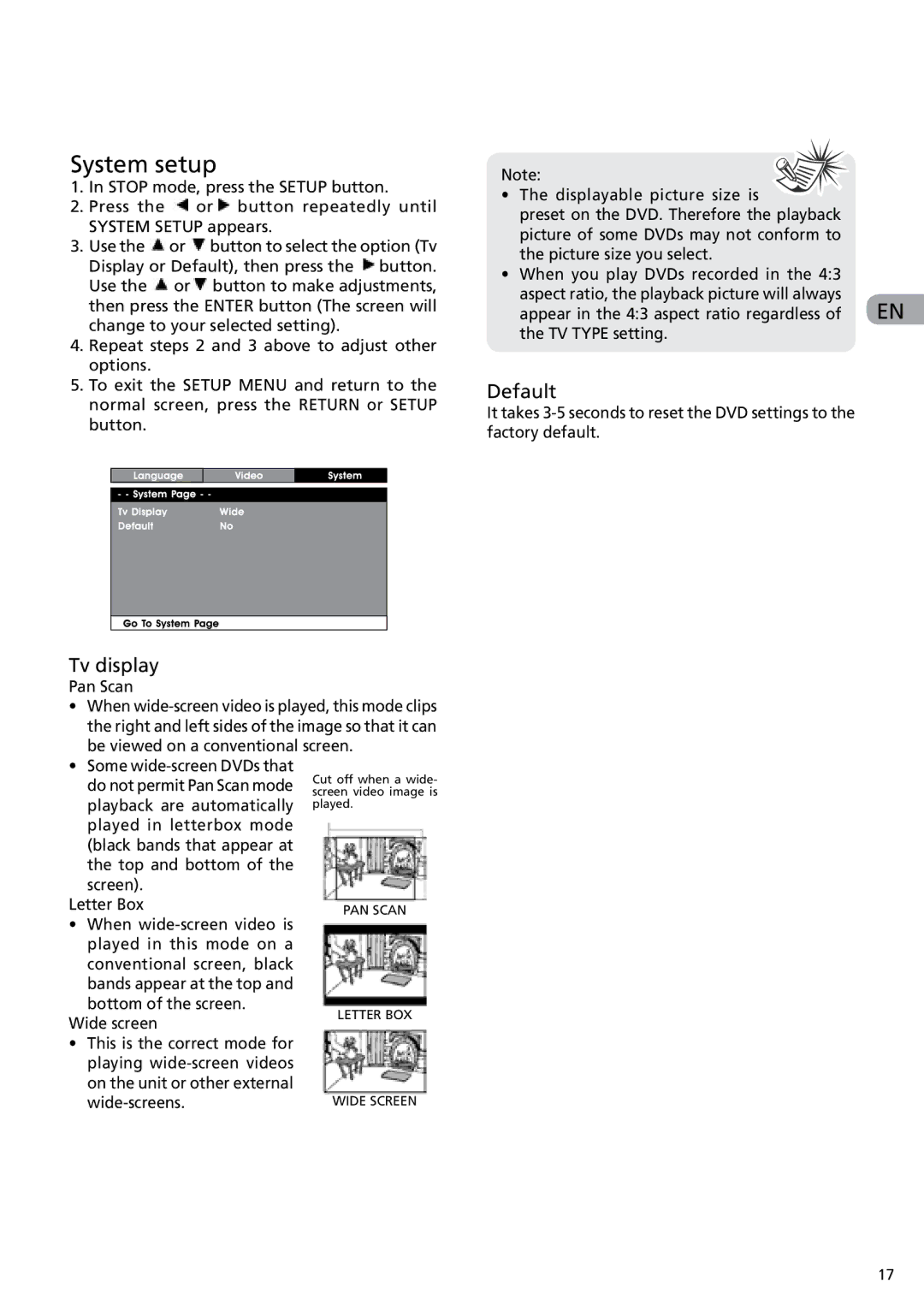System setup
1.In STOP mode, press the SETUP button.
2.Press the ![]() or
or![]() button repeatedly until
button repeatedly until
SYSTEM SETUP appears.
3.Use the ![]() or
or ![]() button to select the option (Tv Display or Default), then press the
button to select the option (Tv Display or Default), then press the ![]() button. Use the
button. Use the ![]() or
or![]() button to make adjustments, then press the ENTER button (The screen will change to your selected setting).
button to make adjustments, then press the ENTER button (The screen will change to your selected setting).
4.Repeat steps 2 and 3 above to adjust other options.
5.To exit the SETUP MENU and return to the normal screen, press the RETURN or SETUP button.
Tv display
Pan Scan
•When
•Some
| do not permit Pan Scan mode | Cut off when a wide- | |
| screen video image is | ||
| playback are automatically | played. | |
| played in letterbox mode |
| |
| (black bands that appear at |
| |
| the top and bottom of the |
| |
| screen). |
| |
Letter Box | PAN SCAN | ||
• | When |
| |
| played in this mode on a |
| |
| conventional screen, black |
| |
| bands appear at the top and |
| |
| bottom of the screen. | LETTER BOX | |
Wide screen | |||
| |||
• | This is the correct mode for |
| |
| playing |
| |
| on the unit or other external |
| |
| WIDE SCREEN | ||
Note: |
| |
• | The displayable picture size is |
|
| preset on the DVD. Therefore the playback |
|
| picture of some DVDs may not conform to |
|
| the picture size you select. |
|
• | When you play DVDs recorded in the 4:3 |
|
| aspect ratio, the playback picture will always | EN |
| appear in the 4:3 aspect ratio regardless of | |
the TV TYPE setting.
Default
It takes
17