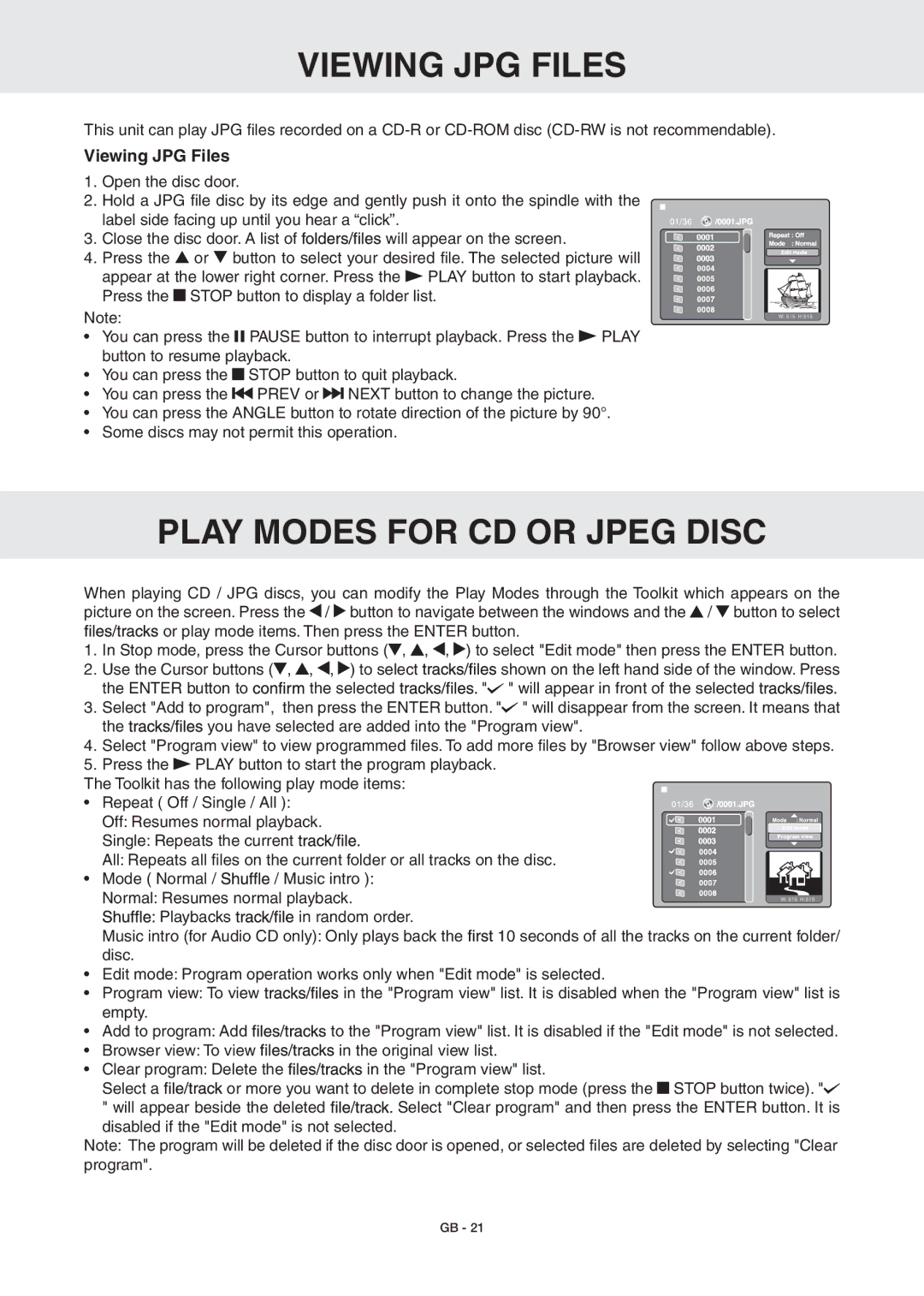DRC6389T specifications
The RCA DRC6389T is a versatile dual-screen portable DVD player that combines entertainment with convenience, designed for both families and individuals on the go. With its dual 7-inch screens, the DRC6389T allows passengers in the backseat of a car to enjoy movies, shows, or games simultaneously, making it an ideal companion for long road trips or family outings.One of the primary features of the RCA DRC6389T is its ability to play various formats, including DVD, DVD±R/RW, CD, CD-R/RW, and even JPEG files from a USB drive. This wide range of compatibility ensures that users can enjoy their favorite media regardless of format, making it a flexible option for entertainment.
The device is equipped with a built-in rechargeable battery, allowing for uninterrupted viewing for up to 2.5 hours on a single charge. This feature is particularly beneficial for travel, as it eliminates the need for constant access to a power outlet. Additionally, the RCA DRC6389T comes with an included car adapter, enabling users to charge the device while driving.
For ease of use, the DRC6389T features a simple and user-friendly interface. Navigating through menus and settings is straightforward, allowing users of all ages to operate the device with minimal guidance. The player also boasts an array of connection options, including AV output and AV input, which lets the device connect to larger screens or other media devices.
The RCA DRC6389T's design prioritizes portability and durability. Its lightweight construction makes it easy to carry, while the robust casing ensures it can withstand the rigors of travel. The dual-screen setup comes with mounting straps, which help secure the players to the back of car headrests, providing a stable viewing experience.
Another noteworthy characteristic is the device's parental control options, allowing parents to manage content and ensure a family-friendly viewing environment. This feature adds an extra layer of security and peace of mind for families traveling together.
Overall, the RCA DRC6389T is a well-rounded portable DVD player that excels in providing on-the-go entertainment for gamers, movie lovers, and families alike. With its dual screens, versatile media format compatibility, and handy features, it stands out as a reliable choice for anyone needing portable entertainment solutions.