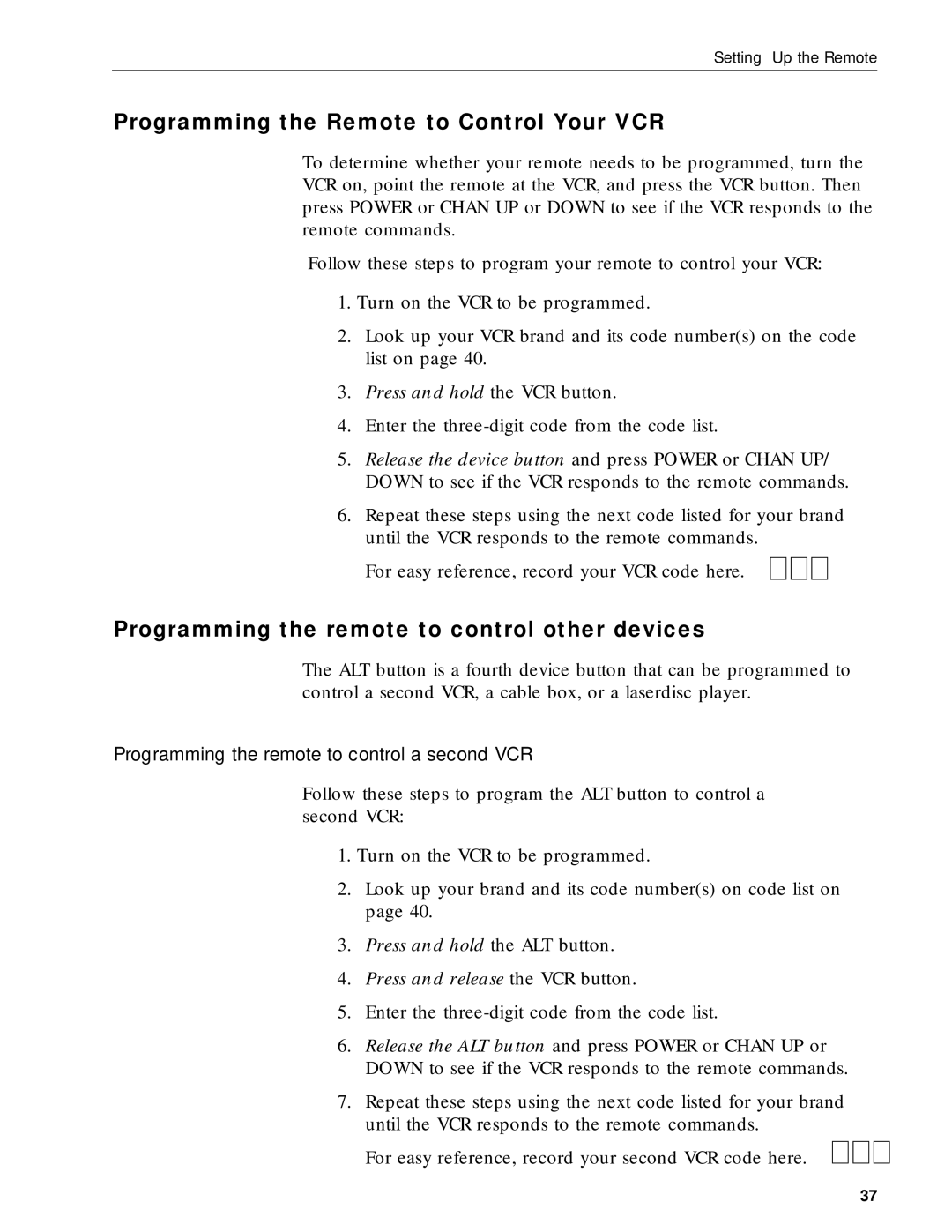Setting Up the Remote
Programming the Remote to Control Your VCR
To determine whether your remote needs to be programmed, turn the VCR on, point the remote at the VCR, and press the VCR button. Then press POWER or CHAN UP or DOWN to see if the VCR responds to the remote commands.
Follow these steps to program your remote to control your VCR:
1.Turn on the VCR to be programmed.
2.Look up your VCR brand and its code number(s) on the code list on page 40.
3.Press and hold the VCR button.
4.Enter the
5.Release the device button and press POWER or CHAN UP/ DOWN to see if the VCR responds to the remote commands.
6.Repeat these steps using the next code listed for your brand until the VCR responds to the remote commands.
For easy reference, record your VCR code here.
Programming the remote to control other devices
The ALT button is a fourth device button that can be programmed to control a second VCR, a cable box, or a laserdisc player.
Programming the remote to control a second VCR
Follow these steps to program the ALT button to control a second VCR:
1.Turn on the VCR to be programmed.
2.Look up your brand and its code number(s) on code list on page 40.
3.Press and hold the ALT button.
4.Press and release the VCR button.
5.Enter the
6.Release the ALT button and press POWER or CHAN UP or DOWN to see if the VCR responds to the remote commands.
7.Repeat these steps using the next code listed for your brand until the VCR responds to the remote commands.
For easy reference, record your second VCR code here.
37